You’ve probably heard the term “watermark” or “watermarking” before. In their simplest form, watermarks are a way for an image author to identify their creative work. They appear in a variety of styles and mediums, but this post talks specifically about digital watermarks on images, and a few tips on how you can add your own!
What is a watermark?
The term “watermark” is defined by Dictionary.com as: a figure or design impressed in some paper during manufacture, visible when the paper is held to the light. In the digital world, this equates to an identifying mark on a digital image.
Watermarks are commonly used by photographers to mark copyright, or on samples of work to encourage someone to purchase an image rather than using it without permission.

How to watermark an image
Creating a watermarked image is quite simple, and for the most part, it’s just adding a mark or second image on top of your main image. There are many online resources available to do this for you, or if you have an image editing program you can easily create one.
To add a watermark to an image using Snagit, for example, I can open the image, add text or another image on top of it, and save it. See the animated GIFs below for a couple options for how this can be done in Snagit.
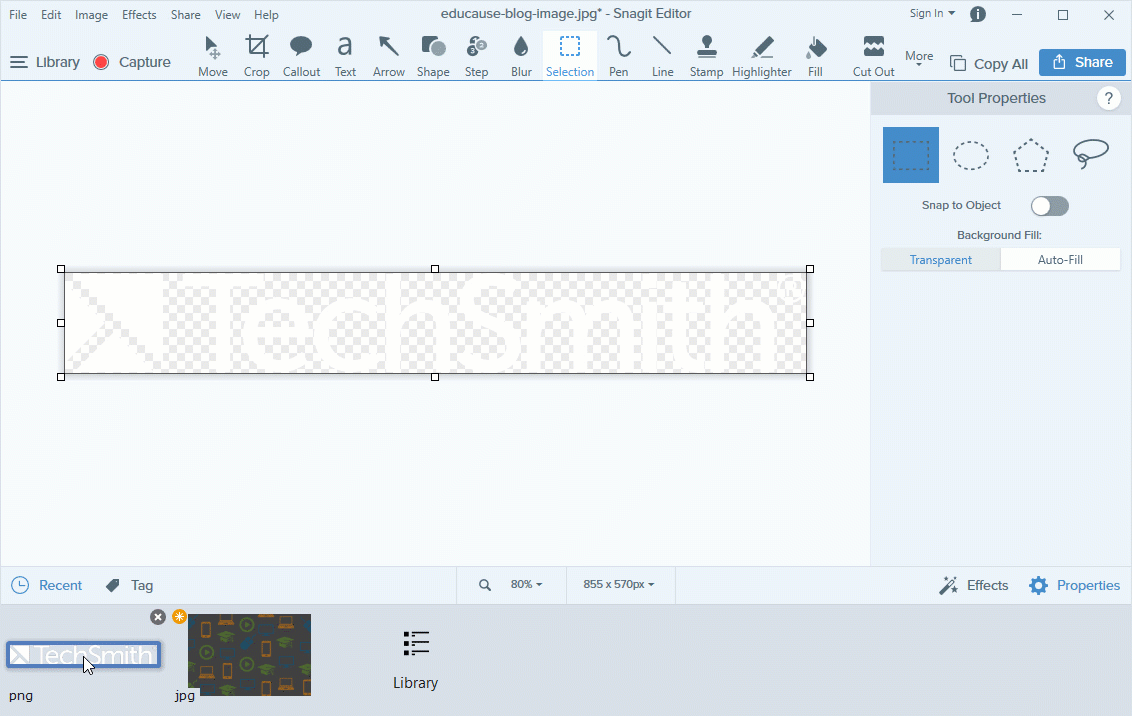
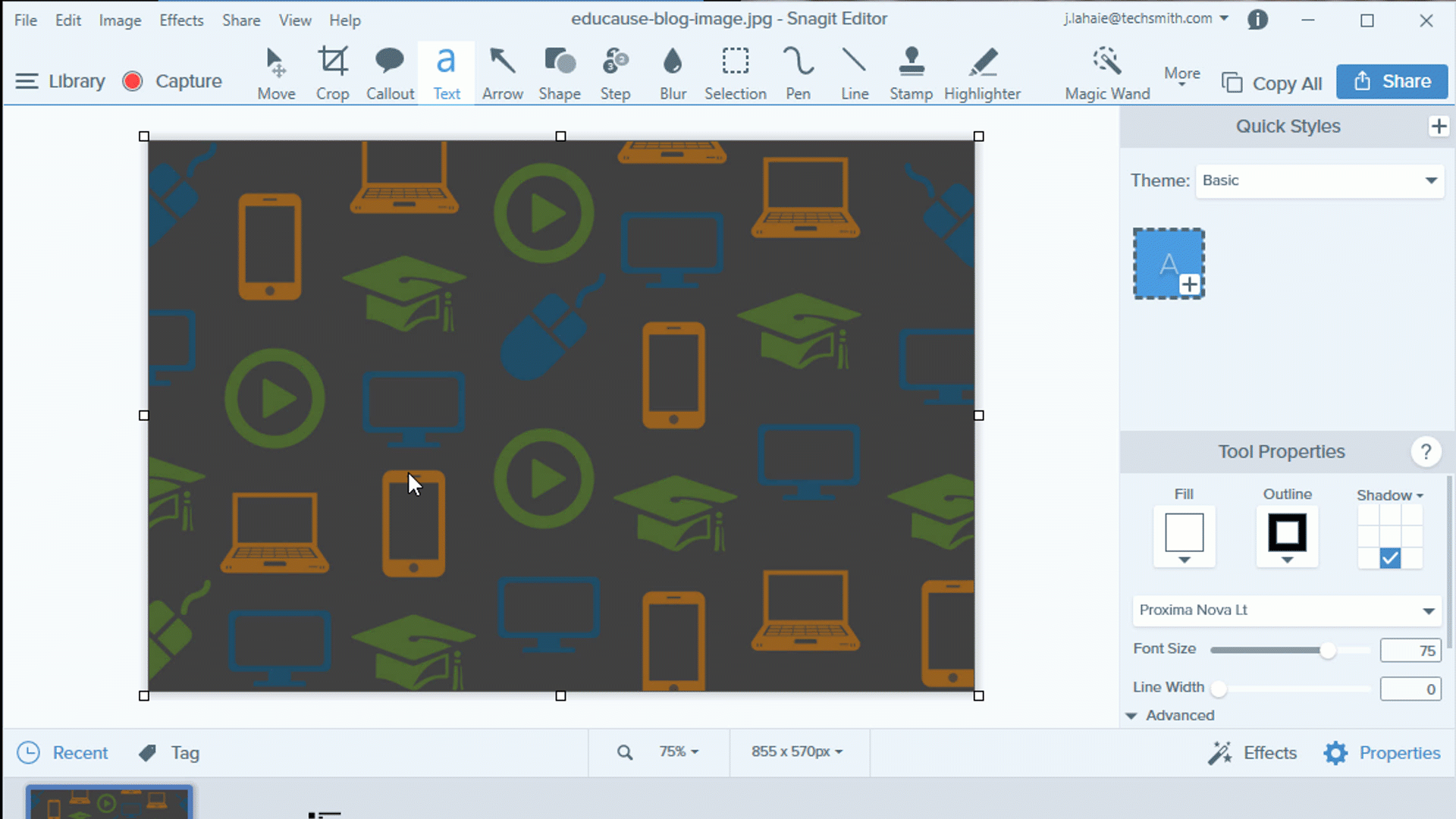
Mark multiple images at once
If you have a group of images you want to add a watermark to, you can use the batch convert feature in Snagit to add one to each. View the batch convert tutorial here.
Have you ever created or added a watermark to an image? What was your process like? Let us know in the comments!


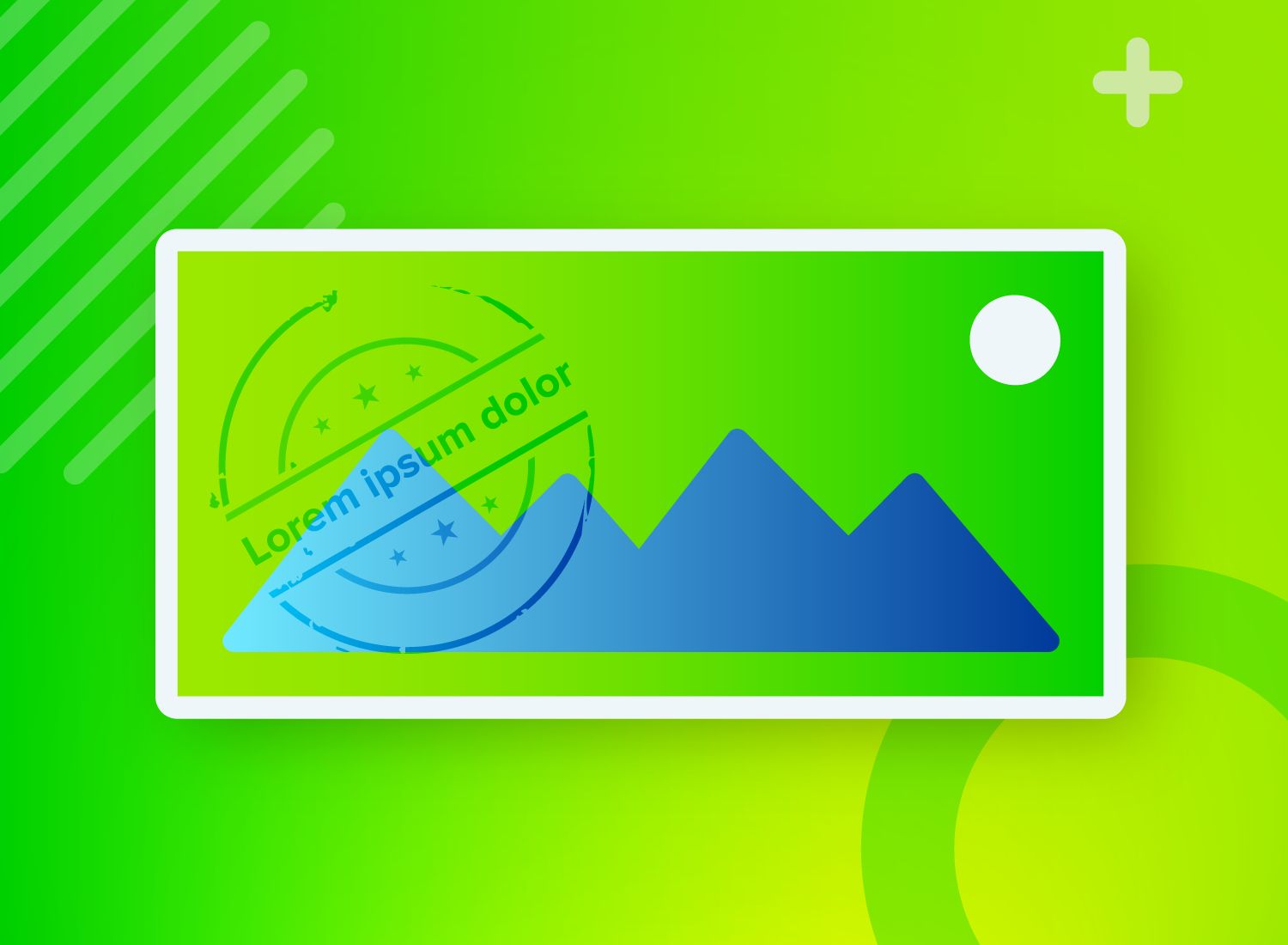
Share