How to Successfully Activate Camtasia
There are two different scenarios in which Camtasia may not be able to activate successfully. Below are instructions on how to configure your system so Camtasia is able to successfully contact our activation server.
Host File Has Been Modified
- Click Start and type ‘Notepad’. Right click Notepad in the search results and choose ‘Run as Administrator’.
- In Notepad click File > Open and browse to C:\Windows\System32\drivers\etc
- In the bottom right hand corner change the file type from ‘text files’ to ‘All Files’.
- Choose the ‘hosts’ file and click Open.
- Remove any lines at the bottom of the file that reference a TechSmith url as shown below.
- Once those lines have been removed click File > Save.
- Restart the Camtasia Studio.
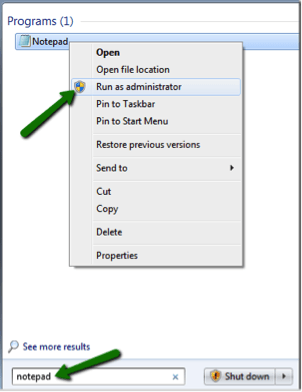
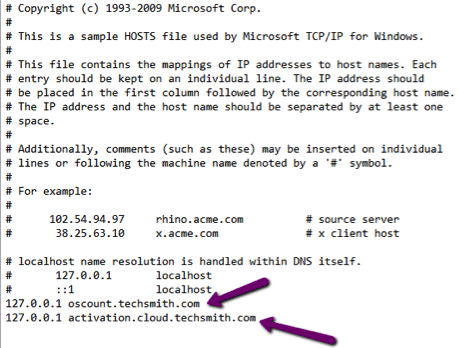
Windows Firewall Rule Blocking Camtasia
- Open your Control Panel and go to System and Security > Windows Firewall
- Click on Advanced settings on the left hand side.
- Click on Outbound Rules and check to make sure there are no rules that are blocking CamtasiaStudio.exe as shown below. Repeat for Inbound Rules as well.
- If a rule exists blocking CamtasiaStudio.exe right click it and choose Delete.
- Restart Camtasia Studio.
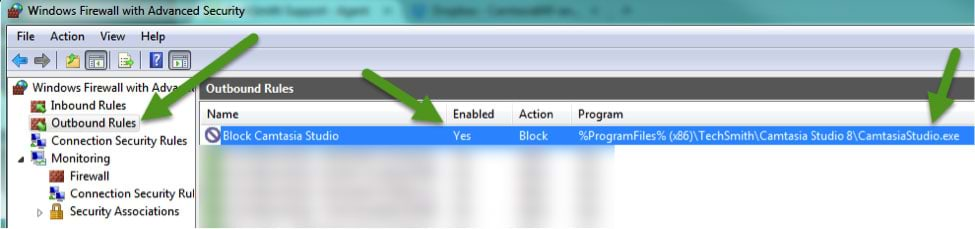
We're here to help!
If you've tried the steps listed above and are still have problems, please don't hesitate to contact Tech Support.

