Move Tool
Move objects added on the canvas, or toggle on Smart Move to make static objects editable.
Move objects added on the canvas, or toggle on Smart Move to make static objects editable.
Note: Move and other tools in the Snagit Editor toolbar are available to edit images. To edit and enhance video captures, share your video to TechSmith Camtasia.
Move and edit annotations already added to the Canvas in Snagit Editor. When you are finished with other tools, click the Move tool to select, move, edit, or delete objects in your image.
Note: If the tool is not visible in the toolbar, click the More dropdown. To customize your toolbar, see Customize the Snagit Toolbar.
Smart Move automatically identifies objects in your screen captures and makes them editable. Quickly rearrange buttons, delete text, or edit other elements in your screenshots.
Note: If the tool is not visible in the toolbar, click the More dropdown. To customize your toolbar, see Customize the Snagit Toolbar.
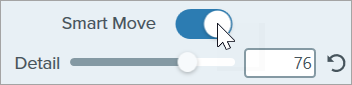
Tip: Increase Snagit’s sensitivity to objects in an image
Drag the Detail slider to increase the detail level and allow Snagit to identify more objects in an image.
Note: This tutorial is for Snagit version 2024. Previous versions may look or function differently.