Line Tool (Windows)
Add a line to an image.
Add a line to an image.
Note: Line and other tools in the Snagit Editor toolbar are available to annotate images. To draw your viewer’s attention while you record video, try Screen Draw. To enhance video you have already recorded, share your video to TechSmith Camtasia.
Note: If the tool is not visible in the toolbar, click the More dropdown. To customize your toolbar, see Customize the Snagit Toolbar.
Tip: Draw a horizontal or vertical line.
To draw a perfectly horizontal or vertical line, press and hold Shift as you click and drag.
Edit the properties to customize the tool.
Tip: Save tool customizations as Quick Styles.
After you edit tool properties, save your customization as a Quick Style for future use. See Quickly Access Favorite Styles and Tools.
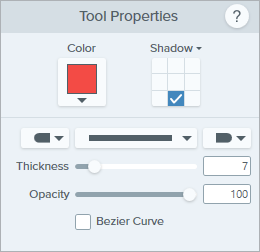
Color
Click the dropdown and select one of the following to set the color:


Shadow
Click to select a shadow direction. To turn off the shadow, click to deselect the shadow direction.
Advanced Shadow Properties
Click the dropdown arrow to access additional Shadow properties:
End Style
Click the dropdown to select an end style or arrow head for the line. 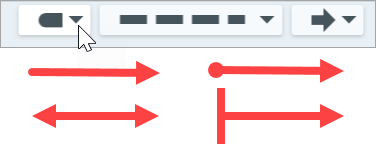
Note: Some tool properties in Snagit Windows are not fully supported in Snagit Mac. See Snagit File Format Compatibility.
Line Style
Click the dropdown to select a line style. 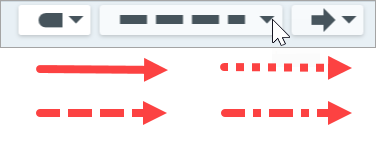
Opacity
Drag the slider to adjust the transparency level.![]()
Bezier Curve
Click to enable the Bezier Curve checkbox. On the Canvas, click and drag the white handles to adjust the curve.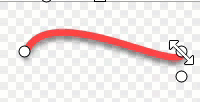
Note: This tutorial is for Snagit version 2024. Previous versions may look or function differently.