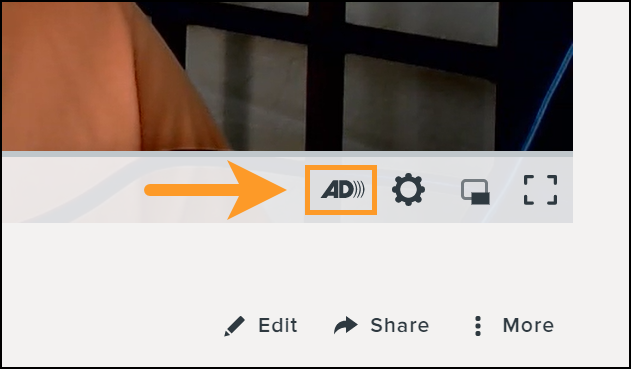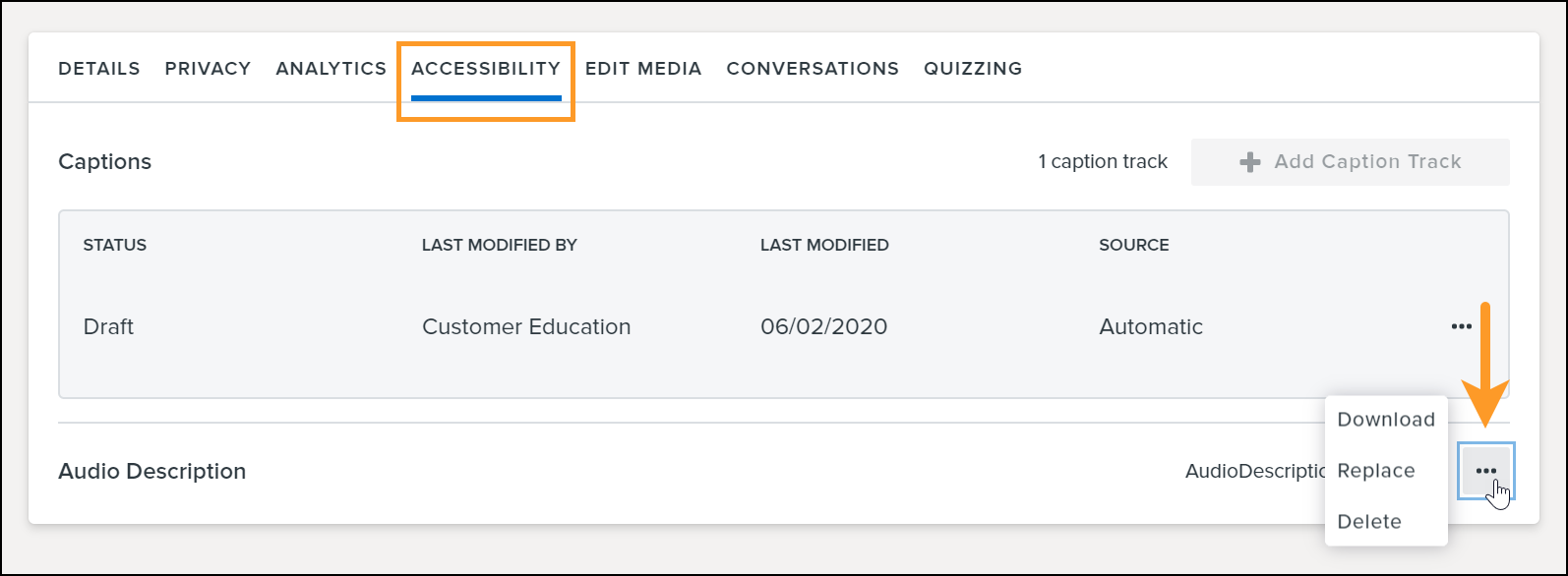Add an Audio Description Track
Add an audio description track to improve the accessibility and describe the essential visual information that occurs during audio pauses or action not provided in captions.
All Tutorials > Knowmia > Add an Audio Description Track
Add an audio description track to improve the accessibility and describe the essential visual information that occurs during audio pauses or action not provided in captions.
Add an Audio Description (AD) track to your video to explain important visual details not described in the main video soundtrack. Provide information about actions, slides, on-screen text, and other visual content for viewers who have low vision, are blind, or have other cognitive impairments that limit their visual interpretation.
Note: You must have an audio file in your video to add an Audio Description track.
Audio Description tracks:
Note: You cannot create an Audio Description MP3 or M4A audio file with TechSmith Capture. However, many free audio editing tools exist online. Users can also create and export MP3 or M4A audio-only files using TechSmith Camtasia, our screen recorder and video editing software.
Note: The Add Audio Description button is only available if there is currently a primary audio track for the video.

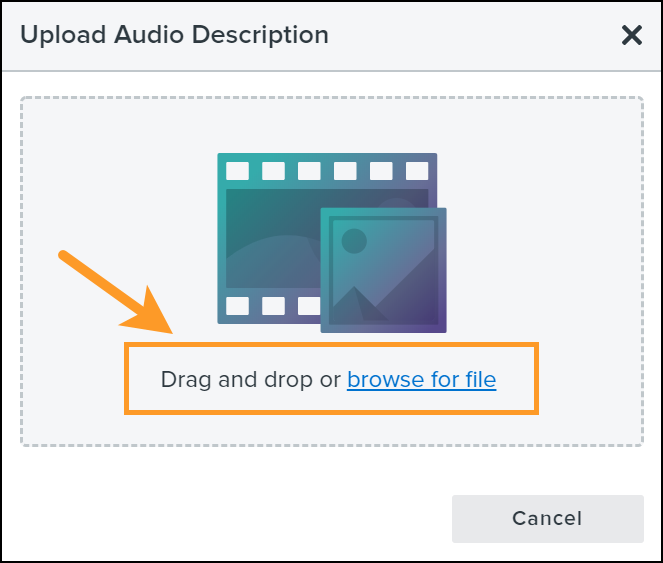
After the Audio Description track upload processes, viewers can click the AD button to enable the audio track during video playback.
Note: The AD button is only visible after uploading an Audio Description track.