A lot of tutorial videos aren’t exactly what you’d call entertaining. In fact, some of them can be pretty boring. But, adding music to a tutorial video can transform even the most mundane topic.
A song or sound effect used strategically can engage your audience, add a level of professionalism to your content, and make your product stand out.
According to our research about people’s video viewing habits, the most critical characteristic of a video is the audio quality.
However, it’s a challenge to get it right with instructional-style videos. Music can easily become distracting or even make it harder for your audience to learn a concept.
That doesn’t mean you can’t or shouldn’t add music to your videos! This post will cover everything you need to know to add music to a tutorial video effectively.
Here’s what you’ll learn
- How music affects the brain and impacts learning
- When (and when not) to use music in a tutorial video
- Where to find background music for tutorial videos
- How to choose the right song for your video
- How to add music to a video correctly (and save time editing)
Easily add music to your videos
Camtasia makes it simple add music to your videos, remove background noise from your voice over, and more.
Try Camtasia for Free!
How music affects the brain and impacts learning
Listening to music is like a workout for your brain. Research suggests that music is good for us in many ways, including improving our mental alertness and memory.
So, is a tutorial video with music more effective than one without? Yes and no.
Music can improve your mood, leading to better learning outcomes
A simple task can be daunting when you’re having a bad day. When you’re in a good mood? It might feel like anything is possible.
Studies have shown that a student’s good mood can positively impact learning outcomes. That’s where music’s mood-boosting powers can take your tutorial video to the next level.
The right track used purposefully can help your viewer feel more optimistic about the task they’re trying to complete and help them form a positive association with your product.
Music can overload your brain, making it harder to retain information
At the same time, listening to music is a lot of work for your brain, and the Cognitive Load Theory suggests it can only do so many things at once.
Suppose you’re watching a tutorial video about building a treehouse. A narrator shares what materials you will need to secure your structure to the tree. At the same time, a pop song plays in the background.
In this case, your brain has to figure out what information is more important— the narrator’s voice, or the music — leaving less energy for it to retain the information you need.
When you’re making software tutorials, there is usually a lot of information on-screen for the viewer to follow plus voice over.
That’s why it’s critical to make sure your background music matches the tone of your video and your volume levels are balanced. We’ll dive deeper into how to do that later in this post.
How to Select and Source Music for Your Videos
Matt Pierce, Andy Owen, and Justin Simon talk through the ins and outs of adding music to videos in this episode of Video Workflow.
When (and when not) to use music in a tutorial video
Does every video need music? It depends on what you want to achieve.
Before adding music to your video, consider how it might help accomplish the overall goals of the tutorial.
Remember, music should be more than just “filler.” Let’s go over a few ways you can use music in a video.
1. Evoke a specific emotion or feeling
Your instructional video may not be a high-stakes drama, but you still want your audience to feel something, right? The right music can help your viewer feel energized or optimistic about what you’re teaching them.
2. Shift between topics or segments
Music is an excellent tool for indicating a transition to your audience. Consider using intro or outro music instead of playing a song continuously in the background of your video.
3. Set the pace of your video
You can use background music with various tempos to change the pace of your video, making it more dynamic and exciting to watch.
You might use music with a faster, more upbeat tempo while introducing a feature and switch to a slower, low-key track when showing the individual steps of a process.
4. Draw attention to specific information
You probably use arrows or annotations to draw attention to essential elements in your screen recording, right?
You can use music in the same way. Pairing an animation with a sound effect can help it stand out. You can even cut your background music at a specific point in the voice over to snag your viewer’s attention.
When in doubt, leave it out
Most videos benefit from music, but sometimes it makes sense to scale it back or leave it out. If the music in your video is distracting or you’re not sure it complements the rest of the elements, it’s pretty simple: Don’t use it.
Where to find music for tutorial videos
Before you begin adding music to your videos, it’s helpful to understand copyright laws.
It may be tempting to download a track from your go-to streaming service and start editing. Unfortunately, that will likely get you in trouble.
Most popular songs are copyrighted, which means you’ll owe royalties to the copyright owner each time someone watches your video.
Sites like YouTube and Facebook can detect potential copyright infringement as your video uploads. Even if you are uploading your tutorials to a learning management system or internal site, copyright laws still apply.
The last thing you want is a strike against your YouTube channel or a lawsuit. So unless you want to compose your own music, you’ll need to use royalty-free music in your tutorial videos.
Free vs. paid royalty-free music options
It’s not impossible to find music that is genuinely free to use in your videos. YouTube’s audio library is an option if you need the occasional background track or sound effect.
While free to use, there are often limitations to free music sites, including:
- Fewer songs to choose from
- Less diversity of genres and styles
- Restrictions for use, i.e., non-commercial purposes only
If you’re working on a lot of video projects, it’s worth investing in a subscription to a premium music collection like TechSmith Assets for Camtasia.
You’ll be able to download as many songs as you want, and since all the tracks are royalty-free, you can use them as many times as you wish. The music library is constantly updated, so you’ll always find fresh songs and sound effects for your tutorial videos.
How to choose the right music for tutorial videos
Selecting music for your tutorial video can be a daunting and time-consuming task. While you can’t wave a magic wand to find the perfect song instantly, you can follow a few best practices to make the process more simple.
Know your audience
Understanding your audience is critical to every stage of creating a successful product demo or tutorial video and will also help define your music choices.
Think about a specific person who represents your audience. Why are they watching your video? What type of music will resonate with them?
Use the information you know about your customers to guide your music selection and listen to feedback from viewers.

When I started adding music to my Excel tutorials, viewers complained that it was too much. They didn’t complain that it was there. So, I had to learn to be tasteful and judicious in how I used music
Oz Du Soleil, Microsoft Excel MVP, and Author
Identify the tone of your video
Music plays a significant role in setting the tone of your video. Your music selection process will go a lot smoother if you know the spirit of your video going in.
Maybe your video educates customers on a complicated but critical feature, and you want your viewer to feel motivated to try it out themselves. Upbeat and positive music will help reinforce those feelings in your audience.
Filter by genre or mood
Identifying the genre or mood you’re looking for will help narrow down your results. It will always depend on the video, but a few genres tend to be the best background music for tutorial videos:
- Ambient music has a reputation for being boring but is often great at adding atmosphere to a video without distraction.
- Corporate music tends to be cheerful without being too overwhelming. The mood of corporate music is usually positive and welcoming, which is excellent for learning.
- Chill Out music is relaxed, like ambient, but a little more upbeat, a great combination for instructional-style videos.
In TechSmith Assets for Camtasia, you can quickly filter results by genre or mood. Use filters to find the right music for your video more quickly.
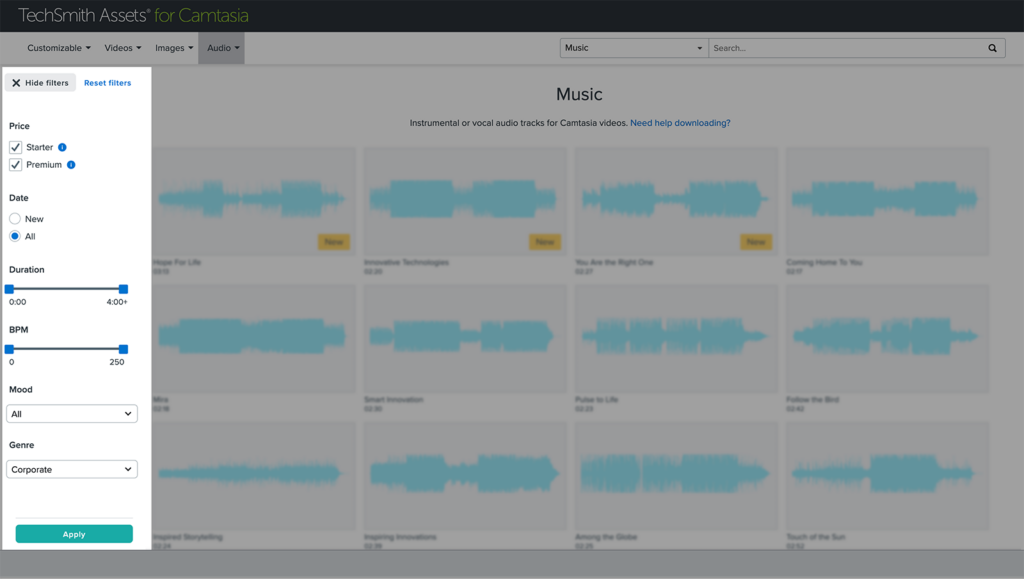
You can filter by beats per minute (BPM) and length to further drill down your results. For example, a good dance track will typically be around 115-140 BPM.
Matching a song’s length to the length of your video will help you avoid having to make cuts to your audio or find convenient places to restart it.
Stick to simple instrumental tracks
Regardless of the genre you go with, make sure your viewer will still be able to understand the content.
Background music that includes singing may make it harder for viewers to understand the voice over, especially if the song’s lyrics are in a language that they speak.
Remember the Cognitive Load Theory? Additional voices will give the brain extra work, making it harder to retain the necessary information.
Tracks with simple melodies and chord progressions are often better for tutorial videos.
Stay on brand
Music that aligns with the overall feel of your business will create a consistent experience for your customers.
You would probably be surprised if you walked into a surf shop and classical music was on blast. A viewer may be just as surprised to hear a country ballad paired with your cutting-edge software product.
Refer to your brand guidelines when selecting tracks for your videos. If specific guidance on music isn’t available, consider how music might align with your core values and mission.
How to add music to a tutorial video
While selecting the right music track for your tutorial video may take some time, adding audio to your video is surprisingly quite simple, especially with a video editor like TechSmith Camtasia.
- Step 1: Import your music file. With your Camtasia project open, click import media and add your audio file to the media bin.
- Step 2: Drag and drop your music onto the timeline. Depending on your needs, you can add it to an existing track or a new track. Click and drag your clip to position it on the timeline.
- Step 3: Adjust your volume levels. When you select an audio track in the timeline, a line with shading will appear. To adjust the volume of your audio track, drag the line up or down.
It really is that straightforward! Remember to be sure your music doesn’t conflict with your voice over.
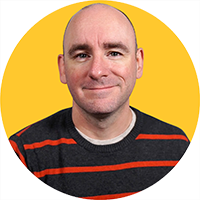
If the music levels are too low, it won’t have an impact. Too high, and no one will hear and understand what’s being said. Take the time needed to make sure, if you are using music, that it is going to help you accomplish your goals and not cause problems.
Matt Pierce, Learning and Video Ambassador at TechSmith
This helpful tutorial goes into more depth about editing audio tracks in Camtasia.
Shortcut: Automatically adjust your music levels to your voice over track
Manually balancing the volume of your vocal voice over and your background music is time-consuming and challenging to get right.
The latest version of Camtasia does all of that work for you.
After your voice over and music tracks are on the timeline, go to audio effects, and select audio emphasize.
Then, choose which audio track you want to be more prominent (hint: your voice over) and use the slider to make adjustments.
You can apply this effect across multiple clips and even use it to fill gaps in your voice over automatically. It’s a real game-changer! Download a free trial of Camtasia and try it out.
Get feedback, and watch your video on multiple devices
Music can make or break your tutorial video. Before you hit publish, solicit feedback from others! That is the best way to catch any issues with your audio before your tutorial reaches customers.
Ask them to make sure that:
- Your voice over is easy to hear and comprehend
- The music fits the tone of your video
- You can hear the music, but it isn’t distracting from your content
It’s always a good idea to watch your video on multiple devices so you can hear your audio through different speakers. Remember, many people watch videos on their phones or other mobile devices.
You may have high-quality studio headphones on hand, but your viewer may be listening on standard earbuds or through their computer speakers.
Because different devices provide varying levels of sound quality, what sounds good in your headphones may sound different when played from a phone’s built-in speaker.

Music is going to impact how a viewer feels about your video, what they remember about your video. So you have to choose it carefully, you have to edit it carefully. It’s not going to be easy but get in there, get your hands dirty and try adding music to your video.
Andy Owen, YouTube & Video at TechSmith
Frequently asked questions
Background music is a great way to add atmosphere or energy, but it can be extra challenging to make it work in a tutorial video. If your music is too loud or distracting, viewers won’t be able to understand the voice over.
Always use caution when adding music to tutorial videos. It’s worth the extra steps to make sure your music is complementary to your tutorial and not distracting.
Does music impact the way people learn?
It certainly can! Music can help alleviate stress and improve your mood, leading to better learning outcomes. At the same time, music can distract our brain from taking in more necessary information. It depends on many factors whether or not the impact of music is positive or negative for learning.
Where can I find music for videos?
If you’re creating videos often, your best bet for finding high-quality, royalty-free music will be from a premium subscription site like TechSmith Assets for Camtasia.
Is royalty-free the same as copyright-free?
No. If a song is royalty-free, you’re paying a one-time fee to use it instead of a per-play type of fee structure. That doesn’t mean the music is copyright-free.
What is the best genre for background music?
The best genre for background music will always depend on the context and style of the video. However, genres like ambient and corporate tend to work well as background music.


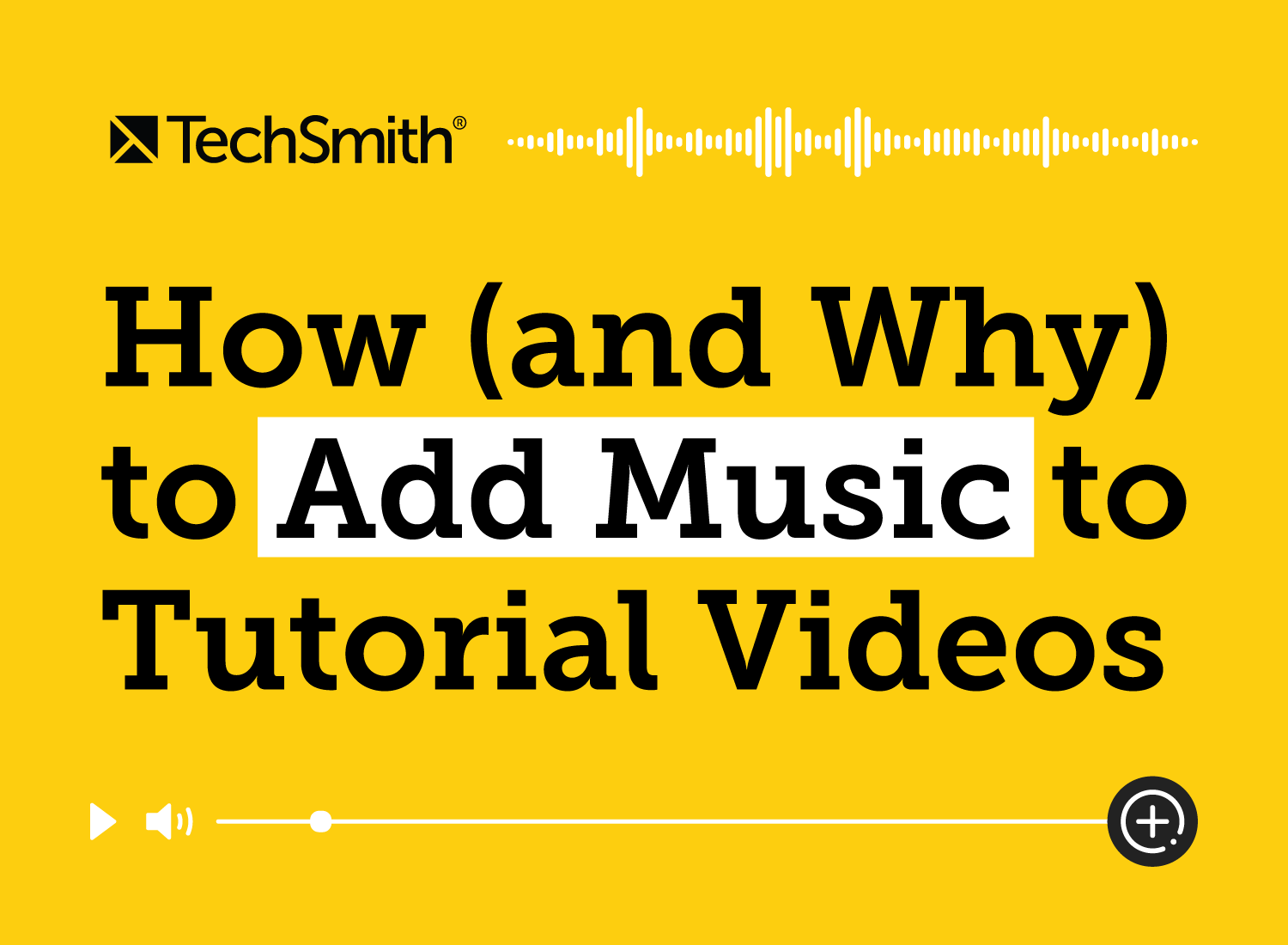
Share