Record & Edit Camera Video (Picture-in-Picture)
Record video from a webcam or other camera device to connect with your viewers. Learn how to record camera only, or include camera with screen recording as a picture-in-picture video.
Record video from a webcam or other camera device to connect with your viewers. Learn how to record camera only, or include camera with screen recording as a picture-in-picture video.
In this tutorial:
To record a camera only video without screen recording:
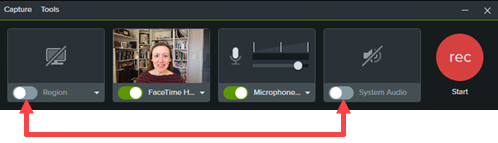
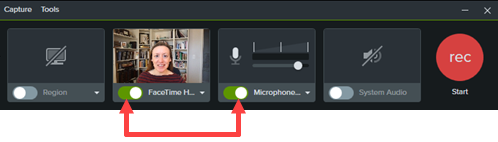
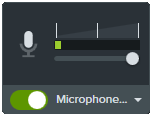
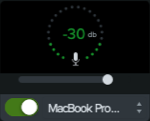
Camtasia combines the camera video with microphone audio on Track 1 of the timeline.
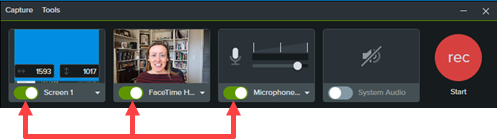
Camtasia adds the screen capture to Track 1 of the Editor, and combines the camera video with microphone audio on Track 2.
For more detailed information about recording, see Record, Edit, Share.
Add animations to media, for example to:
For detailed information about how to apply animations, see Animations In-Depth.