Speed Up & Slow Down Video Clips
Learn how to speed up or slow down media on the timeline.
Learn how to speed up or slow down media on the timeline.
Clip speed allows you to play a video clip faster or slower than its natural pace.
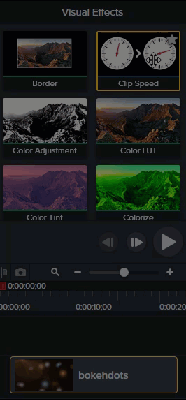
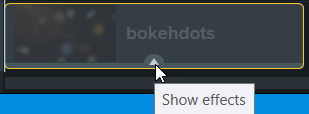
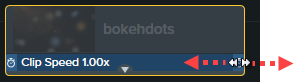
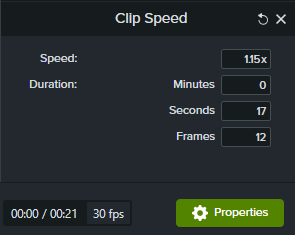
Tip: Split media first to adjust the speed of different segments.
To vary the duration and speed of different parts of the media, split the media first before applying the Clip Speed effect. To learn more about splitting media, see Remove Mistakes (Trim & Split).