Add Capture Information to Your Image
Automatically add information to your screenshots such as the capture date, URL, operating system, version, or build number.
Automatically add information to your screenshots such as the capture date, URL, operating system, version, or build number.
If you regularly need to include information about your screenshots to share with others, such as the capture date, URL, operating system, version, or build number, you can save time with Snagit’s Capture Info effect.
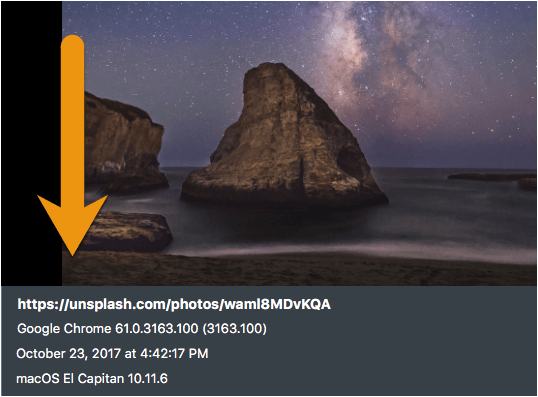
Complete the following to automatically add capture information when taking an image capture:
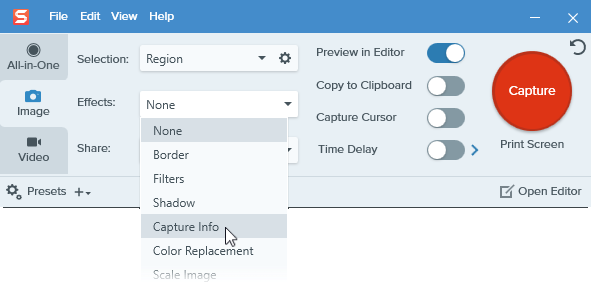
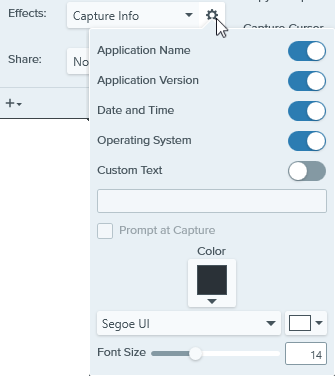
Note: When capturing a web browser on Windows, Snagit replaces the browser application name with the URL of the website.
Tip: Quickly repeat this capture by saving the settings as a preset.
In the Capture window, click the Add Preset dropdown and select New preset from current settings. See Save Capture Settings as Presets.
Note: This tutorial is for Snagit version 2024. Previous versions may look or function differently.