Unfortunately, we had trouble loading your cart. If you get this message more than once, please contact us, and we’ll do our best to help you out.
Snagit features
Learn more about all of the features Snagit has to offer.

Screenshots
Elevate your screenshot game with precise, customizable, and lightning-fast screen capture capabilities.

Scrolling capture
Capture content that extends beyond the screen, like full web pages, data sets with lots of columns, and more.
Custom capture presets
Create custom presets for your go-to captures.
Time delay
Give yourself time to set up a screenshot by specifying a time delay for captures.
Edit cursor
Remove, resize, and move your cursor within a static screenshot.
Custom keyboard shortcuts
Set custom keyboard shortcuts for you custom presets.
Webcam capture
Capture images from your webcam.
Menu and object capture
Automatically select windows, apps, and drop-down menus.
Exact capture dimensions
Set the exact dimensions of your capture area.
Time-lapse capture
Capture images from the same location on the screen at a a regular interval.
Multiple areas
Capture multiple areas on the screen in a single capture.
Printer capture
Send content from an application into the Snagit Editor using the application’s Print option.
Annotation tools
Create professional, polished visuals with Snagit's comprehensive annotation toolkit.

Arrows
Point to specific areas of a screenshot with arrows.
Callouts
Add context to screenshots with text boxes connected to specific parts of an image with an arrow.
Shapes
Add rectangles, circles, and custom shapes to frame or highlight specific areas.
Text recognition
Edit or copy text within screenshots.
Step tool
Indicate steps in a process with numbered markers.
Smart move
Snagit automatically detects UI elements in a screenshot, so you can move them around.
Stamps
Streamline the feedback process with stamps like approval marks and emojis.
Spotlight
Dim and/or blur the surrounding areas of an image to draw attention to a specific element in a screenshot. (Mac Only)
Magnify
Enlarge a specific area of a screenshot without altering the original image size.
Simplify
Transform detailed screenshots into simplified graphics, ideal for creating easy-to-understand visuals.
Quick styles and themes
Create custom quick styles and themes to align with a brand or choose from a collection of pre-designed styles.
Screen recording
Dive into dynamic screen recording with a range of features that make it easy to create more engaging, effective videos.

Add cursor highlight
Emphasize the cursor by surrounding it with a visible highlight during screen recordings.
Animate clicks
Visually indicate clicks during a screen recording with a ripple effect.
Draw on your screen while recording
Add arrows, shapes, and step numbers directly on the screen while recording.
Capture webcam video
Record video from your computer’s webcam or an external camera.
Change shape of webcam video
Adjust the size and shape of the webcam video overlay in your recordings.
Record picture-in-picture video
Integrate your webcam video into screen recordings for a more personal and engaging viewer experience.
Swap between screen and webcam
Seamlessly switch the focus of a recording between screen content and full-screen webcam video. (Mac Only)
Blur webcam video background
Maintain privacy and minimize distractions by blurring the background of your webcam video. (Mac Only)
Video from images
Turn a screenshot or series of screenshots into a video with narration.
Sharing and integrations
Sharing your images and videos is as easy as a click.
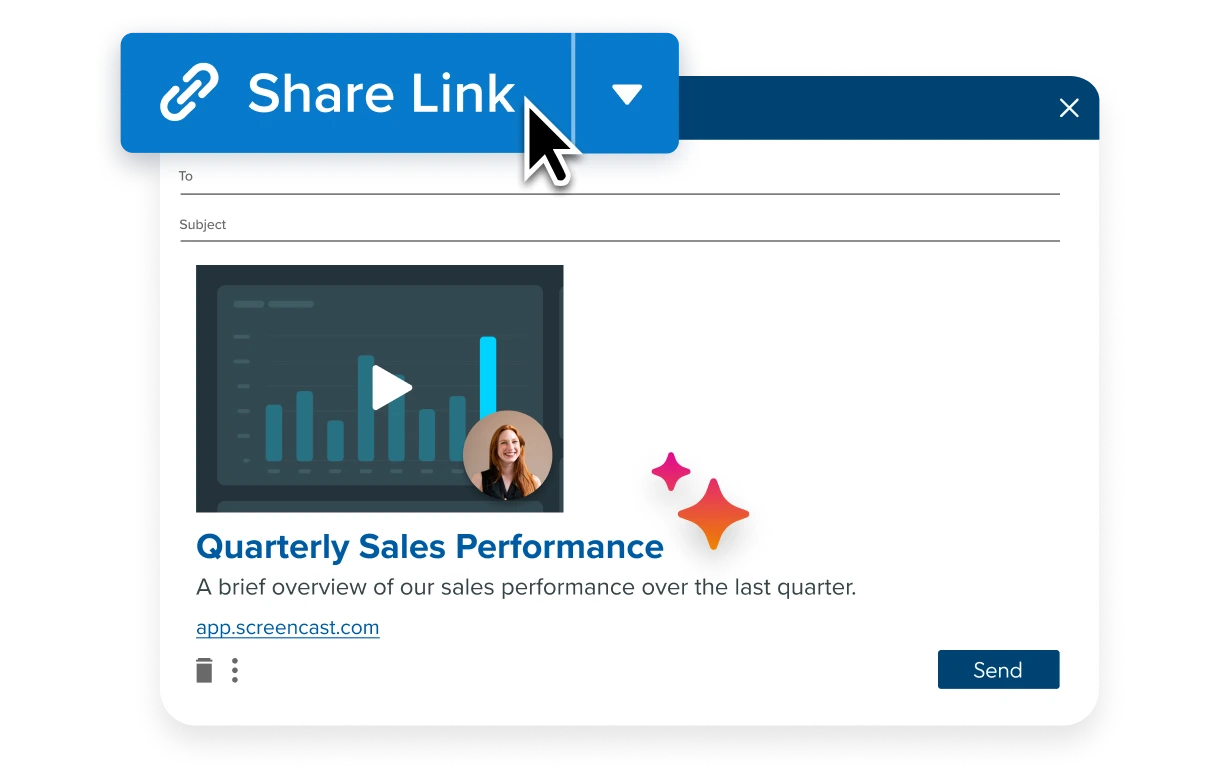
Share with a link
Or save to your computer and share directly to any of these destinations.
Destinations: Microsoft Teams, Microsoft Outlook, Slack, Google Drive, Dropbox, FTP server, Youtube
File types: Snagx, png, jpg, heif, tiff, gif, bmp, webpb, pdf, mp4


