Check out all your options
Available in select Camtasia plans
Camtasia Editor and Audiate are built to work together. Record your screen, edit your video like text, and bring it all together in one seamless workflow.
Camtasia Create
Accelerate your video creation
Loading…
/ year
Billed yearly
Includes:
- Camtasia Editor
- Text-based video editing
- AI-generated script from a prompt
- Audio cleanup: remove uuhms, aahs
- 200+ voices and styles
Best option
Camtasia Pro
Next-level features, incredible results
Loading…
/ year
Billed yearly
Includes everything in Create plus:
- AI-generated avatar videos
- AI script & captions translation
- AI-generated titles, descriptions, and chapters
- Simplified video collaboration and reviews
- 100M+ premium assets