Unfortunately, we had trouble loading your cart. If you get this message more than once, please contact us, and we’ll do our best to help you out.
Free Template
Create a Training Manual
Snagit’s templates are the fastest way to create a professional-looking training manual.
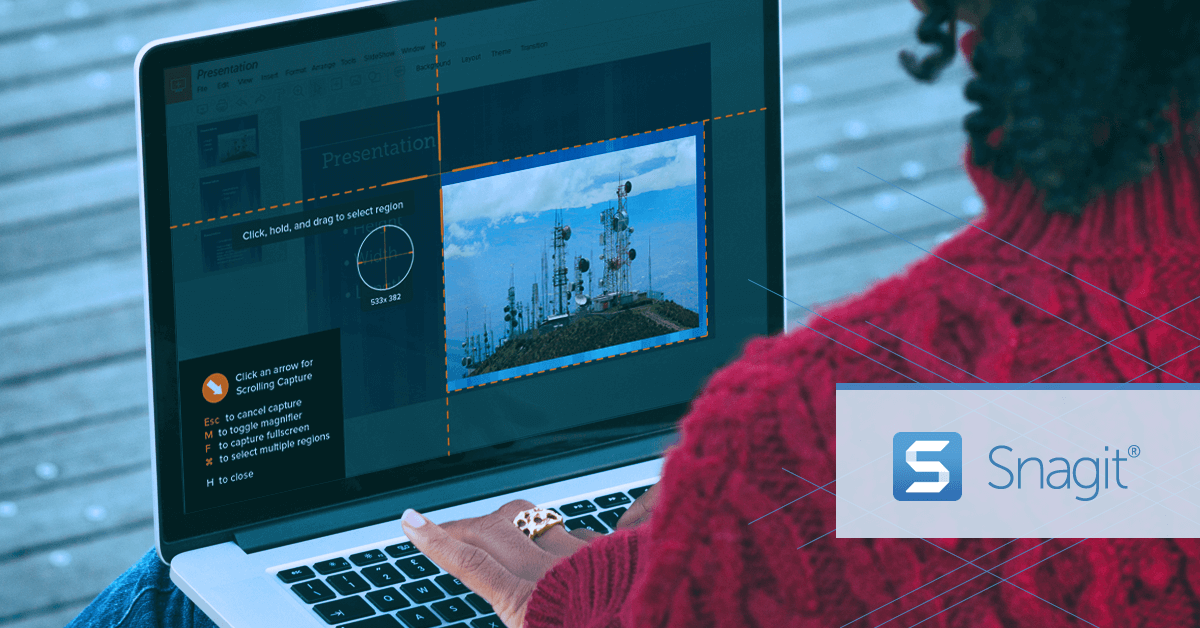 Snagit
Snagit
5 "New Templates at a high degree of Professionalism"
HearForm • December 2019
![]()
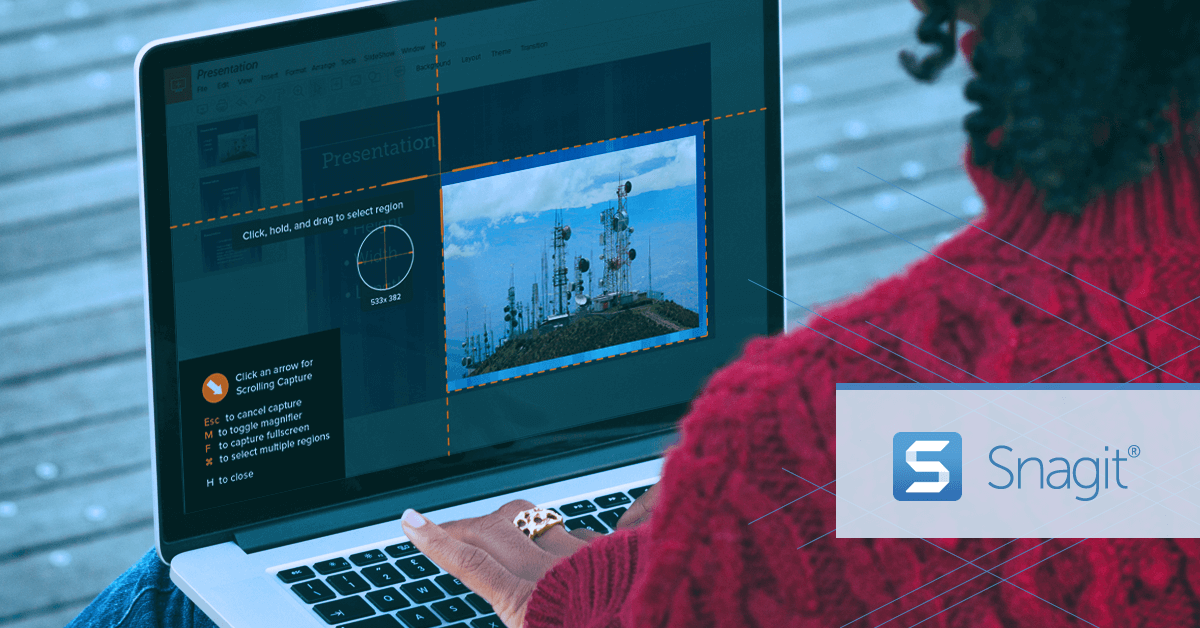 Snagit
Snagit
5 "Terrific Templates"
dmd18 • March 2020
![]()
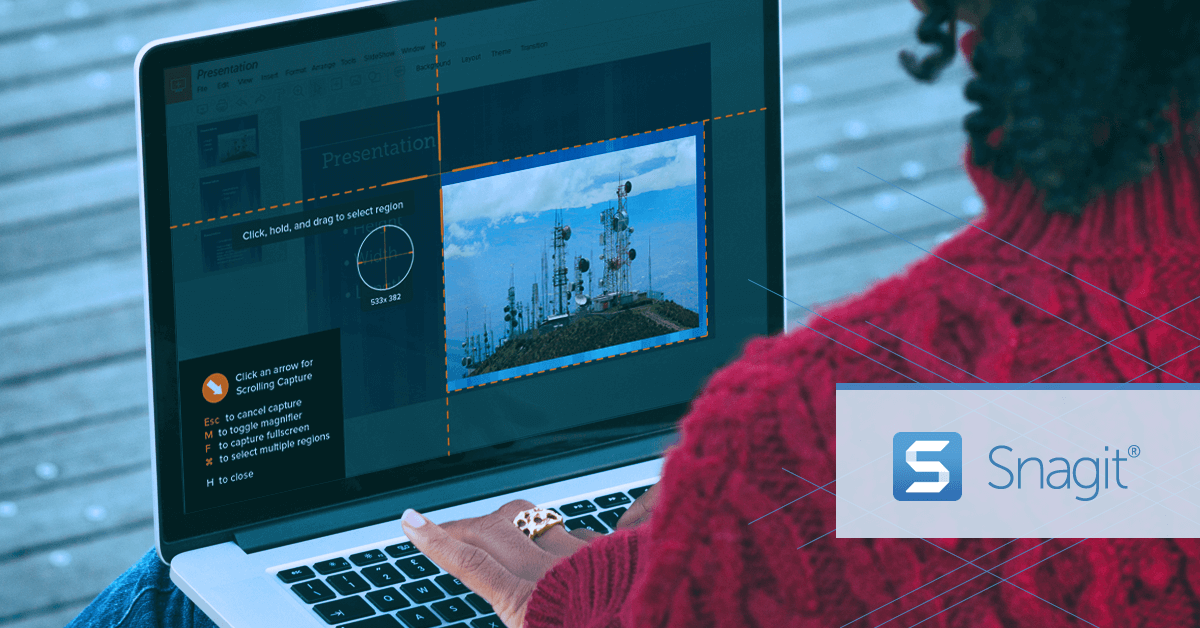 Snagit
Snagit
5 "Great training product"
Spenceyll • May 2020
Quickly create training manuals for employees and customers
Save time by creating training manuals for office tasks, processes, and jobs.
Quickly create training manuals with TechSmith's free training manual templates. You'll get a simple and professional look without being a designer.
Best of all, you don't need a ton of training experience. Choose from dozens of professionally designed templates, and customize them in minutes. With a few simple clicks, you can change the screenshots, colors, fonts, and layout to fit what task you are trying to show.
Whether you're in human resources or customer education, training templates make it easier for customers and employees to learn without a lot of time and effort.
How to make a training manual template
Learn how to create a one from a template, step by step.
1. Select images to use in your guide
To use a template, click the Create button and choose Image from Template or select images from the Recent Captures tray, then right-click and choose Combine in Template.
2. Choose a template
Depending on what your guide will show, you can choose a template with numbered steps, a timeline, or even a comparison to show the difference between two images.
Note: Snagit comes with free, basic templates, and there are more templates available with an annual subscription to TechSmith Assets for Snagit.
3. Arrange images, add a title and captions
If your images are not in the order you desire, drag to rearrange them. To make your training manual easy to follow, add title text and brief captions in the text boxes. When everything is set, click Combine.
4. Adjust your images
Images are scaled to fill each space. To adjust the zoom and position of an image, double click the drop zone, and resize and move the image as needed.
5. Share your training manual
When your guide is complete, print it, save it as a PDF or image file, or send it to one of Snagit’s outputs like Screencast.com, Email, or Microsoft Word for quick and easy sharing.
Ready to get started?
If you're tired of wordy emails, manuals, and documentation there's a better way. Snagit lets you quickly capture a process, add your explanation, and create visual instructions.

