Green screen technology, the cornerstone of Hollywood blockbusters and daily weather forecasts alike, might seem out of reach for anyone without the budget of a major film studio or the technology of a local TV station. Yet, harnessing the power of chroma key — that’s the fancy term for ‘green screen’ — is probably easier than you think.
Creating high-quality green screen videos doesn’t call for a lavish set or an extensive technical crew. All it really needs is a smartphone or webcam, some fabric, the right video editing software, and a sprinkle of technical know-how.
But before we rush into the ‘how-to’, let’s get comfortable with the ‘what’ and ‘why’ of it all. Such as, what exactly is a green screen? And why would you want to use a green screen effect into your video projects?
How does a green screen work?
Green screens work by blending two images or video streams together based on color hues. So, why green? Well, the fact that green (especially bright neon fluorescent green) is the least likely color to match a person’s skin tone or clothes.
Here’s how it works: you record your subject in front of a green backdrop, then use special editing software to replace every pixel of that specific green color with another image or video. This substitution process allows the software to seamlessly put a different background behind your subject.
For example, imagine you or your subject standing in front of a weather map. Viewers can’t see the green screen, because the map ‘replaces’ it. Despite being filmed in a studio, it appears the subject is in front of an actual changing map, allowing for immersive and dynamic visual content.
In essence, green screens provide a shortcut to create complex visual scenes without the need for expensive and time-consuming sets. They offer a magic portal to any environment you can think of, either real or imaginary. As such, green screens often prove to be the most accessible way to bring creative visions to life.
Make your own videos today!
Make professional-quality videos quickly and easily with Camtasia. Record your screen or upload an existing video, then bring the “Wow!” with effects, music, and much more.
Download for free now
How to set up your own green screen background
If you want to know how to make a green screen background, you’ll first need to get a few things together to really pull it off, including:
- A green or blue piece of cloth/fabric
- Camera equipment
- Lighting
- Video editing software
In this section, we’ll talk a little more about how to make, find, set up, and use each piece of kit. Let’s jump in!
Step 1: Get a backdrop
To make your own cheap DIY green screen, you’ll need to get hold of a bright green muslin cloth – the brighter the better! It’s important to get a shade that distinctly contrasts your skin tone (and clothes), ensuring you don’t blend into the background. While blue screens do exist, they can cause complications if you have blue eyes or plan on wearing blue clothes.
If you’re looking for more of a hassle-free setup, you might consider buying a collapsible green screen panel. For example, you can buy these collapsable green and blue screens from Amazon. At just 5′ x 7′, these screens are pretty compact, making them perfect for on-the-go shoots.

While we’ll talk more about shadows and lighting later, for now, it’s worth noting that you’ll need to stand as close to the screen as possible, without casting a shadow on it. You’ll also need to keep your limbs within the screen’s boundaries. Extending arms or hands beyond the backdrop may result in them abruptly cutting off in the final video.
The ultimate guide to making amazing videos
Watch our video and get great advice on how to start making videos, promotion, and more.
Watch more
Step 2: Get some stands ready
Now that you’ve got your vibrant green fabric, you’ll need to find a way to prop it up, which means considering your stand options. Stands are essential pieces of kit for hanging green screens and positioning lights.
However, finding the right stand for you and your project is likely to hinge on several factors, such as the weight of your equipment, the space available, and, of course, your budget.
If you’re trying to keep costs to a minimum, photography tripods are as versatile as they are affordable. They usually come with 1/4-inch screw tips, which are handy for mounting lights, clamps, or supporting backdrops.
For more expansive screens, you might need to invest in a backdrop stand. These typically come with two tripod-like stands and a telescopic crossbar for hanging fabric screens. These might not be the most sturdy pieces of kit, but provided you’re not filming in the middle of a storm (and with a green screen, you don’t need to!) they should do the job.
Of course, if you’ve got the budget then there’s no harm in going all-out for some heavy-duty C-stands. Although expensive, these stands feature three independent, 120-degree rotatable legs for superior stability. Just one of these stands can support the weight of a telescopic arm on its own, making them perfect for when you need big heavy lights to light up your green screen.
Make your own videos today!
Make professional-quality videos quickly and easily with Camtasia. Record your screen or upload an existing video, then bring the “Wow!” with effects, music, and much more.
Download for free now
Step 3: Pick your camera
Next, you’ll want to pick a camera or webcam that shoots HD-quality video (720p or higher) at a decent frame rate (24 fps or above). Make sure your camera saves files in a format that your green screen software can import. We’ve had good success using an iPhone, but almost any digital camcorder will work.
When you’re just starting out, recording footage on your smartphone might seem like a daunting task. That’s why we’ve put together some tips and advice for shooting videos on your mobile device, covering everything you need to know about audio, shot composition, and lighting.
However, whatever camera you decide to use, TechSmith Camtasia makes it easy to import and edit videos, as well as create visual effects — you can even add closed captions quickly and easily.
Step 4: Set up your lighting
Shadows can be the enemy of great green screens, so you want to be sure your background is as well-lit as possible. You should also use a flat green background, as the flatter the green screen is, the easier it will be to remove or replace when you’re editing.
While perfecting your lighting may take a little trial and error, it’s well worth the results.

Don’t worry too much about getting a perfectly lit set, though. The Remove a Color effect (which we’ll talk more about in a moment) in Camtasia is quite forgiving of background shadows. You might need to spend a few minutes tweaking the settings, but it shouldn’t take long to get right.
More advanced lighting for DIY green screen
If you’re having trouble getting the background to disappear, or there’s a slight halo around your subject, you might need to upgrade your lighting. The more balanced your lighting, the better the effect will be.
The easiest thing to try is a couple of hardware store clamp-on work lights with high-output LED bulbs, and something to clamp them onto. Aim the lights so that the green screen is evenly lit and doesn’t have dark or bright areas. Focus your efforts on the area directly behind the person you’re shooting — you’ll be able to crop out the excess space later.
To cast a lot of light, you need a few bulbs in each fixture. You could build your own video lighting rig for less than $100 (see the video below). Or if you’re not into DIY projects, you can shop around for a video softbox. CowboyStudio is a good place to start, but be sure to look for “continuous lighting” as opposed to flash or strobe lighting.
Whether you buy or build, it’s best to use a diffusion filter for each light. That will help keep your lights from throwing shadows.
This quick video shows you how to build your own lighting kit on the cheap. Even if you’d rather buy your lighting setup, this video features some useful tips of the trade for making your subjects look more natural.
Step 5: Get the right software
In Camtasia, you can use the Remove a Color effect to easily remove your green screen in just a few clicks. But that’s not all, with Camtasia you can change the speed of your video, add music, and create a wide range of other advanced visual effects.
In case that’s not enough, Camtasia also offers easy-to-use video templates, as well as a wide variety of assets and helpful resources to take out the guesswork of video editing so that you can become a pro in no time.
Make your own videos today!
Make professional-quality videos quickly and easily with Camtasia. Record your screen or upload an existing video, then bring the “Wow!” with effects, music, and much more.
Download for free now
Tips to make the most of your green screen
As you’re gearing up to create your very own green screen magic, it’s important to note that your approach, and the techniques you use, matter as much as your tech. In other words, the key to creating professional-looking green screen effects isn’t just about having high-end equipment, it’s about how you use them.
In this section, we’ll explore some top tips for ensuring you get the most out of your green screen setup. Whether you’re a seasoned videographer or just starting out, these expert insights will help you elevate your projects and make your videos come alive.
Avoid reflective and green surfaces
When working with a green screen, it’s absolutely crucial that you avoid using reflective or green surfaces within your shooting area. This includes clothing, props, and even shiny jewelry or glasses. Why? Reflective items can mirror the green screen’s color, leading the editing software to confuse them with the backdrop, causing parts of your subject to ‘disappear’ in the final video.
Similarly, green items – whether it’s a tie or a coffee mug – will become ‘invisible’ when you apply the chroma key effect, as the software will replace all things green with your chosen background. Ensuring your scene is free from green and reflective materials will result in a cleaner, more professional output.
Use makeup
Makeup might not be the first thing you think about when talking about green screens, but it plays an essential role in optimizing your video quality. Why? A person’s face can produce a shine that might reflect some of the green. This can not only cause issues in post-production, but it might also make them look terribly pale and sick!
For best results, consider using matte makeup, which absorbs light and minimizes any reflections that could interfere with your green screen effect. This results in a smoother blending of your subject with the background and a more polished look in your video. Remember, a little bit of prep can go a long way in post-production!
Use a coved green screen
A coved green screen acts as both the wall behind your subject and the ground beneath them. It provides a green background that seamlessly extends from wall to floor in a smooth curved transition. This design eliminates shadows and visible edges, ensuring a more effective chroma key effect.
While a flat green screen will be perfectly fine for a wide range of projects, a coved setup is particularly useful when shooting full-body shots or scenes with dynamic movement. The continuous background allows for a wider range of motion without running the risk of your subject stepping off the green screen.
By investing in a coved green screen, you can enhance the illusion of your chosen environment and achieve a more professional final product.
Make your own videos today!
Make professional-quality videos quickly and easily with Camtasia. Record your screen or upload an existing video, then bring the “Wow!” with effects, music, and much more.
Download for free now
Keep the camera stable
Keeping the camera steady is an important part of any shoot (excluding movies like The Blair Witch Project) and working with a green screen is no different — in fact, it’s probably even more important!
Unintentional movements can disturb the alignment between your subject and the background, which can lead to a jarring visual experience for your viewers. For this reason, investing in a solid and reliable tripod is essential as it will provide a stable base for your camera, ensuring consistent framing while eliminating shaky footage.
While handheld shots have their place in videography, we wouldn’t recommend them for green screen work as you need incredible precision to correctly align a subject with a virtual background. It’s doable but it can be incredibly difficult.
So, for the sake of easily and seamlessly integrating subjects with virtual environments, keeping your camera steady is the best way to create a polished and professional video.
Check your ISO settings
Your camera’s ISO settings play a vital role when working with a green screen. ISO determines the camera sensor’s sensitivity to light, and manipulating it correctly can significantly impact the quality of your footage.
A high ISO setting allows for shooting in low-light conditions but can introduce ‘noise’ or graininess into your footage. When working with a green screen, this noise can complicate the chroma key process and lead to unclear edges around your subject.
To counter this, you should try using as low an ISO setting as possible. You’ll need more light, but you’ll end up with a much crisper image, which will help ensure a smoother green screen effect.
Keep the subject in focus
Similarly to keeping your camera stable while filming, maintaining a sharp focus on your subjects is just as important. While this rule can be broken in other facets of videography (shout out again to The Blair Witch Project), it can’t be when it comes to filming with a green screen.
When a subject is out of focus, the edges around them become blurry and blend with the background. This makes it harder for the editing software to differentiate between your subject and the green screen, leading to less accurate and potentially glitchy visual effects in the final video.
To avoid this, make sure that your camera is accurately focused on your subject before your film starts rolling (though we hope you’re using a digital camera for this!)
DIY Green Screen FAQs
Green screens are used to replace the background of a video with a digital or virtual backdrop and are often the most natural-looking way to integrate a subject into your video.
Instead of putting each visual element in its own frame (picture-in-picture), the green screen allows you to blend them. When done right, an audience will never suspect they were two separate video streams.
In more technical terms, “green screen”, “blue screen”, “chroma key”, and “chroma key compositing” all refer to the same concept. Whatever you call it, it’s a post-production technique for compositing (layering) two images or video streams together based on color hues (chroma range).
You’ve probably seen a weather reporter use a green screen to highlight weather patterns, effortlessly pointing to areas on an interactive map that isn’t physically present. But the magic of the green screen goes beyond facilitating a clear forecast. It enables meteorologists to add a personal touch, making their broadcasts more engaging and viewer-friendly.
Regardless of whether you’re a weather reporter or not, a green screen opens up a myriad of opportunities for personalizing your videos. It offers you a unique way to connect with your audience, making your content more relatable across a wide range of different videos.
Green screens unlock a lot of potential for enhancing the visual effects of a video by creating special effects and transporting characters to different settings.
From indie films to Hollywood blockbusters, and weather forecasts to YouTube videos — the practical applications of green screens knows no bounds. Essentially, any video that requires a customizable background or special effects can benefit from a green screen.
The main reason green screens are green is because it’s a color that doesn’t usually match skin or hair tones, reducing the risk of the subject blending into the backdrop.
The particular shade of green found on green screens is also easily detected by cameras and editing software, which helps simplify the background replacement process. Plus, digital cameras are extra sensitive to green, which helps in creating a cleaner and more polished video effect.


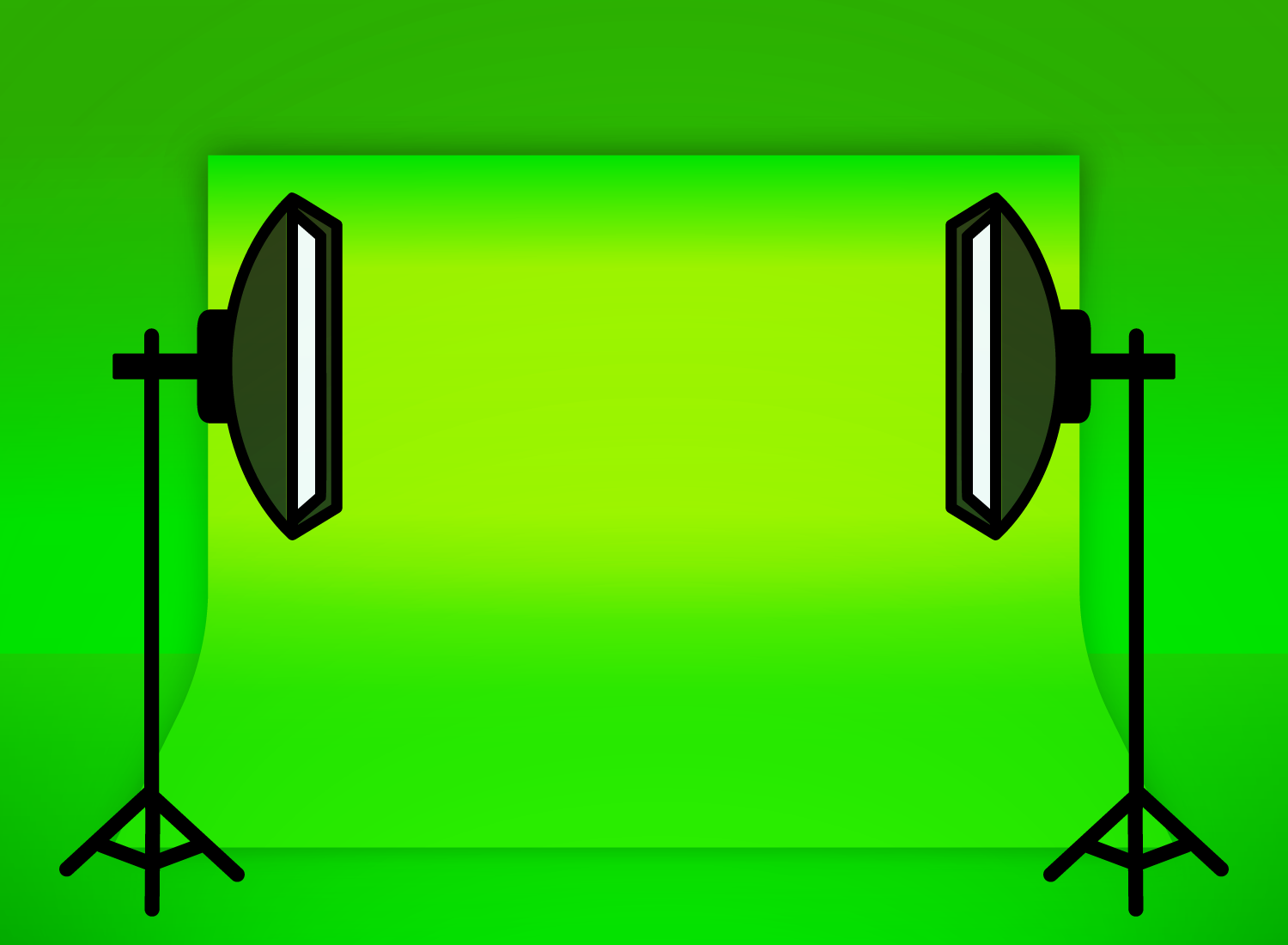
Share