Share Camtasia Videos into Knowmia
This tutorial walks you through sending videos from Camtasia to your Knowmia library.
All Tutorials > Knowmia > Share Camtasia Videos into Knowmia
This tutorial walks you through sending videos from Camtasia to your Knowmia library.
Before moving on to the directions below, record and edit your desired video with Camtasia. If you would like help creating videos with Camtasia, check out the Camtasia Tutorials.
1. In the Share dropdown menu, select Knowmia.
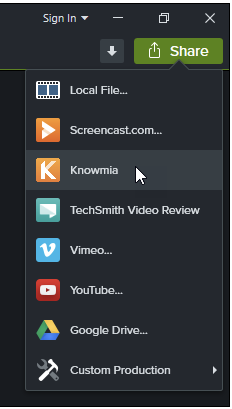
2. Log in to TechSmith Knowmia.
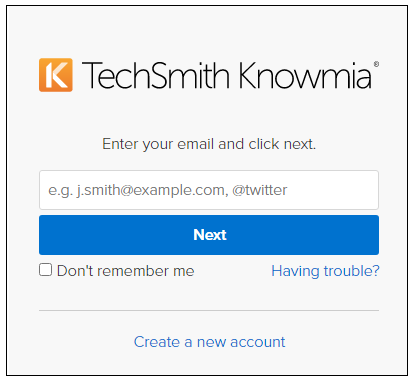
3. Enter a title and a description. Click Share.
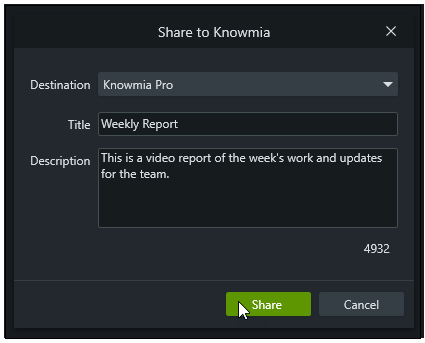
4. Camtasia renders the video and uploads it to Knowmia. The video is available to view after it has finished processing. The processing time depends on the length of the video.
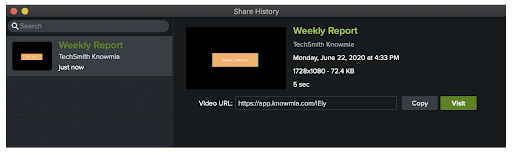
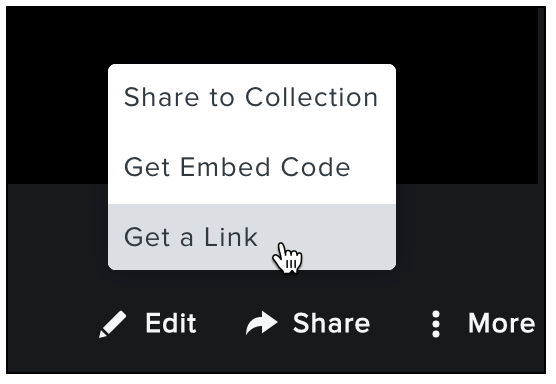
5. Manage privacy, accessibility, and more by clicking the video in the My Library tab in Knowmia.
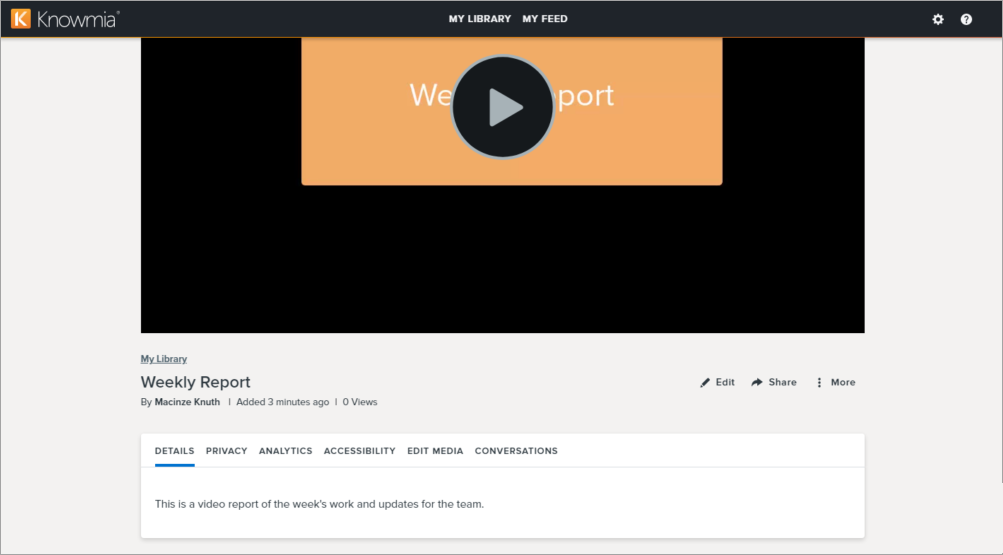
All interactive video features created with Camtasia are included when the video is uploaded with the Knowmia Share option in Camtasia. Interactive features include: