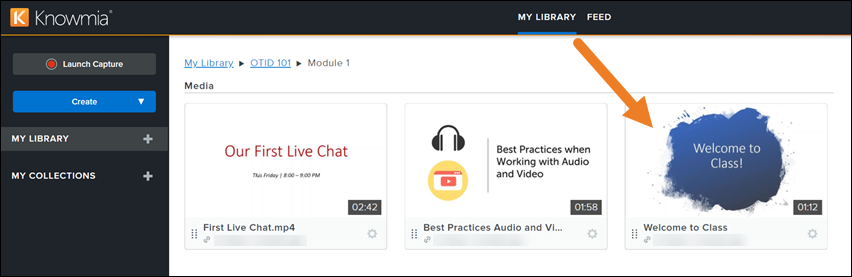Set a New Thumbnail
The first frame of the video is the default thumbnail used in Knowmia, but you can change it. Read on to learn the process for selecting a new thumbnail for your videos.
All Tutorials > Knowmia > Set a New Thumbnail
The first frame of the video is the default thumbnail used in Knowmia, but you can change it. Read on to learn the process for selecting a new thumbnail for your videos.
1. From the video view page, pause the video on the frame that you’d like to use as the thumbnail.
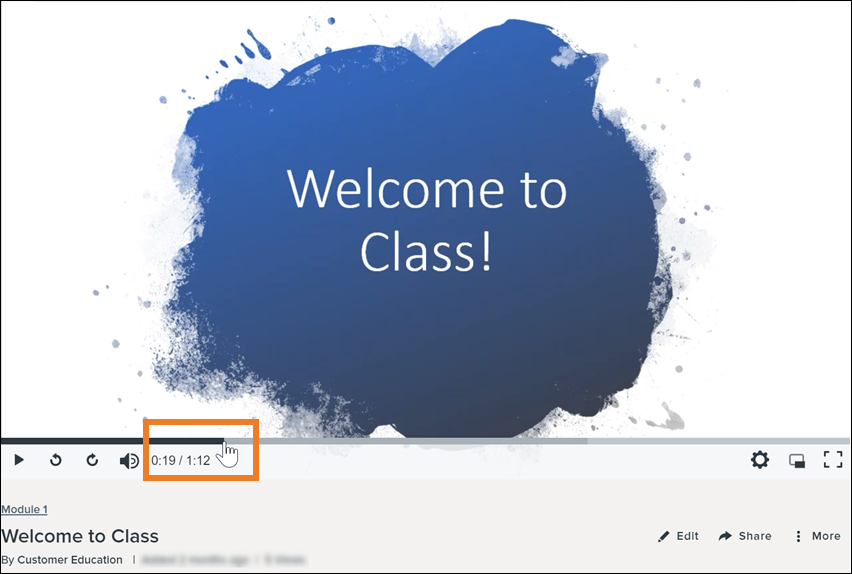
2. Click the More menu and select Set Thumbnail.
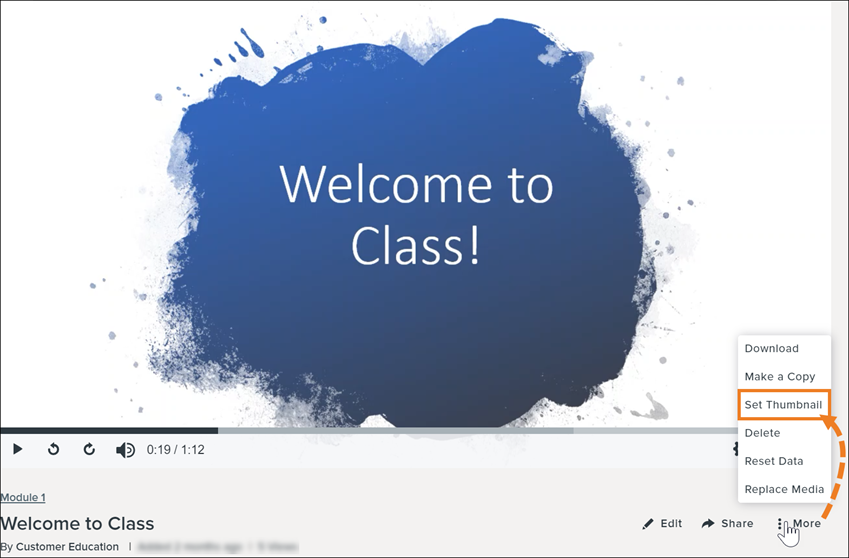
3. View and close the notification that the thumbnail was set successfully.
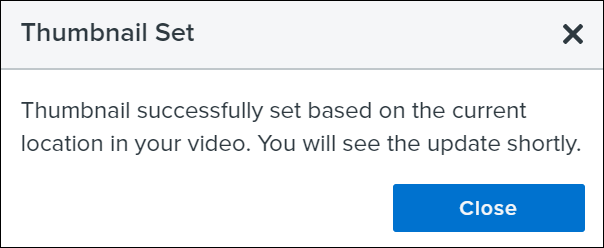
4. Refresh the view page to see the new video thumbnail.
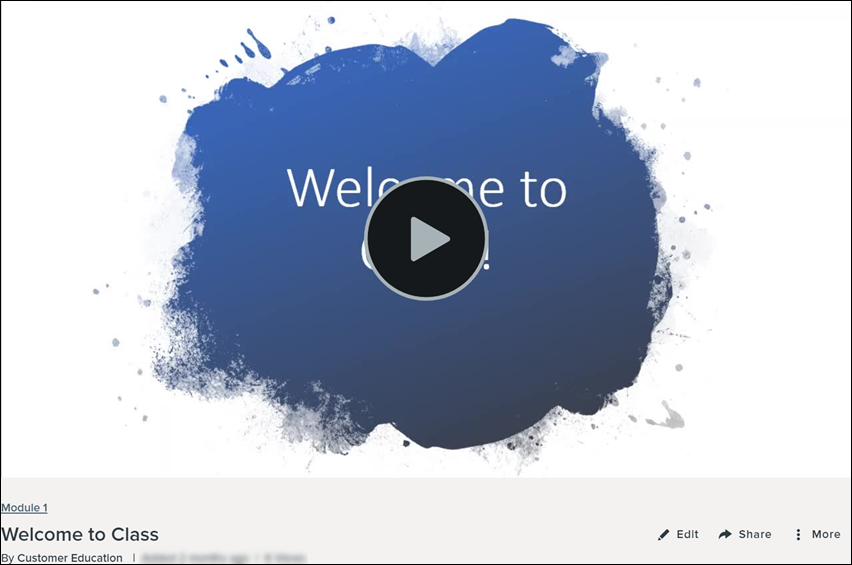
5. The thumbnail will also be updated on the Library page, and anywhere else the video has been embedded.