Manage Your Videos and Reviewers
Learn how to update the title, description, deadline for a review, and how to manage reviewers, and create reviewer groups.
All Tutorials > Video Review > Manage Your Videos and Reviewers
Learn how to update the title, description, deadline for a review, and how to manage reviewers, and create reviewer groups.
To update the title, description, and deadline of a video, click on the Details tab. Then, select the edit icon, make your changes and click Save.
If you have multiple versions of a video, the title, deadline and reviewers are updated for all versions.
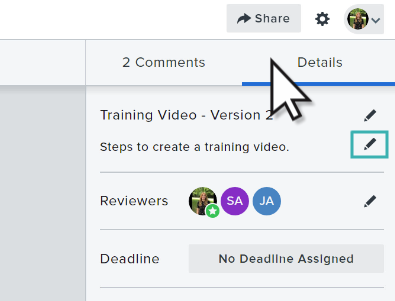
Open a review and click the Share button to add reviewers, remove reviewers, or enable access via a shareable private link. If you switch access to Only added reviewers, the shareable link no longer works.
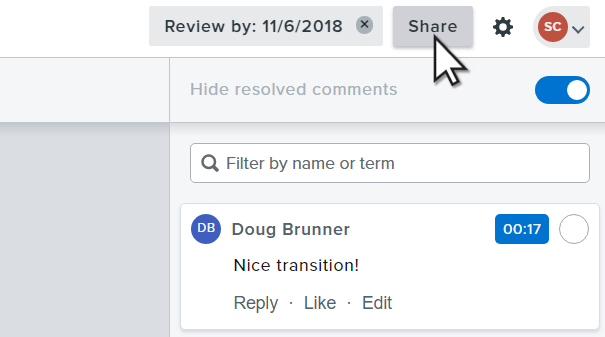
Click Manage Reviewers to add or remove reviewers. Then, enter the email addresses of the new reviewers. To add multiple reviewers, separate each email address with a comma. Then click Add.
Click the minus next to a reviewer to remove them from the list. When everything is set, click Done.
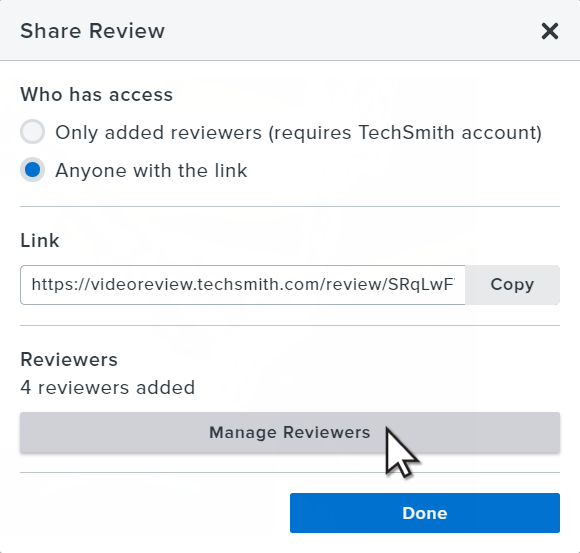
If the same people frequently review your videos, consider creating a group as a faster way of adding reviewers. Click Save this group for later and then name the group.
Then, whenever you want to invite those users to a review, choose the group from the dropdown.