How can video templates speed up your video creation process?
Templates are a powerful way to structure your videos. They help you avoid repeating the same edits over and over again and can streamline video creation between teams.
If you’ve never considered using a video template, this episode of The Visual Lounge shows you what you could be missing. We explain how to use Camtasia to build templates that optimize your video editing process and share more about the benefits of using templates within your organization.
This episode includes live demonstrations of video templates in action. To get the full visual experience, we encourage you to watch the video above. If, however, you prefer to listen to the episode or read my tips and advice, keep scrolling!
You can watch the video on this topic at the top of this post, to listen to the podcast episode, hit play below, or read on for more…
Why are video templates so powerful?
Creating videos can be incredibly time-consuming, and the editing process alone takes a considerable amount of time and effort.
This is where templates come in. They help to standardize and simplify the editing process by giving you a structure. You can adjust the template as you need, but it gives you a starting point that’s far closer to the finished product than editing without a template.
If you’re making one-off videos, it’s probably not worth your time to create a template for it. But if you create lots of videos in a similar style, such as a series, then templates are a great solution.
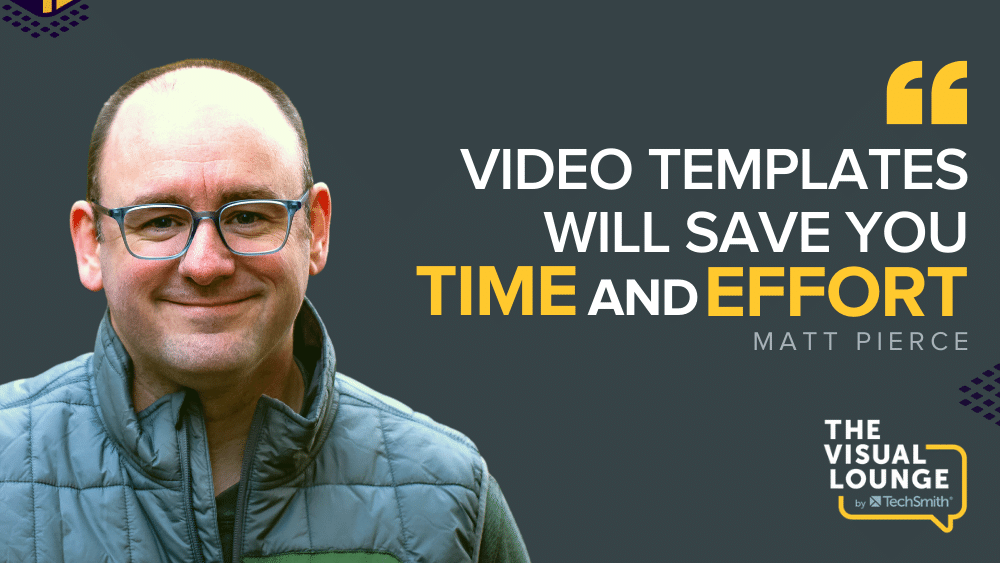
For a video series, you may have to make the same repeated edits over and over again. A video template will save you lots of time, as you’ll have the structure with all the parts in the right place — just drop in the correct pieces.
But what if you want to try something different with your videos? If you want to add a new element or style, templates are a good way to manage how much you need to change. You might want to try an alternative introduction style, for example. With a video template, you don’t have to redesign your entire video structure. You can simply edit each part individually.
How to use video templates within a team
Templates make creating videos as a team much more straightforward. Suppose a range of experts in your organization needs to create videos on their subject matter. Video templates can ensure that all of the videos follow the same format, without needing a specialist video editor.
Or, if your usual video editor is unavailable, but you need the next video in your series editing, a template can instruct any video editor on how to edit those videos. That’s another fantastic benefit — templates are easily shareable. They’re essentially a blueprint to easily achieving a series of uniform videos.
How to build video templates in Camtasia
You can use a video editing software, like Camtasia, to build your own templates, use existing ones, or edit existing templates to fit your needs. In this post, we’re going to talk specifically about templates within Camtasia.
Using video templates in Camtasia is simple. To start, go to the main Camtasia menu, click ‘File’, and then ‘New Project From Template.’ You can build your own template from scratch in a blank project, but if you’re thinking about video templates for the first time, then it’s best to start with an example template. This way, you know what parts and pieces you need to create in order to reduce your workload.
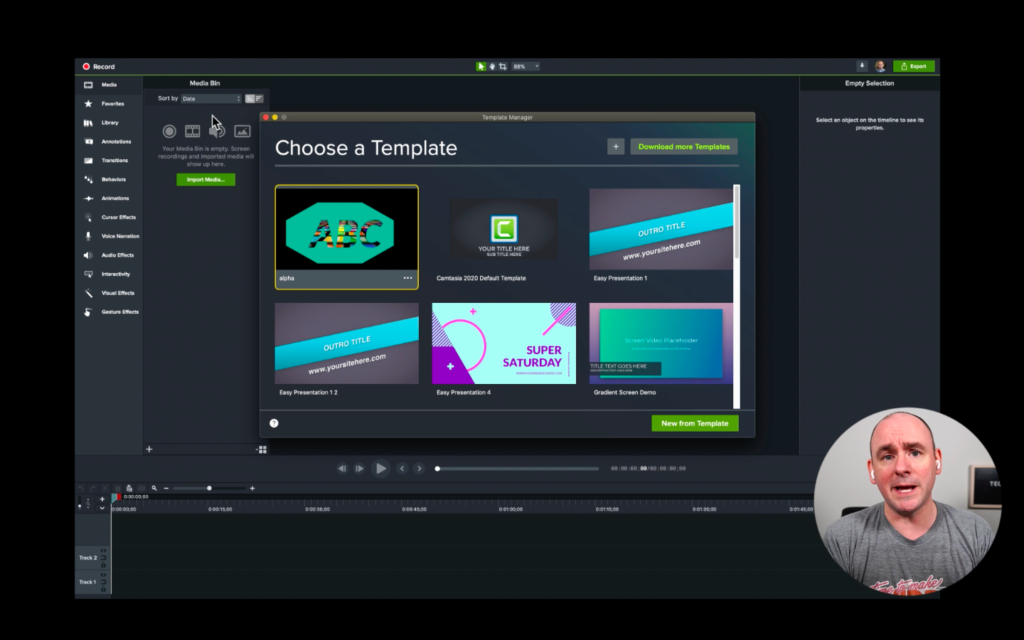
Camtasia comes with a range of pre-set templates that you can start using right away. But there are more available for download from the TechSmith Assets for Camtasia library.
To start creating your video, select what template you want to use. Camtasia will instantly drop all of the placeholders, animations, and anything else that the template includes into your project. This could include placeholders for introductions, outros, colors, branding, and so on. From here, you could do just minimal edits, such as changing the text and adding your video, and have a completed, professional-looking video!
How to structure a video template with placeholders
Placeholders are key to your template’s structure. They tell you what media needs to go where. But they’re also good for thinking differently about your video style. If you want to change something, you can play with where your placeholders are and their function. Perhaps you add in new video, graphics, or something else.
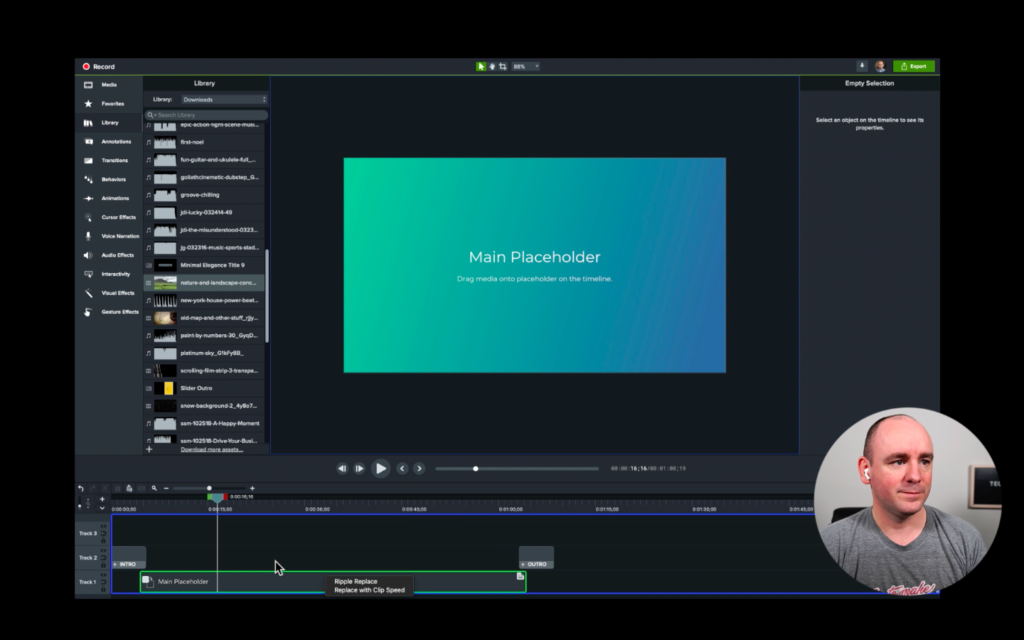
Best of all, placeholders allow you to start structuring your video, and even creating your video, without having to record any content. This might not always suit your video creation workflow, but it’s an option for those looking to approach how they make videos in a new way.
Once you’ve created your content, upload your media and drag and drop the files into those placeholders. You can then edit them to fit accordingly. So, if you have a two-minute video, and your placeholder is 90 seconds long, you can easily adjust your template to make space for it, without changing the overall structure.
Placeholders are what make templates infinitely flexible and they’re what enable teams to work together on videos more seamlessly. In Camtasia, you can name placeholders and make notes so that people know exactly what needs to go where – making video editing training much more straightforward.
Resizing videos using templates
Templates can also be used to resize videos for different platforms. For example, if you’re creating videos for YouTube or your learning management system as well as social media, you’ll need to create multiple versions using different dimensions.
To do this in Camtasia, go to Project Settings and simply edit the options. If you’re going to post your video across a range of channels, then it’s important to research what the optimum size is for each one. One size does not fit all!
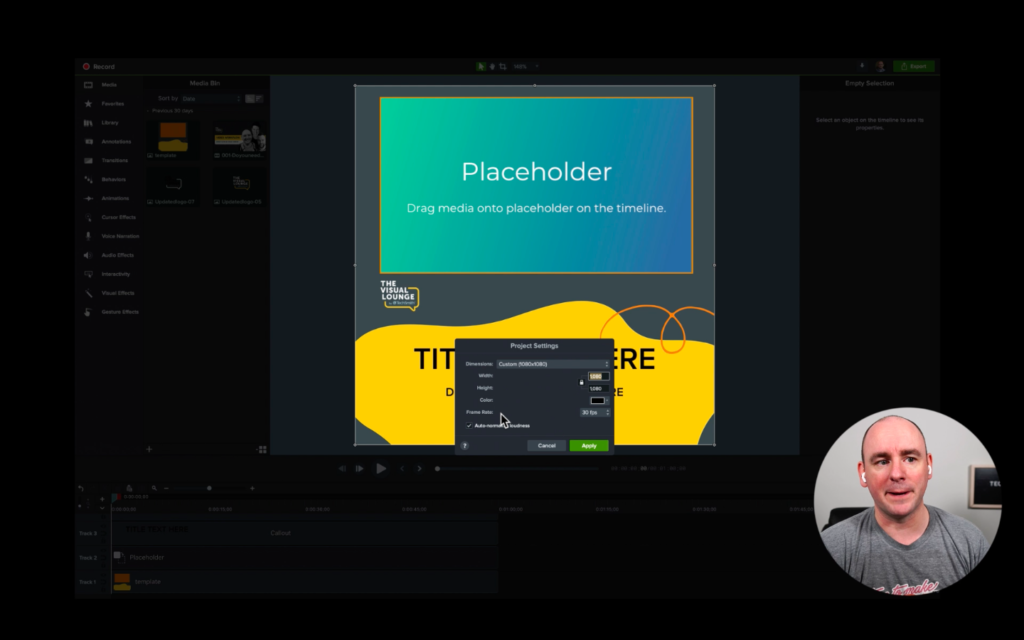
Adding extra elements to video templates
If you need to add more complex elements to your videos, such as alpha channels, you can build templates to accommodate these. This means that you won’t have to spend lots of time repeating a complicated process to achieve your desired result.
Progress bars are another asset that you may want to standardize across your videos. By making them part of your templates, you can ensure that they’re uniform across your videos, adjusting them as needed.
Music can also be a great addition to liven up your video, but there are things to be aware of when adding it to your template. When timings change, you need your music to be flexible. So, if you change your placeholders to accommodate certain video clips, you’ll also need to watch out for how this affects your music.
My top tip for building video templates
My number-one piece of advice for building your own video template in Camtasia is to use sticky notes to think through how your video’s layering will look. You can then move these around until you find a framework that works for you and your video style.
Then play around with your template. Find what works for your team and your video style. Camtasia’s templates are easy to customize, so experiment with them, and you’ll discover just how powerful templates can be.
To get more tips, tricks, and advice for creating great videos, head to the TechSmith Academy and access a range of courses and resources available to help you level up your video skills.
For more expert advice and tips visit TechSmith Academy on YouTube or listen to the Podcast.


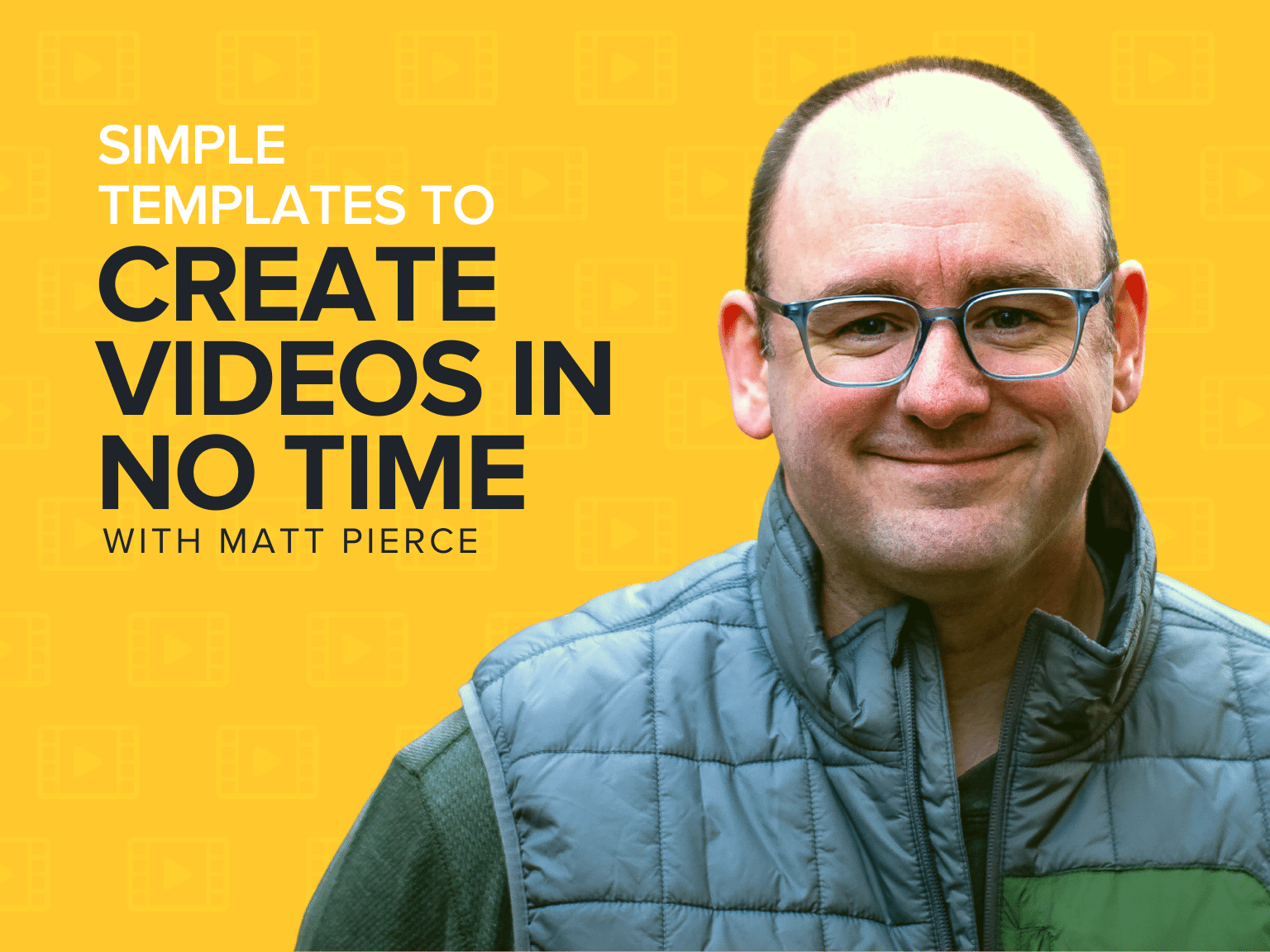
Share