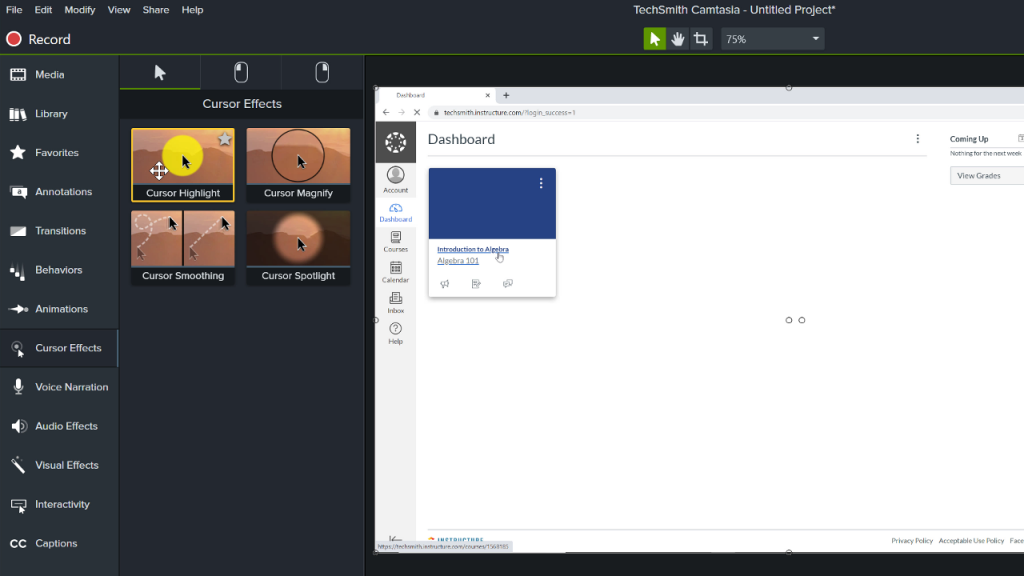Edit Your Videos to Focus Student’s Attention
Learn how to use zoom, pan, annotation and more to focus your student's attention.
All Tutorials > Educational Resources > Edit Your Videos to Focus Student’s Attention
Learn how to use zoom, pan, annotation and more to focus your student's attention.
A common concern instructors have as they move their course online is how to keep their students engaged in the learning process. Continue reading to learn how to focus students’ attention even with distractions surrounding them.
Select Animations in the tools panel and select the Zoom-n-Pan tab. Use the handles to resize the rectangle and zoom in to a specific area of the screen.
Note: On a Mac, use Custom Animations to achieve the same effect.
To Pan a clip, click and drag the rectangle in the Zoom-n-Pan tab to the desired location.
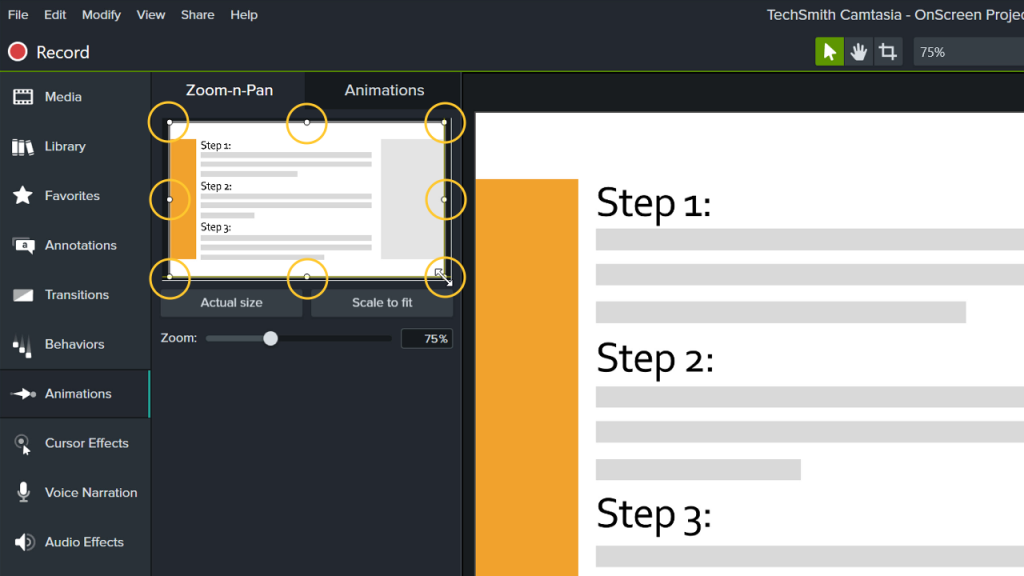
Bring the playhead to the point in the video where the annotation is to appear. Click Annotations from the tools panel and select from the various options. Click and drag the annotation to the canvas where you want it. To preview, click the play button and adjust as necessary.
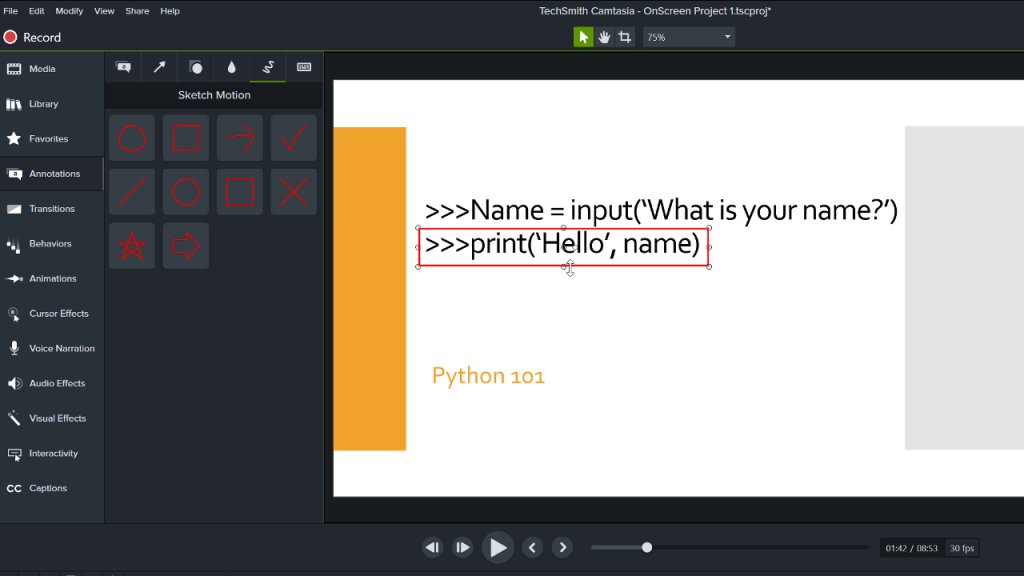
Cursor effects are helpful when showing step-by-step instructions on screen.
Click Cursor Effect in the tools panel and choose from the various options. Click and drag the feature to the recording track and press play to view the results.