Making Your First How-To Video
Rather than sending emails back-and-forth to get your message across, send your students a How-To video to demonstrate exactly what you mean.
All Tutorials > Educational Resources > Making Your First How-To Video
Rather than sending emails back-and-forth to get your message across, send your students a How-To video to demonstrate exactly what you mean.
Hide your desktop icons. On Windows this can be done by Right-clicking on the desktop, choosing View and deselecting Show Desktop Icons.
Close or turn off notifications from programs so that they do not appear on your screen.
Have programs open and ready for recording before hitting the red record button.
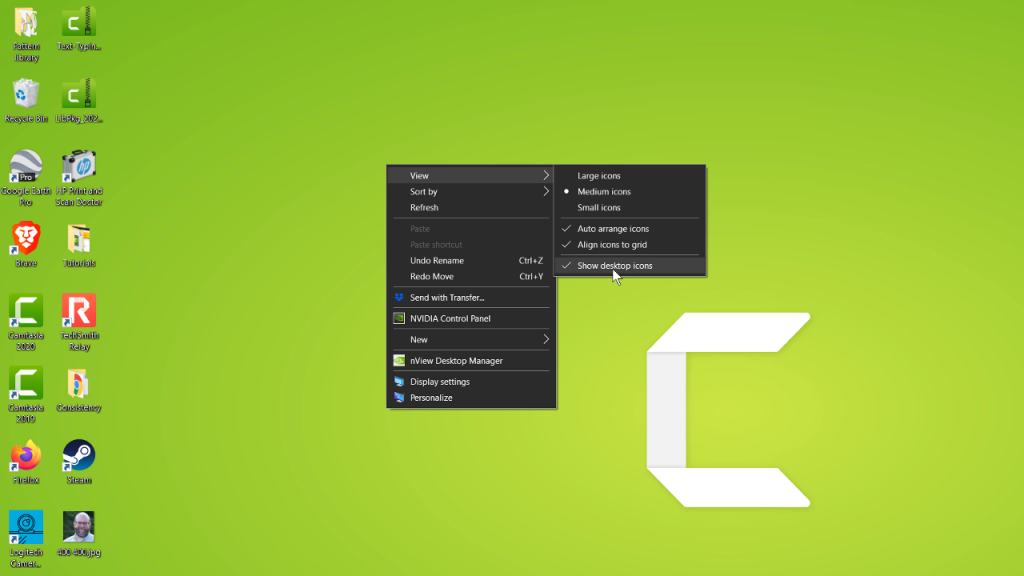
Zoom and Pan helps to focus on areas of the screen
Annotations, like callouts, arrows, and text, offer clarity for your viewers
Create a Template to easily repeat a video style:
TechSmith Knowmia is great for anyone that needs to record lectures, lessons, tutorials, or share media that needs to meet accessibility standards. Content owners can add auto-generated captions that can be edited and checked for ADA compliance, insert in-video quizzes and polls, and track views with analytics. To learn more about TechSmith Knowmia, please click here.