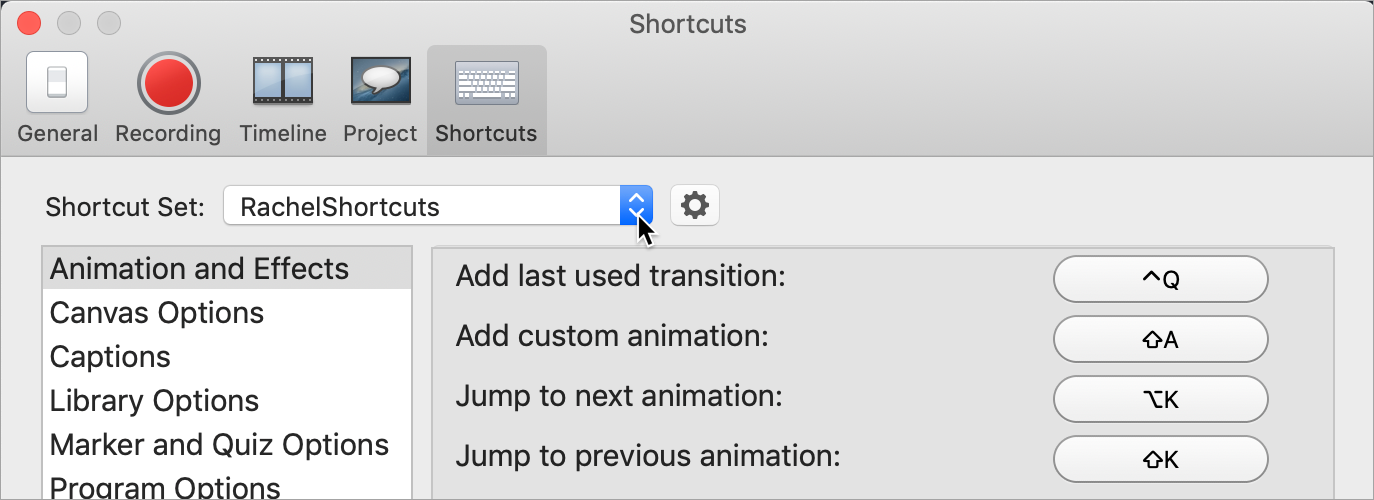Customize Shortcuts
Learn how to customize the Camtasia recording and editing keyboard shortcuts.
Learn how to customize the Camtasia recording and editing keyboard shortcuts.
Speed up video creation based on your preferences by customizing the recording and editing shortcuts. Export your customized shortcut sets to share with others or to transfer to another computer.
In this tutorial:
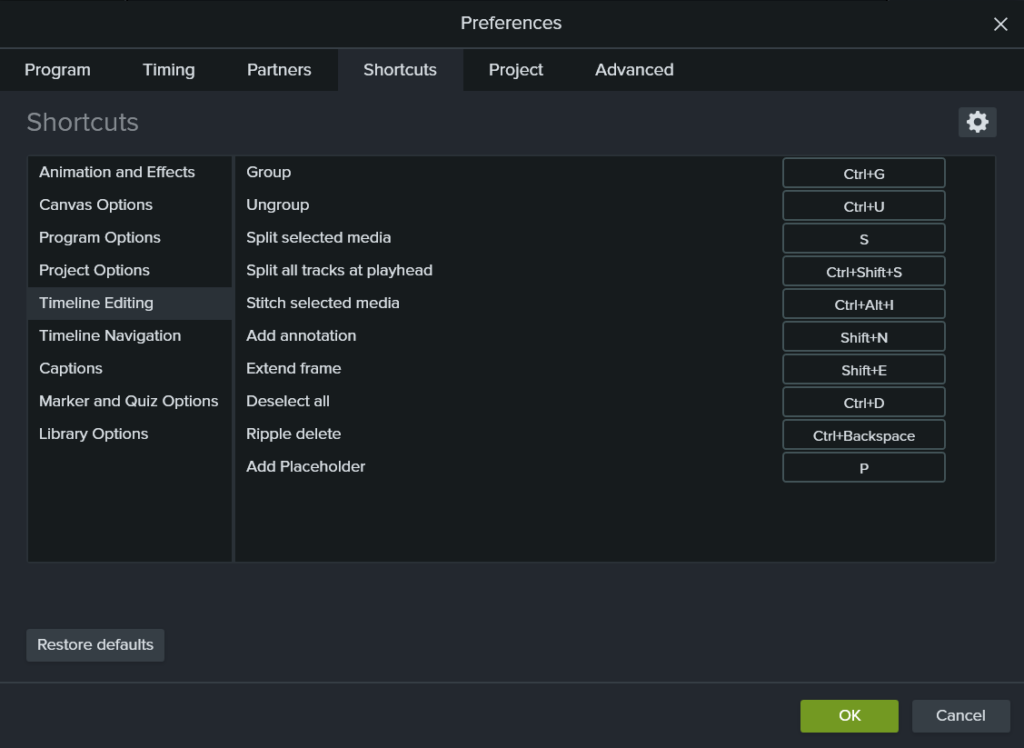
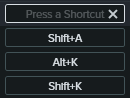
Note: If the keyboard shortcut entered is already assigned to another customizable shortcut, Camtasia unassigns the shortcut for that command and displays a message.
If the keyboard shortcut entered is reserved by system controls or another program, a message appears. Please enter another keyboard shortcut combination.
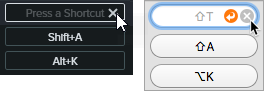
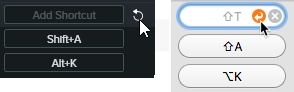
Note: Shortcut sets are not cross-platform compatible.
Camtasia saves the Camtasia Shortcuts file (.camshortcuts on Windows and .camsc on Mac).
Note: Shortcut sets are not cross-platform compatible.
On Windows, Camtasia overwrites the existing keyboard shortcuts with the new shortcut set. On Mac, Camtasia adds the shortcut set to the dropdown.