Remove A Color (Green Screen)
Learn how to remove a single-color background from a video with the Remove a Color effect.
Learn how to remove a single-color background from a video with the Remove a Color effect.
Record your subject in front of a single color backdrop, add the Remove a Color effect, and then replace the background with other media. This is also known as green screen or chromakey.
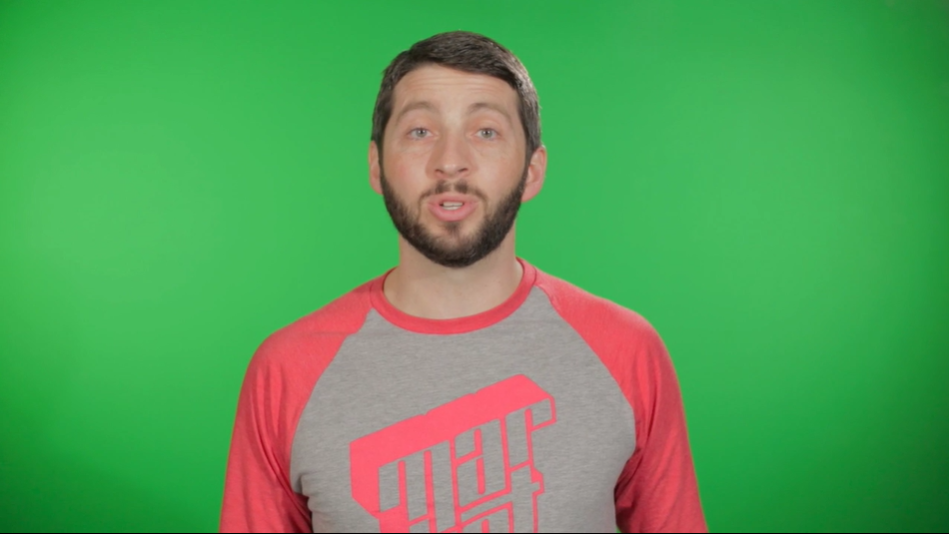

Note: Download our sample green screen video to practice applying this effect. Click the options button in the bottom-right corner of the sample video and select Download.
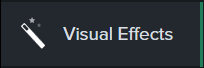
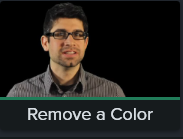
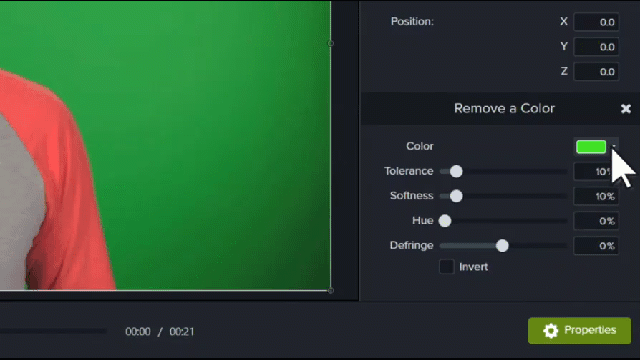
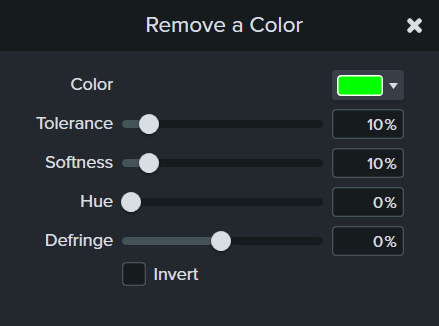
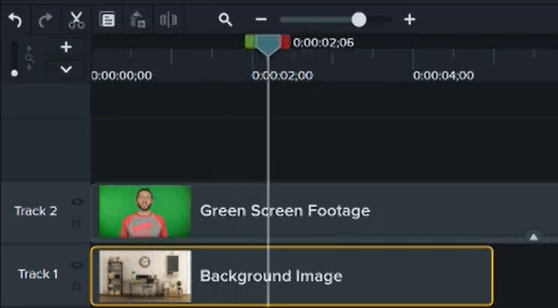
Check out the latest features in Camtasia.
Already a Camtasia user? Learn how to update to the latest version.