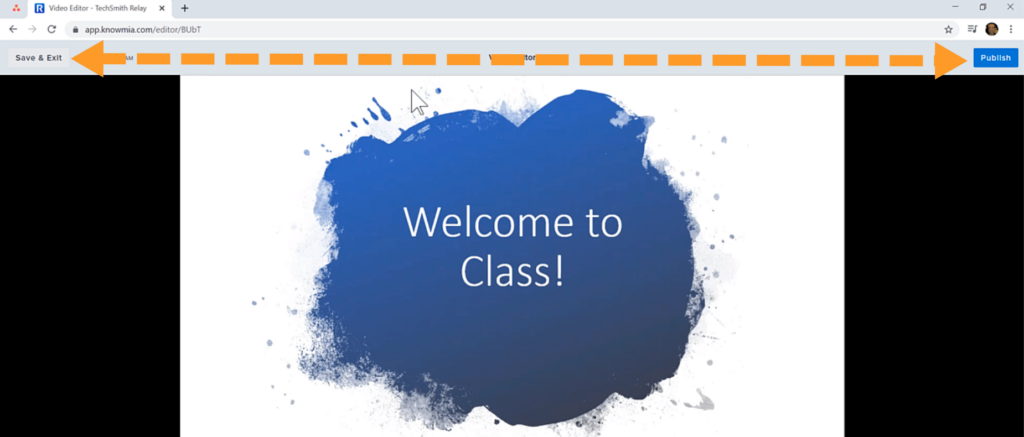Edit Mistakes From Your Video
Cut out mistakes and remove unwanted parts of your video using Knowmia's online video editor.
All Tutorials > Knowmia > Edit Mistakes From Your Video
Cut out mistakes and remove unwanted parts of your video using Knowmia's online video editor.
Knowmia has a video editor to help remove mistakes in your videos. To get started click Edit Media below the video on the watch page.
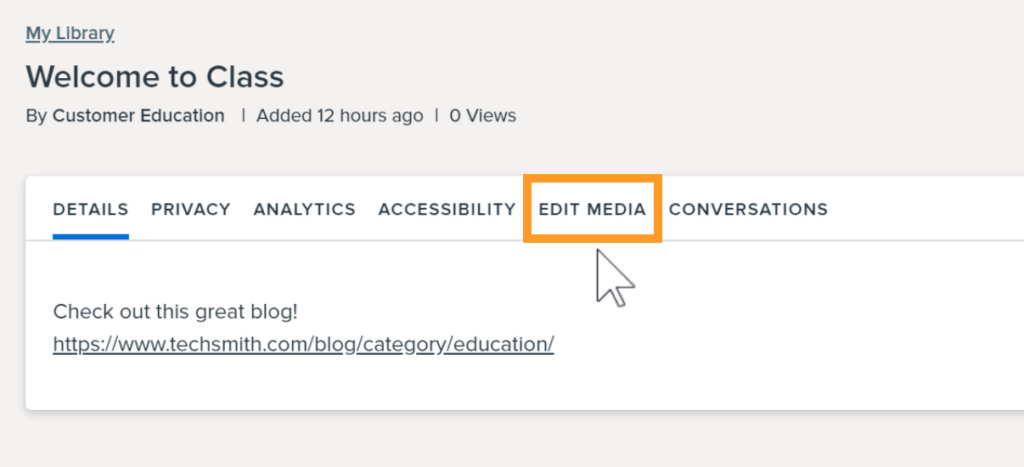
To edit a video and preserve captions, quizzes, comments, and audio description tracks, choose Edit a Copy > Copy and Edit. Note: this will create a new link to this video.
To edit a video and preserve the original video link choose Edit this Video > Edit. Note: this removes captions, comments, and audio description tracks for the video.
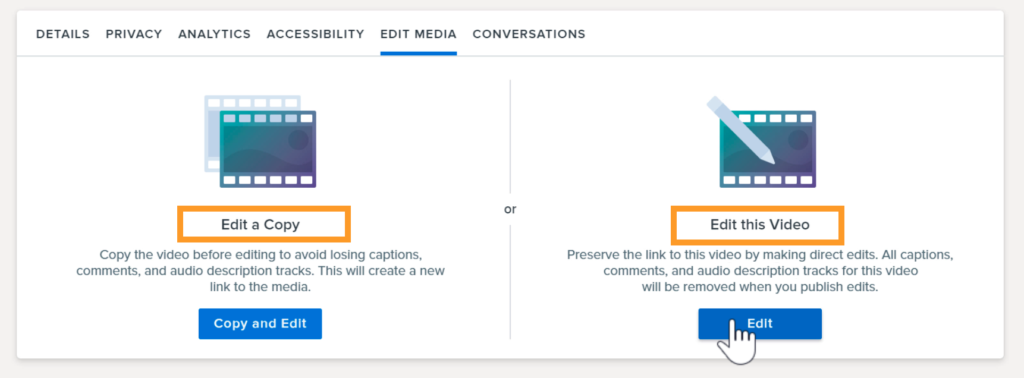
Click the Play button to watch your video and locate sections to remove. Use the Playhead to jump to a section to edit. When you find a section to remove, drag the red or green handle to make a selection or use the Set buttons.
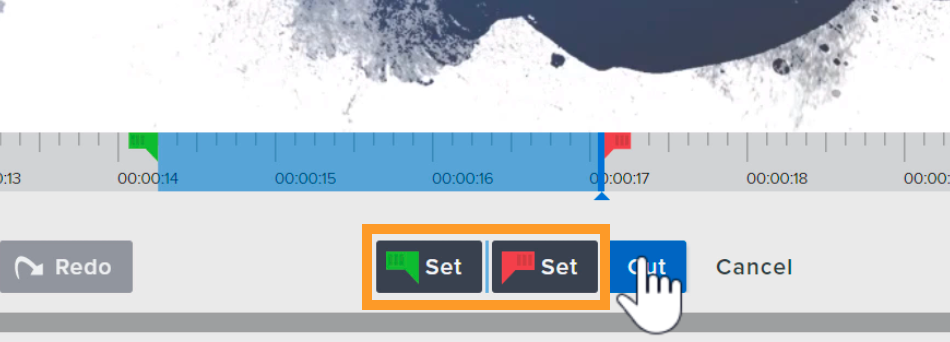
Click Cut to remove the selection, and a marker will be visible where the cut was made.
To undo the last edit you made, click the Undo button. To undo all edits and start over, click the Restore Original Video button.
To leave the Video Editor and keep the changes you made, click Save & Exit. When all edits are complete, click Publish. The watch page is updated with the new video.