If you’re here, it means you’re going on an adventure (we hope), and you need to set a perfect automatic out-of-office message for your email.
Although simple in principle, auto reply messages can be tricky to deliver. You don’t want to sound too harsh, too relaxed, or too removed from the receiver.
Plus, different reasons call for different types of messages.
It’s a fine line.
Luckily, we created this guide so you can set the perfect out-of-office message, no matter the occasion.
Understanding out-of-office messages
An out-of-office message is an automatic email response that will be sent out to anyone who attempts to contact you while you are unavailable. Of course, you can set up a specific start and end time of that email so you can return emails once you are back in the office.
It can be set up in any inbox. In this guide we will cover how to set up automatic response emails in Outlook and Gmail. The process is quite similar for other email services as well.
Instead of leaving the sender in the dark, automatic email responses allow you to communicate the fact that you will not be accessible at the moment.
As you prepare to leave for vacation, it’s important to delegate any tasks to someone else on your team. Making sure your team is prepared with easy-to-follow how-to’s will allow you to enjoy your well-deserved time off.
Stop repeat questions
Create clear videos and guides with Snagit so you only have to explain tasks once.
Try it Free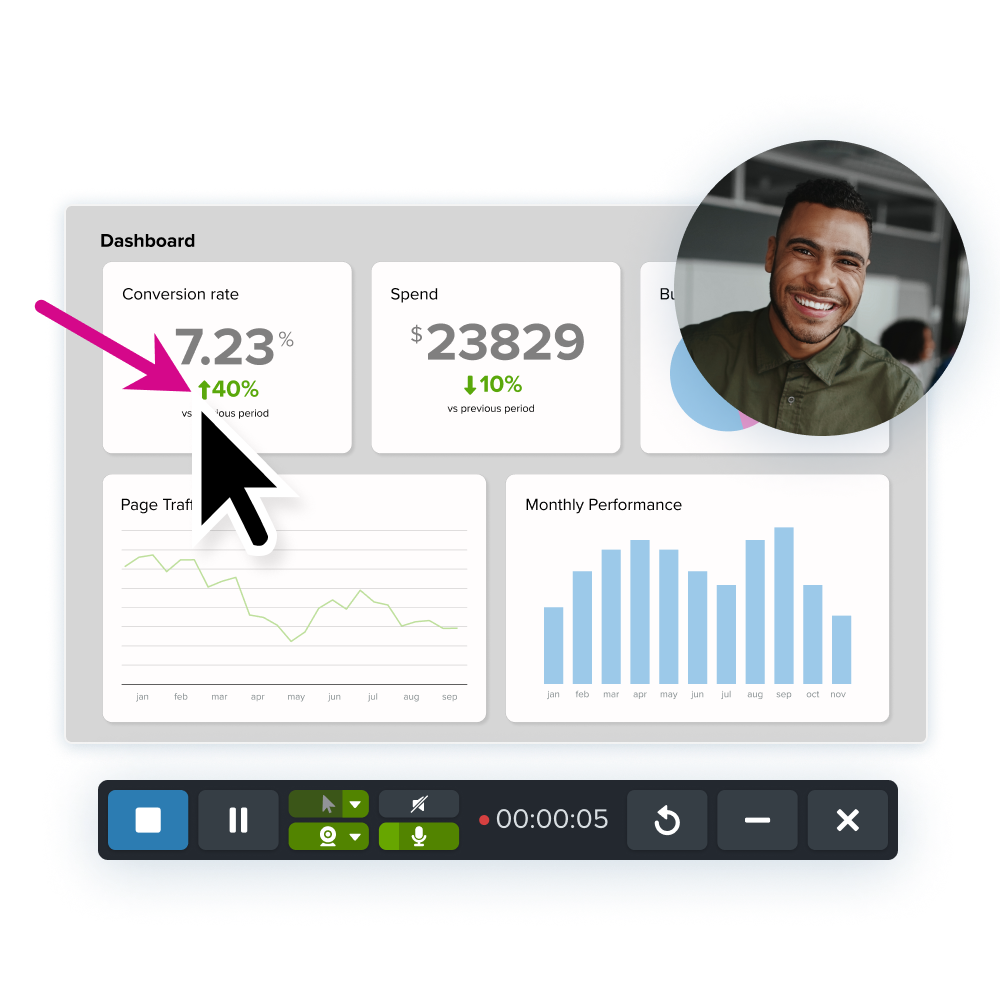
Part of that process is to appoint someone to be next in line to you for important email communication. With permission, include that person’s email and phone number.
These types of messages not only help communication, but can strengthen the relationship between you, your company, and clients.
The key to effective communication is keeping it professional and informative at once. Some automatic messages are curt and can seem abrasive to the sender. You wouldn’t want a poorly written email to reflect negatively on you while you’re relaxing at the beach!
Including information on your absence and providing your sender with options to pursue their inquiry is impotant. Sometimes customizing your email message with little details and funny comments is even more impactful.
How to set up your message
Let’s go through the step-by-step instructions on how to turn on automatic replies.
Out-of-office message in Outlook
- Open Outlook
- Go to “Settings”, then “Automatic Replies”
- Turn on the toggle
- Set the duration of your absence
- Write out your personalized message (more on that later)
- Save and done!
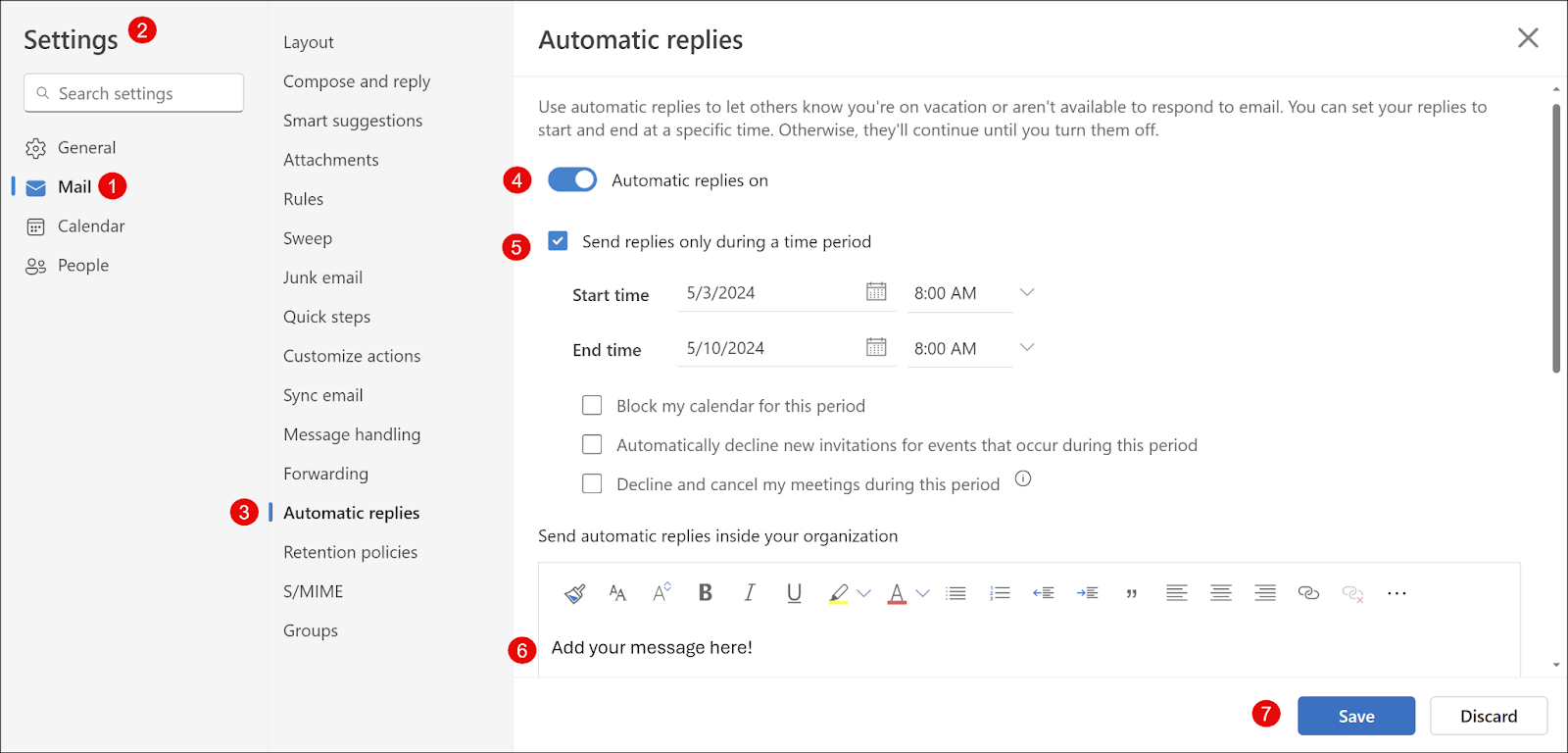
Pro tip: you can choose to send replies only to people within your organization, or customize another message for others!
Out-of-office message in Gmail
- Open Gmail
- Go to “Settings”, then “See All Settings”
- Click on “Advanced”
- Enable the Template option
- Access templates through the “More options” menu
- Write out your message (more on that later)
- Save!
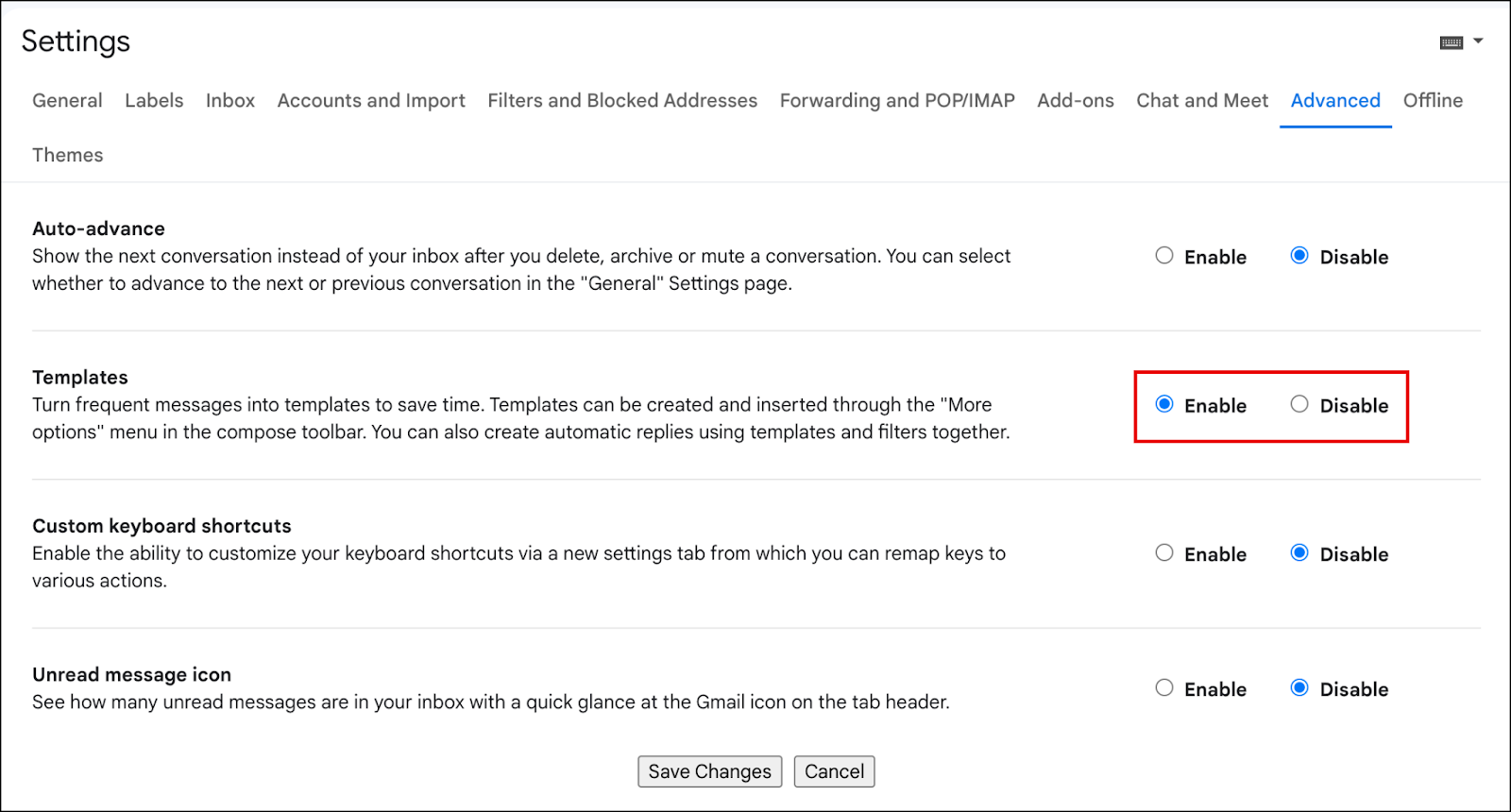
Writing a professional out-of-office email
As with writing anything, there are a few guidelines you should follow to keep your message to a high standard.
Keep it clear and concise
Don’t waste the sender’s time while they dredge through a long, awkward message. Just keep it simple and informative!
Include essential information
You received an email most likely because someone needs something, so make sure you can help them as much as possible! Include some resources that others usually reach out to you for, or add in someone else’s email address who they can reach out to instead.
Proofread your email
We all know this one, and we swear we proofread, but typos sneak through anyway. Take your time and make sure the message is well-crafted. After all, it might be sent to a lot of people during your absence!
OOO message examples
We’ve gone over the basics, but let’s see how it’s done.
Vacation, holidays, or short-term no contact
Thank you for reaching out! I am currently on vacation and enjoying the sunshine until [End Date]. I will not be reachable until then.
I will reach back out to you as soon as I can! For urgent matters please feel free to contact [Colleague’s name, email address]. Thank you.
Kind Regards,
[Your Name]
Business travel, or short-term moderate contact
Thank you for your email. I am currently traveling for business and will be out of touch with my inbox.
I will try to get back to you after a few days, and I apologize for any inconvenience. For immediate inquiries please reach out to [Colleague’s name, email address]. I appreciate your patience while I travel.
Thank you,
[Your Name]
Leave of absence, or long-term no contact
Thank you for your message. I am currently out of office because of [reason for absence]. For assistance please contact by manager [Name, email address] until further notice. I appreciate your understanding.
I look forward upon connecting after my return.
Kind Regards,
[Your Name]
Unexpected changes, or long-term moderate contact
Thank you for reaching out. I am currently [explain situation] and will be checking in on my email periodically. I appreciate your patience and understanding for any delays in communication.
King regards,
[Your Name]
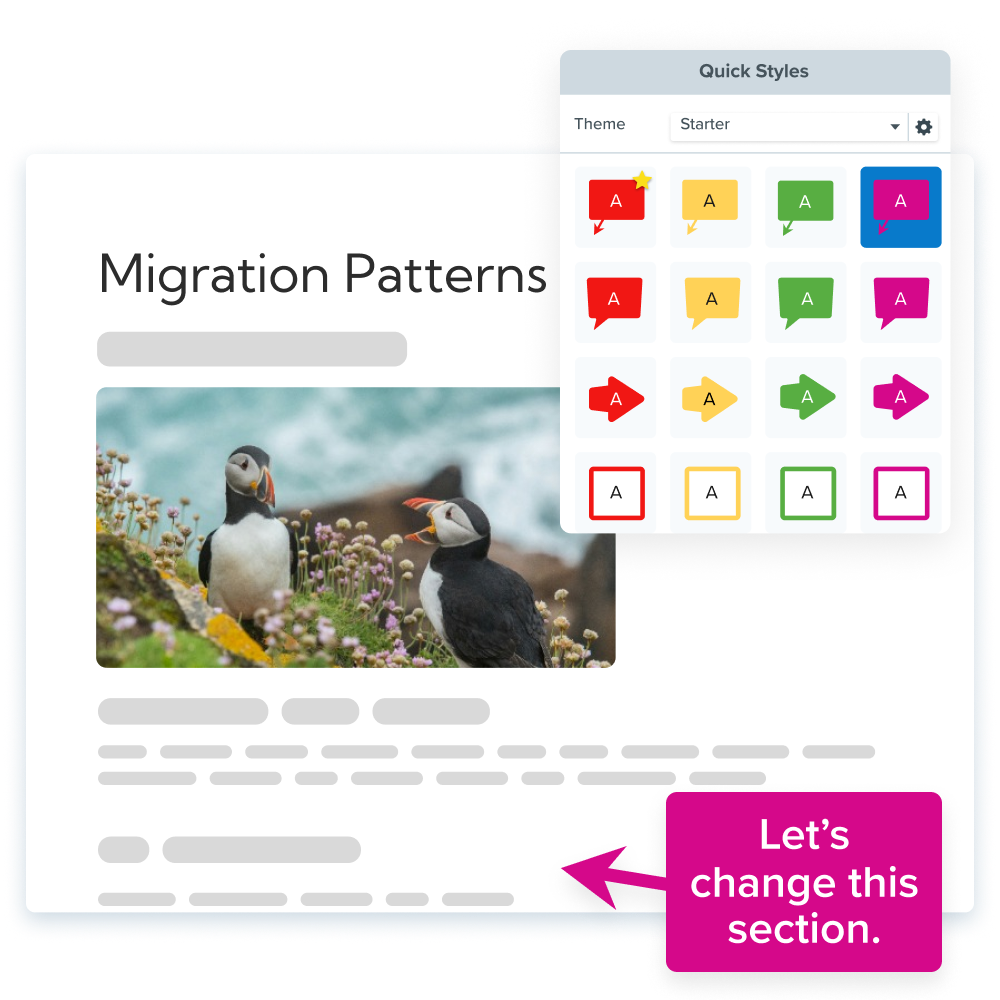
Make it your own
Out-of-office messages are pretty simple, but feel free to have fun with them! Adding some humor and personality in your messages is always a nice way to bring a smile to someone’s face.
So make it your own and good luck crafting the perfect out-of-office message!


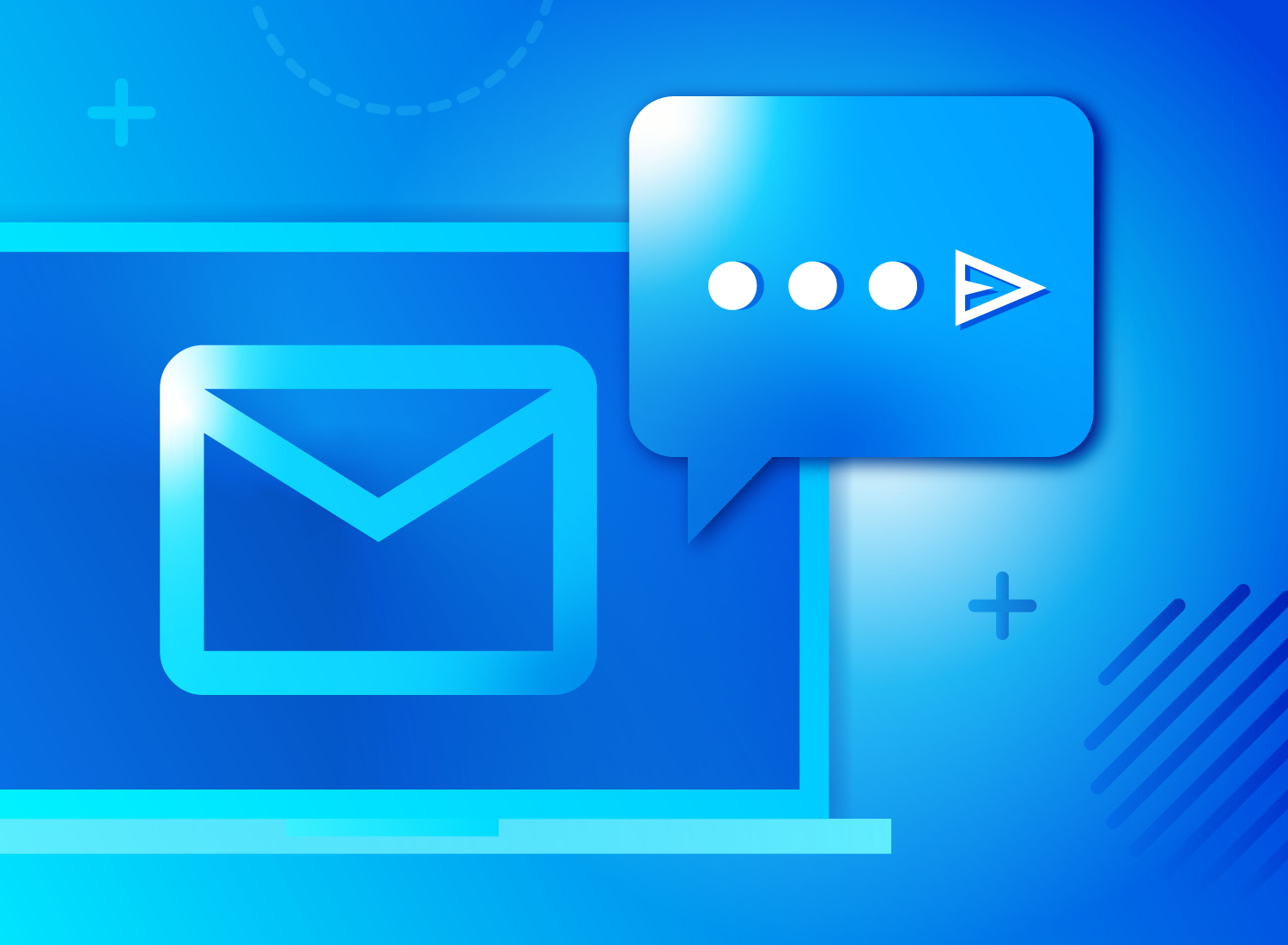
Share