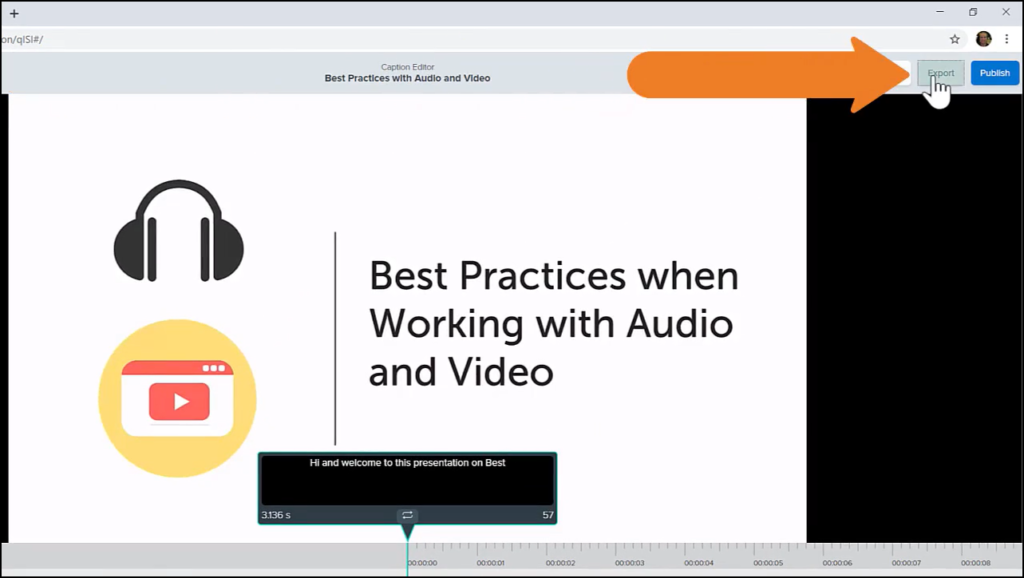Publish Captions
Learn how to publish captions for a video.
All Tutorials > Knowmia > Publish Captions
Learn how to publish captions for a video.
Once the captions are edited and are ready to be available in your video, click Publish. Confirm that you want to publish your captions, and click OK to be taken to the video.
Play the video and click the CC button to toggle the captions on and off.
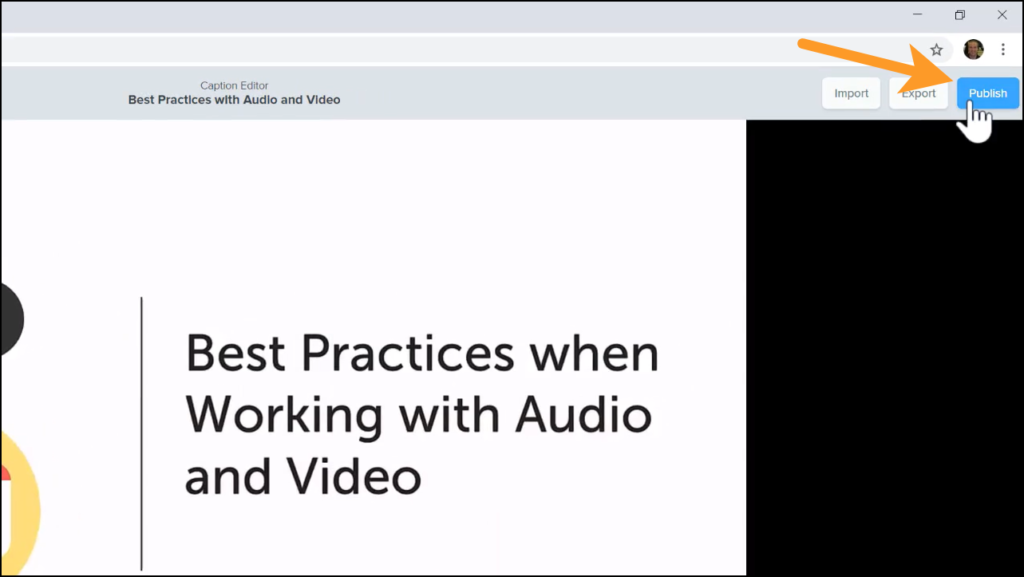
A feature of Closed Captions in Knowmia is the ability to search for key terms in the video. Click the Table of Contents button and enter a term to search for in the video. Click a caption and it will jump to that part of the video to play.
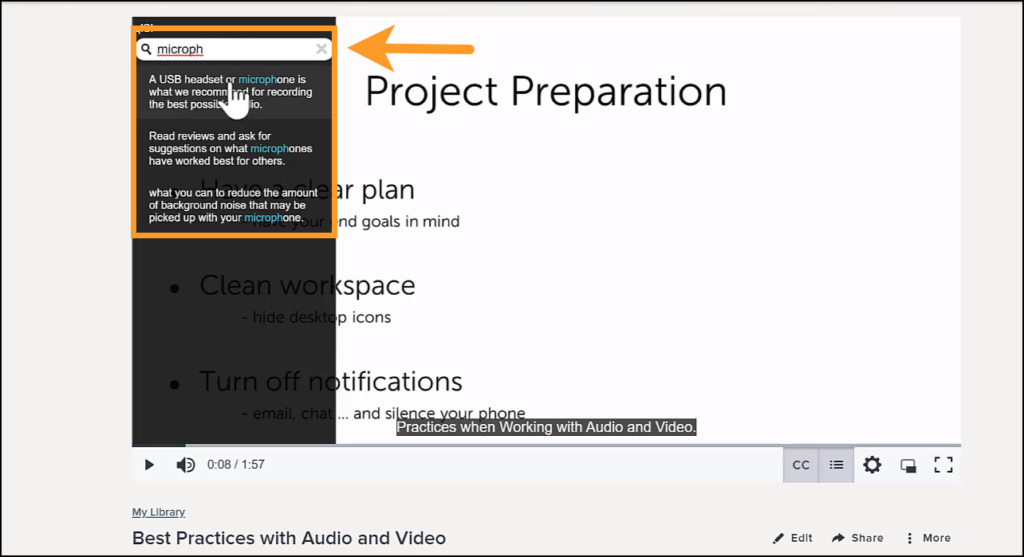
To have a transcript of the captions, navigate back to the Accessibility tab, and click Edit from the options menu. Click Export, and select the file type you’d like to download. The file can be opened in Notepad or Word or saved as a PDF.