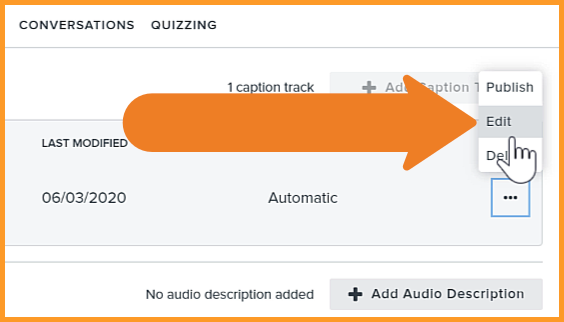Generate Captions with Speech-to-Text
Learn how to leverage the built-in speech-to-text transcription feature to generate closed captions for a Knowmia video.
All Tutorials > Knowmia > Generate Captions with Speech-to-Text
Learn how to leverage the built-in speech-to-text transcription feature to generate closed captions for a Knowmia video.
From the video Watch page, click the Accessibility tab below the video. Note: The Accessibility tab is not available for videos added via YouTube.
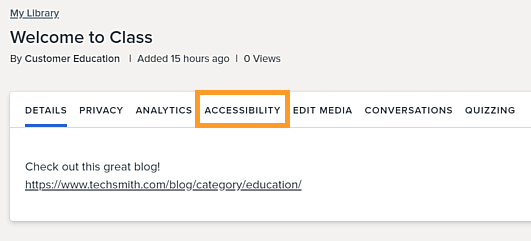
Click Add Caption Track, select Speech-to-Text, and click Apply.

The Accessibility section keeps track of the status, and an email is sent when the captions are ready for review.
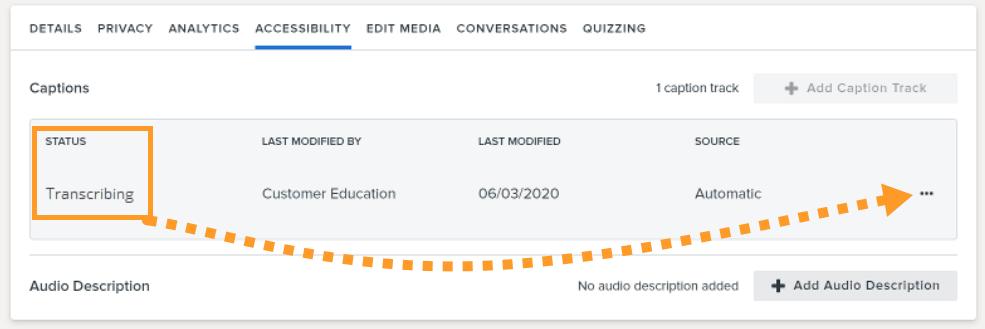
When the status says Ready for Edit, click the option menu and either Publish the captions directly to your video without reviewing them, or choose Edit to open the Knowmia Caption Editor.