Create a Quick Tip Style Video & Template
Follow along as I teach you how to create a quick tip style video with Camtasia, and then turn it into a reusable template.
Follow along as I teach you how to create a quick tip style video with Camtasia, and then turn it into a reusable template.
Key Details:
Let’s watch the finished product of what we will be working on together to create. All project files will be provided for you to complete the project. I’ll be using Camtasia 2022, but Camtasia 2021 will also work.
Key Details:
Use the link below to download the project files that we will use to build this video project. The .libzip file can be imported into both Camtasia 2021 and 2022 on the Windows or Mac platforms.
Key Details:
I will walk you through the Camtasia recording process I used to create the TechSmith Recording File (.trec). You are welcome to follow along and recreate the screen recording yourself for this project, but it is optional. I plan to use the same .trec file that you have from the .libzip you imported into Camtasia.
If you do recreate the screen recording yourself, you can download the sample profile pics image file below that I used in Snagit for this project.
Key Details:
During this video we will add media from the library folder to the timeline and begin building our video project. We will customize the intro and outro, as well as each of the steps, using the quick properties panel.
Key Details:
This is the longest video of this project, so feel free to pause at any time and take a break if needed. We will use the .trec file from the Library folder, and edit it on the timeline into individual steps. I will cover several helpful tips during this process that will not only help you for this project, but also when editing future Camtasia videos.
Key Details:
It’s time to add some finishing touches to the video with the use of callouts and background music. Once it’s completed, we will export the finished video into a shareable MP4.
Key Details:
In the final video of this project, I want to show you how to create a Template from the video project we just created. Templates can be helpful so that you don’t have to start from scratch to make consistent videos, and you can share them with others to use as well in Camtasia.
I hope you found this project helpful and learned something new that you can utilize in your future Camtasia video projects. If you have any feedback about this project, I’d really love to hear it. Please use the survey link below to share your thoughts, as well as any suggestions for improvements or other project ideas that you’d like to see offered. Thank you!
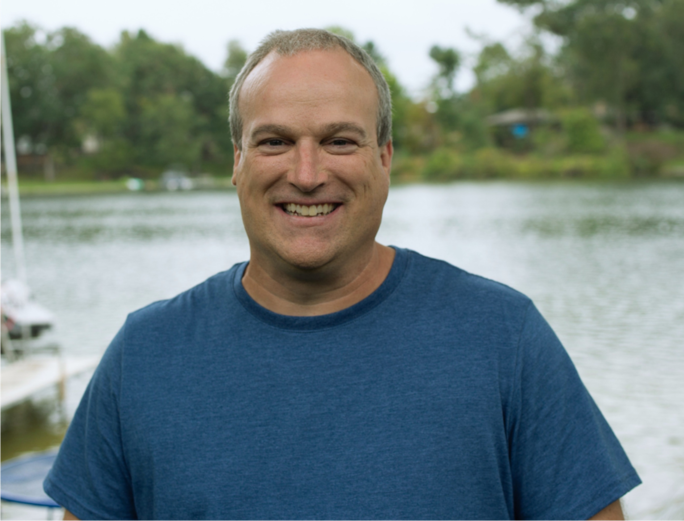
Ryan is an Instructional Designer and member of the Customer Education Team here at TechSmith. Prior to joining TechSmith in 2007, he was an educator for 10 years ranging from elementary level to higher-ed. Ryan loves working with customers and seeing their excitement when they learn something new.