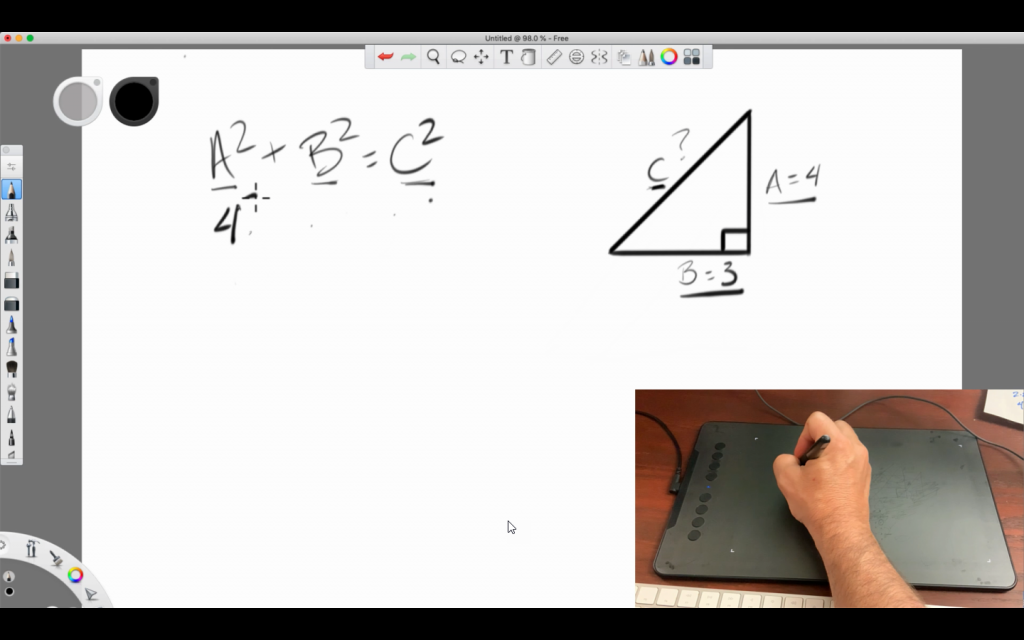Pencasting on Mac: How to record your screen drawing
Show students how to solve a problem or bring their attention to specific parts of a presentation by pencasting. Here are four ways to recreate the traditional whiteboard experience.
All Tutorials > Educational Resources > Pencasting on Mac: How to record your screen drawing
Show students how to solve a problem or bring their attention to specific parts of a presentation by pencasting. Here are four ways to recreate the traditional whiteboard experience.
For this method you only need a pen, paper, and a phone. We recommend creating a DIY phone stand or purchasing one like this.
Using your phone camera, make sure the paper is visible and record a video working through the problem.
When finished, AirDrop the video to your computer. Open in Camtasia and edit.
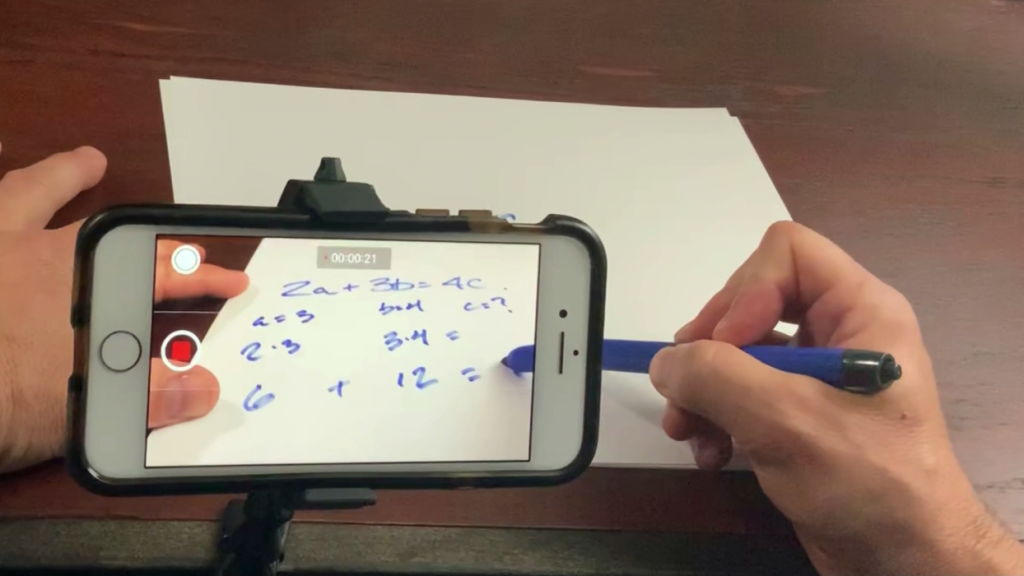
This method uses a pen, paper, and a webcam. Rotate the webcam so you can see the paper.
Use Camtasia to record the webcam and audio as you work through the problem.
When finished, stop the recording and drag it to the timeline to edit.

This method uses an Apple iPad and Apple Pencil to draw on the screen.
Connect the iPad to the Mac and open Camtasia. In the Camtasia Recorder, select your iPad from the screen recording dropdown menu.
Use a drawing app to work through the problem. When finished, stop the recording on your Mac and edit in Camtasia.
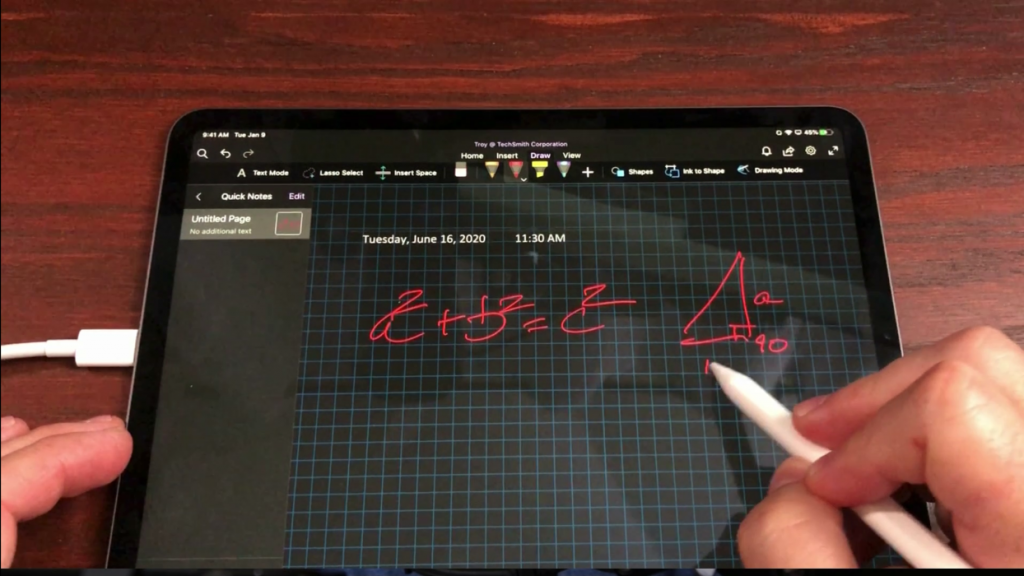
This method uses a graphics tablet to draw on the screen.
Start a recording from Camtasia, make sure the screen and audio are toggled on, and hit Start Recording.
Open a drawing app or presentation to annotate. Work through the problem making sure to write or underline important ideas on the screen. When finished, stop the recording and edit in Camtasia.