Turn Your Screenshots into a Video
Record and narrate a video to provide additional context for an image or series of images.
Record and narrate a video to provide additional context for an image or series of images.
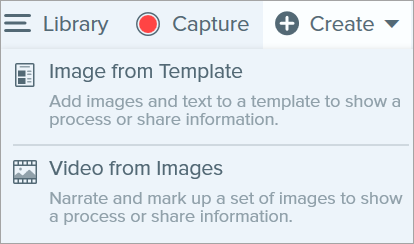

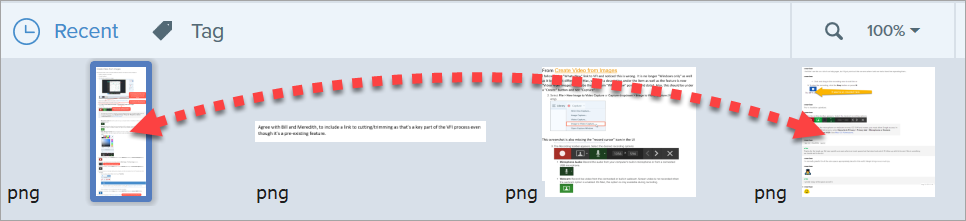

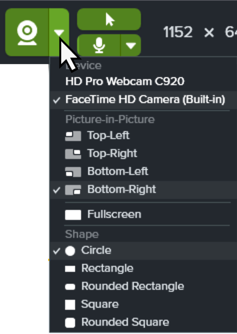



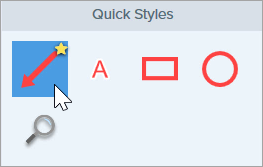

The video appears on the canvas to review, edit, and share.
Click Share Link to upload your video to Screencast – free with your TechSmith account.
Snagit copies a link to your clipboard to quickly share your video with anyone!
About Screencast
Note: This tutorial is for Snagit version 2024. Previous versions may look or function differently.