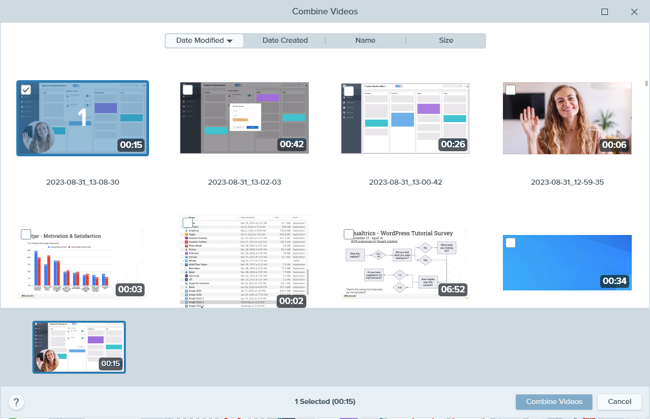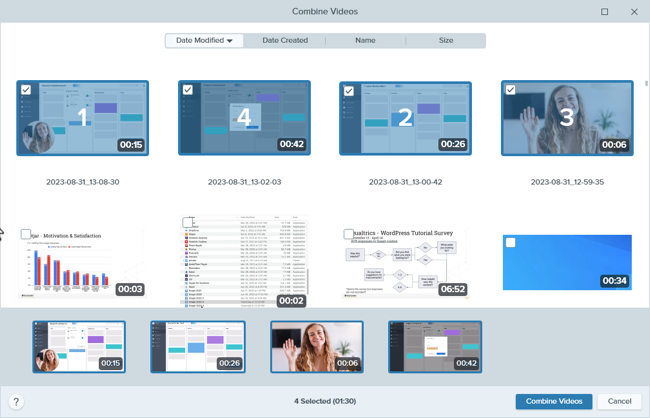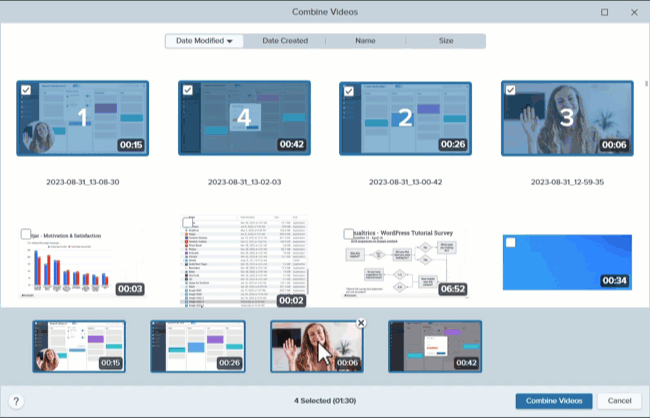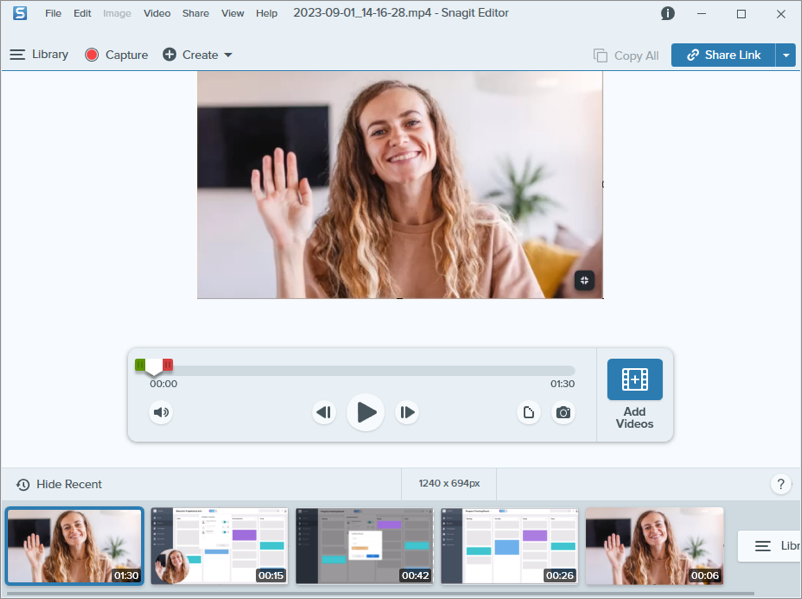Introduction
Record multiple video captures with Snagit, then combine them into a single video. For example:
- Record a video in segments rather than a single take.
- Record additional information missed in the first recording.
- Add a video or segment recorded by another person.
How to Combine Videos
- In the recent captures tray, click to select the first video you want to appear in the combined video.
- In the video playback toolbar, click Add Videos.

- The Combine Videos window shows videos in your Snagit library, with the selected video marked with a “1”.
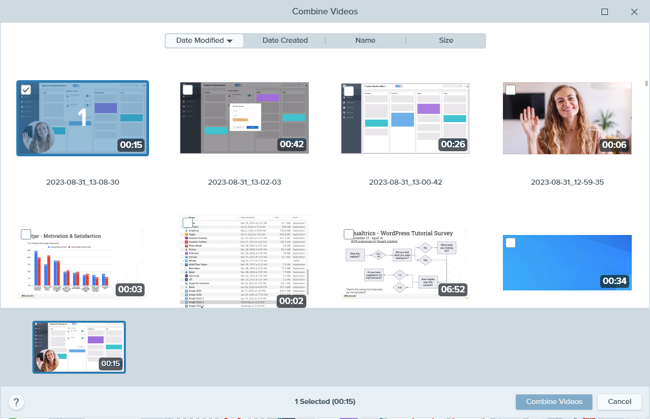
- Click to select additional videos. The tray at the bottom of the Combine Videos window shows the selected videos and the order in which they will be combined.
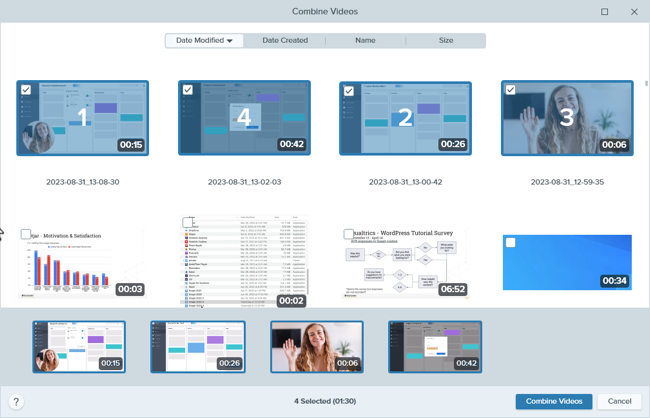
- Click to deselect or reselect videos as needed.
- In the selected videos tray, drag videos to reorder as needed.
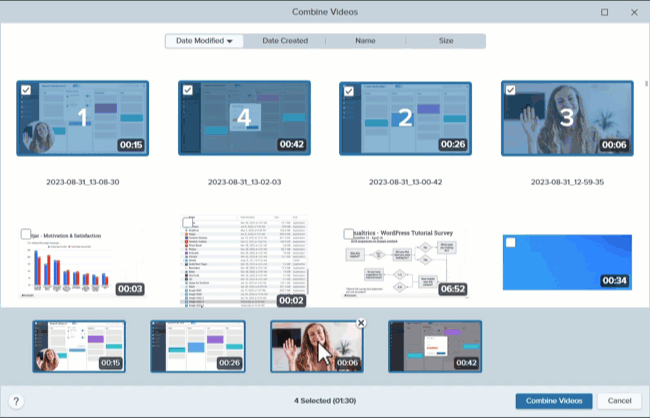
- Click Combine Videos.
The combined video appears on the canvas to review, edit, and share.
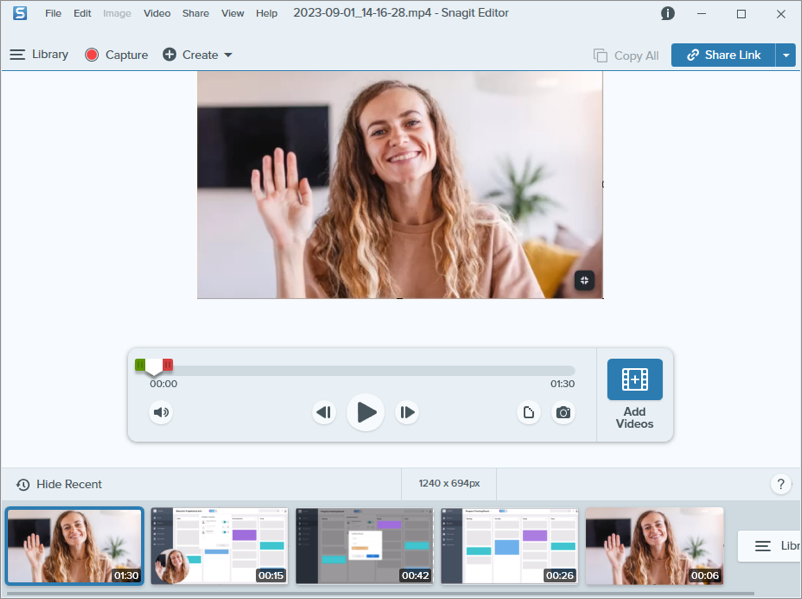
Can’t find Combine Videos?
The Add Videos button and Combine Videos window are available in Snagit 2024.
Get Snagit 2024
Good to Know
- Snagit automatically applies unsaved cuts when combining videos.
- If the selected videos are different dimensions, Snagit adds black borders to the smaller video(s) to match the size of the largest video.
Tips for Combining Videos
- If you have a lot of videos in your Snagit Library, click the Date Modified, Date Created, Name, or Size tab at the top of the Combine Videos window to sort videos.
- Explore other ways to combine videos. Control+click (Windows) or Command+click (Mac) to select multiple videos in the recent captures tray in the order you want to combine them, then complete one of the following:
- Right-click and select Combine Videos.
- Select Video menu > Combine Videos.
Need a link to email your video?
Click Share Link to upload your video to Screencast – free with your TechSmith account.
Snagit copies a link to your clipboard to quickly share your video with anyone!
About Screencast
Note: This tutorial is for Snagit version 2024. Previous versions do not include this feature or functionality.
All Snagit Tutorials