Record a Voice-Over
Learn how to automatically transcribe the words onto the screen as you record a voice-over.
Learn how to automatically transcribe the words onto the screen as you record a voice-over.
TechSmith Audiate automatically transcribes the words onto the screen as you record a voice-over or import an audio file.
Tip: Select the voice-over language before recording
To improve the voice-over transcription and characters displayed, select Settings menu > Language > select the desired language from the menu.
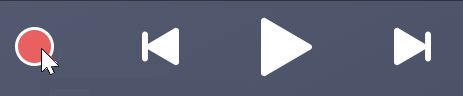
To remove mistakes, edit words, or remove hesitations, see Edit Audio and Mistakes.