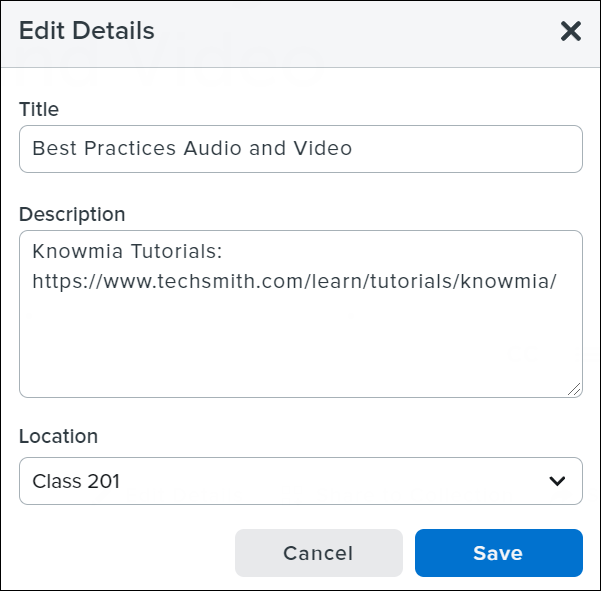Make a Copy of Your Video
Learn how to copy a video to share in multiple courses to maintain separate conversations.
All Tutorials > Knowmia > Make a Copy of Your Video
Learn how to copy a video to share in multiple courses to maintain separate conversations.
Complete any of the following to make a copy of your video:
The copied video maintains the description and closed captions from the original video. Conversations are NOT copied from the original video.
Tip: To save time on adding captions, make sure to add them to the original video before you make a copy.
To customize the media for a different class or shared audience: