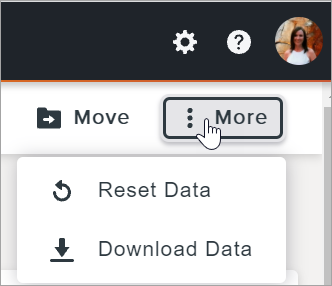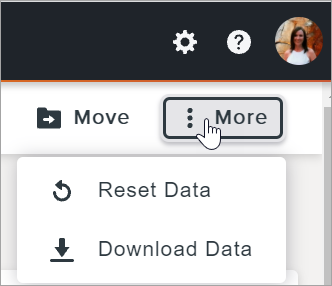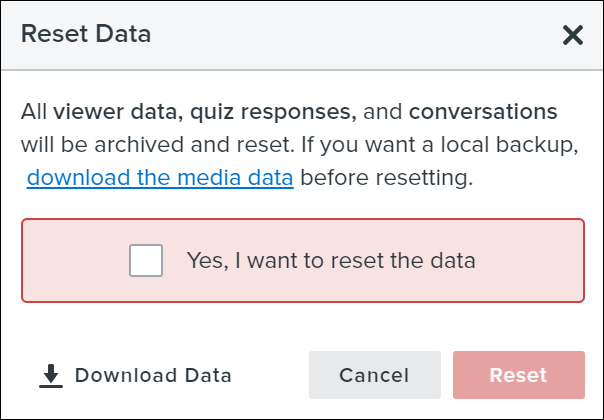Note: The ability to add quizzes in Knowmia will be removed in July 2024. All quizzing, including the reporting of quiz results, will be retired in 2025. Learn More
Review the Analytics
- In the Library or folder, click to open the media.
- Click the Analytics tab to view the data tracked for the media.
Download the Analytics
- Click the Library tab.
- Click the
 icon on the media and select Download Data.
icon on the media and select Download Data.
Note: To download the data for multiple pieces of media, click the checkbox on each piece of media to select. In the upper-right corner, click the More button and select Download Data.
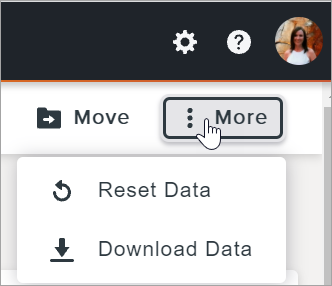
The video analytics data downloads as a .csv file.
Reset the Analytics
Reset the video engagement data (video analytics, quiz results, and conversations) for a new class or semester.
- Click the Library tab.
- Click the
 icon on the media and select Reset Data.
icon on the media and select Reset Data.
Note: To reset the analytics for multiple pieces of media, click the checkbox on each piece of media to select. In the upper-right corner, click the More button and select Reset Data.
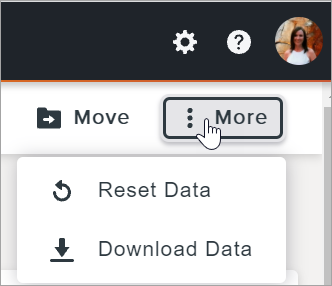
- The Reset Data message appears. Click the Download Data button to download a .csv file of the current data to save as a backup copy.
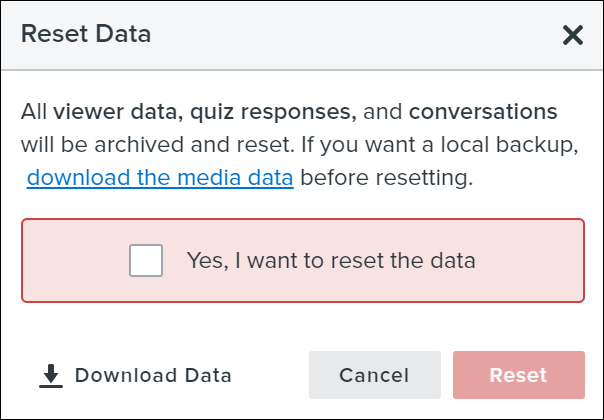
- Enable the Yes, I want to reset the data checkbox and click Reset.
Knowmia resets all video analytics, quiz results, and conversation data for your video.