Translate Text (Mac)
Extract the text from annotations and callouts to translate your captures into other languages.
Extract the text from annotations and callouts to translate your captures into other languages.
Note: The Translate option was removed from Snagit Mac version 2024.2.5 and later. For guidance on alternative ways to localize visuals, check out these other TechSmith resources:
The Translate option helps you to quickly create images for multiple languages. Snagit extracts the source text from text annotations and callouts into a .xliff file to send to your translator. You can import the file into Snagit to automatically generate translated images.
Complete the following steps to extract text from text annotations and callouts to send for translation:
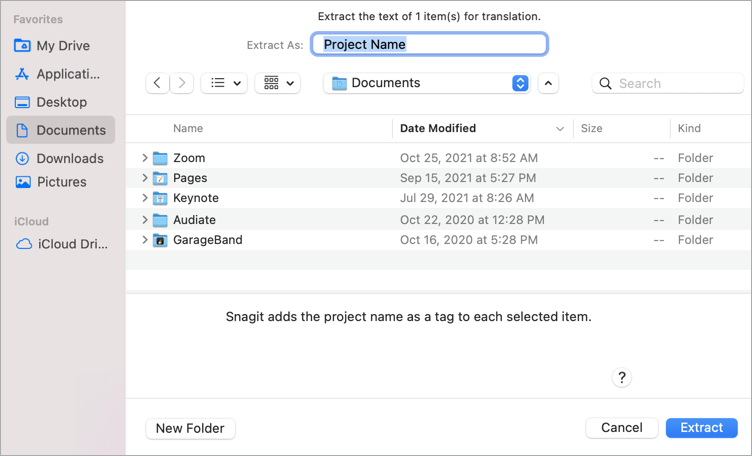
After the text translations are added to the .xliff file, you can import the file into Snagit Editor to automatically generate the translated images.
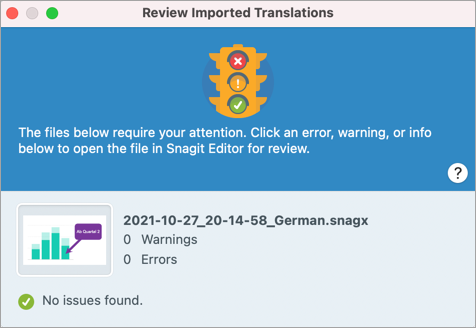
Snagit automatically generates the localized images based on the translations in the .xliff file. Snagit tags the translated images with a project name and a language tag so you can quickly locate the graphics in the Library.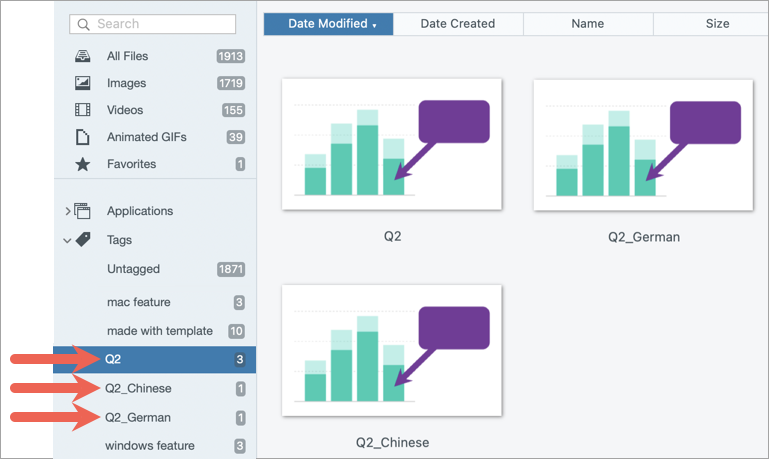
After importing the translated .xliff file into Snagit Editor, the Review Imported Translations dialog appears.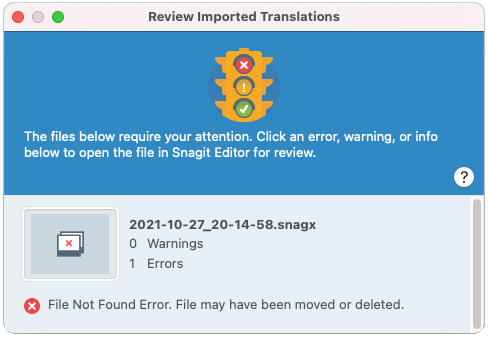
To review an item:
Info messages provide additional information about the localized image.
| Message | User Action |
|---|---|
| No issues found. | No action required. |
| Callout resized to fit translation. (Mac) | The length of translated text is too long to fit in the original callout. Snagit automatically resizes the callout to fit the translation. Click the message to preview the changes on the canvas. Suggested Edits: – Make sure the callout is not covering up important content in the image. To move the callout, click within the callout and drag it to a new location. – To resize the callout, drag the white handles. – Select the text in the callout and change the font size. |
| Localized text updated with new translation. | There was a previous version of the localized image. Snagit updated the localized image with the new translation provided in the .xliff file. Click the message to preview the changes on the canvas. |
Warnings display items for you to review in the .snag, .snagproj, .snagx, or .xliff file.
| Message | User Action |
|---|---|
| Source text has changed since extract. | The text in the original file has changed since it was extracted for translation. The imported translation may be out-of-date. |
| Callout or text box missing from the original image. | The callout or text annotation has been deleted from the original image. Click the message to preview the changes on the canvas. |
| Missing translated text for X items. (Windows) | 1. Make sure the translation was added to the .xliff file. 2. Update the .xliff file with the translations. 3. Select File > Translate > Import Translation option and select the updated file. |
| Imported file does not contain translation. (Mac) | 1. Make sure the translation was added to the .xliff file. 2. Update the .xliff file with the translations. 3. Select File > Translate > Import Translation option and select the updated file. |
| Source file contains additional callouts. | Snagit detected new callouts or text annotations that were added to the .snagx, .snag, or .snagproj file after the text was extracted. |
Errors inform you if the import was not successful or if there are issues to troubleshoot.
| Message | User Action |
|---|---|
| Imported data is not valid. | To troubleshoot this issue, check the following items in the .xliff file: – Run the .xliff file through a validator to identify any invalid code. – Make sure the file adheres to the XLIFF version 2.0 specifications. – Remove the formatting when copying the translations into the .xliff file. – Verify that you added translations for each source text entry. After updating the .xliff file, select File > Translate > Import Translation option to import the updated file. |
| Unable to create translation file. | Verify that you have sufficient permissions and disk space. |
| File Not Found. File may have been moved or deleted. | Snagit cannot find the original .snagx, .snag, or .snagproj file. The file may have been moved or deleted. |
Note: This tutorial is for Snagit version 2024. Previous versions may look or function differently.