With new 508 Compliance rules for accessibility going into effect in January 2018, there’s never been a better time to make sure your content meets the standards.
The Rehabilitation Act was born in 1973 to prevent disability discrimination at federal agencies (and entities receiving federal funding), including employees and access for members of the public. Given the era, this mostly applied to physical buildings, work spaces, and hard-copy documents. With the rise of the digital age, the Act was updated in 1998 to include newer technologies, and, thanks to tech’s fast-changing nature, updated again in 2017.
Resilient rules for accessibility
This time, the United States Access Board aimed to make the guidelines more resilient by heavily referencing the internationally-recognized Web Content Accessibility Guidelines (WCAG) version 2.0 Level A and Level AA Success Criteria and Conformance Requirements. Relying on this already-existing set of standards provides several benefits, including ease of compliance (due to a single set of rules) for both institutions and vendors, and harmony with accessibility guidelines of other countries.
What’s affected in higher ed?
The most recent rules apply to information and communications technology (ICT), which include lecture videos, websites, learning management systems (LMS), social media, digital documents, and more. Although WCAG 2.0 was originally developed for website content, the new Section 508 rules largely apply to documents (non-website) as well.
Overall, there are some considerations for legacy content, however, such content must already meet the baseline tech accessibility rules from 1998, or have another reason for an exception.
What should I do to comply?
A good rule of thumb is to make sure all new content you create is accessible from the start. Then, develop a schedule to get existing content into compliance.
Reasons for captioning
 All video lectures need closed captions. Providing video captions helps not only students who are hard of hearing, but also students who:
All video lectures need closed captions. Providing video captions helps not only students who are hard of hearing, but also students who:
- Want to see complex names and terms spelled out (medical terms, etc.), to better understand the concepts
- Need help understanding the dialect of the instructor
- Are struggling to hear an instructor who talks quickly, or in a low voice
- Are watching video lectures in a noisy place where the audio can’t be heard (for example, on public transportation)
- Learn better with two methods of input (visual and audio)
- and more
Video captions should enhance comprehension. Remember, MIT and Harvard got into trouble even though they had captions. Simply captioning a video isn’t enough. Captions must be readable and accurate.
Sustainable workflow
There are many ways to caption your lecture videos, all with their own balance of speed, accuracy, and cost considerations. Whichever method you choose, make sure it is a sustainable, scalable workflow that can handle the amount of content you need to caption on an ongoing basis.
- Human captioning (third-party)
This highly-accurate method lets you outsource captioning to a company that specializes in that service. They listen to the lectures and manually transcribe them, word by word. If this method is integrated into your learning management system (LMS), it can be a simple, one-click way to get your lecture videos captioned. Highly-integrated lecture capture systems now automatically upload the resulting caption files to the videos, so you don’t have to do anything once the captions are delivered. Even if you need to attach the video caption files manually, it’s still a relatively hands-off approach. Although this method is the most costly, its advantages are significant.
- Human captioning (in-house)
By assigning captioning to your own students or staff, you gain the benefits of accurate captioning while staying within budget. As soon as a lecture video is recorded, it’s sent off to the appropriate people (assigned by you), including a set of people who review the captions before they’re released. Final captions can be automatically associated with the proper lecture video. The latest lecture capture systems offer this option, which is gaining popularity.
- Auto-captioning (speech-trainable)
In this method, each instructor “trains” a caption engine to recognize their own personal speech patterns, leading to highly-accurate captions. There is a time investment in training the engine, however, the result can be well worth it.
- Auto-captioning (out of the box)
This speech-to-text option has a much higher accuracy rate than in years past. Now, you can achieve as great as 90% accuracy from the start, with no speech-training needed.
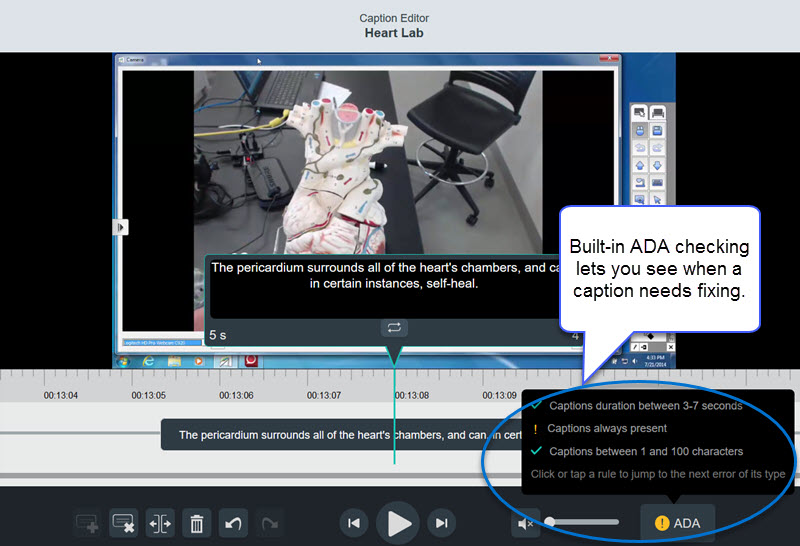
Regardless of captioning method, you’ll still want to review the final video captions. Some words are notoriously difficult to caption (proper names, abbreviations, industry-specific terms, acronyms, and more), and need extra attention.
Establish a captioning plan
Given the sheer quantity of lecture videos integral to online and hybrid courses, video captions need considerable attention. As with most technology changes, the most difficult part is not the technology itself, but the human side of implementation and maintenance. The sooner you start, the better. Round up a budget and support staff to tackle the issue, including a concrete plan of action.
New videos
Make sure any new technology you acquire (lecture capture system, video creation software, etc.) has high-quality captioning built into the workflow, so new lecture videos are captioned accurately from the start. Captions should include exportable caption files, be searchable, and work on mobile devices. Train faculty on how to use the system, so accessibility is part of all lecture videos, going forward.
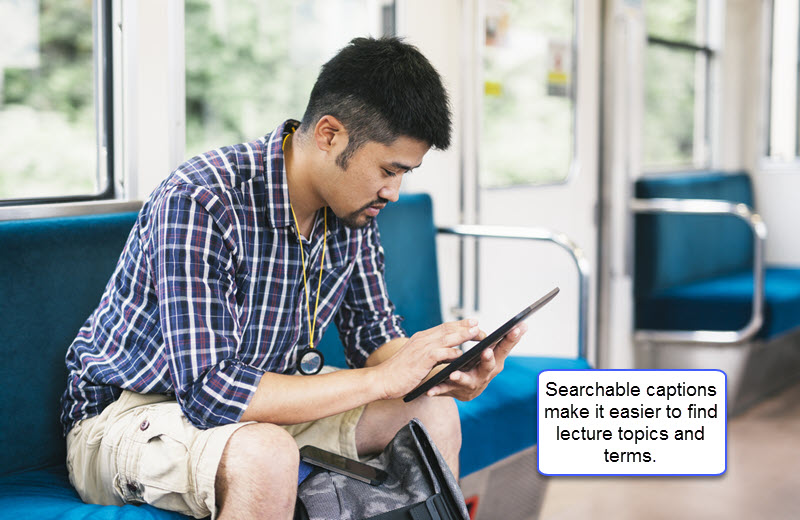
Existing Videos
- Caption any specific requests that come in. Task a team of people to handle these requests — an eLearning department, online programs team, or your general help desk. Make sure faculty and students know who (and how) to ask for assistance when they need an older video captioned.
- Map out a timeline to caption older video content, aiming for the most popular and/or widely used content first. If your current lecture capture system offers viewing analytics, you can use those stats to get a good idea of which videos reach the most students. Alternatively, you can caption videos in large survey courses, or simply ask instructors which videos they think need attention first – ones that are used in multiple course sections, or re-purposed across several terms or semesters.
- Once you’ve captioned videos with the most impact, work your way back from there. This is a good time to take inventory of older content. Purge anything out of date or otherwise obsolete, so you don’t have to caption it. The content that remains should be more manageable. If you’re using a third-party human captioning service, you can use a longer return-time frame to save on outsourcing costs.
Your videos must be accessible
Having captioned videos is great, but you need to make sure the rest of your online experience is accessible, too. That includes your media player (the online controller with the play, pause, etc. buttons that plays your videos), the LMS hosting your videos and other learning content (such as Blackboard, Moodle, etc.), electronic documents and images (online syllabi, assignments, etc.), course website (if you’re not using an LMS), and any other online resources your class will need surrounding your videos.
Everything must:
- Be keyboard-accessible, so that your keyboard (not just your mouse) can navigate through everything. The Tab key should let you travel through elements. Each element must have a text description.
- Be readable by a screen-reader (such as JAWS) so that students who are blind or visually impaired can access the content. Still images, charts, graphs, and tables must include accurate and comprehensive alternative text so that the screen-reader can describe them.
- Have clear navigation, with commonly-known menu names, terms, and placement, so that people can find their way around. For example, the navigational terms ‘home,’ ‘back,’ and ‘top,’ are well known and less likely to cause confusion as compared with custom menu terms that students have never seen before. Section 508 also requires that repeated navigation elements need to appear in the same relative order throughout the website or resource, to make navigation intuitive. Hyperlinks must be descriptive so that the user knows where the link will take them. Avoid links that read “click here” or “read more,” etc.
- Allow enough time. When a timed response is required — such as in a video quiz, online test, etc. — your video or system must notify readers visually (as well as a non-visual method, such as by sound) that the end-time is approaching. In addition to the notice, there must be a way for the student to ask for more time.
- Use color and light wisely. Make sure your online systems uses high-contrast text and background (for example, black text on a white background). Be careful to avoid colors that would pose an issue for students who are colorblind or have other visual impairments; do not use color as the only way to convey navigation or meaning. Avoid blinking/flickering lights (specifically, don’t use more than three “flashes” per second), to avoid triggering people with seizure or other light sensitivities.
- Allow enough control. In the case of the media player, that means students must be able to tab through and control the video play options (start, pause, etc.) with their keyboard or mouse. Variable Speed Playback (VSP) is also a requirement. This lets students slow down or speed up the pace of the video, so they can more easily comprehend what’s being said.
- Communicate through more than one sense – If the main indicators are visual (such as a menu button or photo), there must be another way that communicates through a different sense (such as sound, which can be achieved by voice-output of a screen reader), so that people with hearing and visual impairments can access the content.
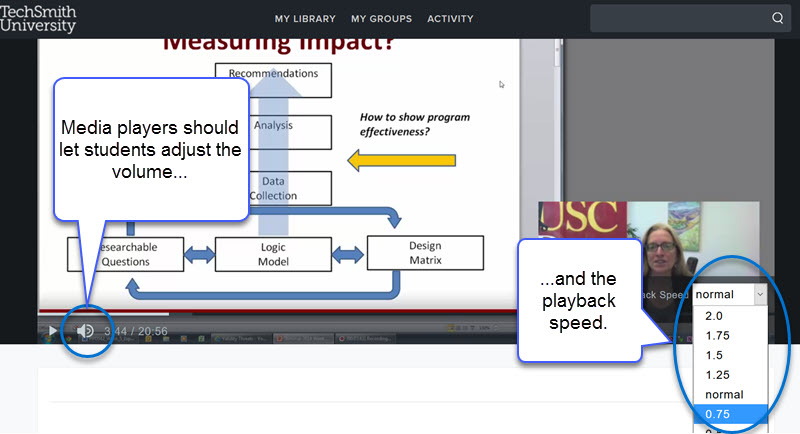
For full details of the new rules, see the original text of the changes. Regardless of where you are with accessibility, reaching Section 508 compliance is possible, with the right process, training, tools, time, and effort. The benefits of accessibility not only helps students with disabilities achieve success in your programs, it also provides students of all abilities with valuable review material and helps them engage more meaningfully in their coursework.
Have you heard about the latest advancements in lecture capture? TechSmith Knowmia Pro offers integrated third-party captioning capability, role assigned captioning, and highly-accurate auto-captioning, with an ADA caption checker that highlights any captions that need fixing. Learn more about how to create and share ADA-compliant video lectures with TechSmith Knowmia Pro.





