AI has reshaped the way we work, create, and communicate with each other. Its recent surge in popularity has drawn a lot of attention, but not all positive. Uncertainty and fear hovers around machine-learning AI.
But there is no need to worry. With Audiate’s AI capabilities, you can easily enhance your workflow to benefit you. And not the rise of the machines.
However, it’s clear that the capabilities of AI are interesting. Workflows are shaped and changed by generative AI every day.
Notably, AI voice generators have taken content creation to a new level of efficiency. You can turn your text into a voice of your choice with the click of a button.
The first step is learning how to generate AI voices, also known as translating text to speech. This means that generative AI uses data patterns and innovates new content that fits your needs.
Introducing Audiate
Audiate’s AI seamlessly integrates generative AI principles with your video editing needs. This leaves you with an easy and efficient video creation workflow.
It’s time to stop spending time laboring over manual transcription. With Audiate, AI acts as your personal scribe, transcribing your speech into text one word at a time. Or, you can transform your text to speech with these updated features.
Two new AI-powered functionalities, Generate Script and Generate Audio, allow you to create near-instant audio projects. No writer or voice actor needed. Audiate can read text out loud, turn your text to audio, and has different text-to-speech voices to choose from.
Plus, Audiate’s text-based editing capabilities allow you to edit the text to fit your needs. Once your text is edited, it’s ready to be turned into an AI voice-over.
From basic recording to advanced editing features, Audiate is designed with you in mind.
Are you ready to revolutionize the way you work? Let’s dive in.
Generate Script
Do you have a video idea, but don’t know how to realize it into a full-blown script? And there are no writers at hand? No worries, we got you covered.
You can create a script with Audiate! Just explain your idea and simply specify the desired length and style. Audiate will match your idea, time constraints, and stylistic choice to get you a script perfect for you! It’s that easy.
You can then use Audiate’s text to voice generator too, but we’ll dive into that later.
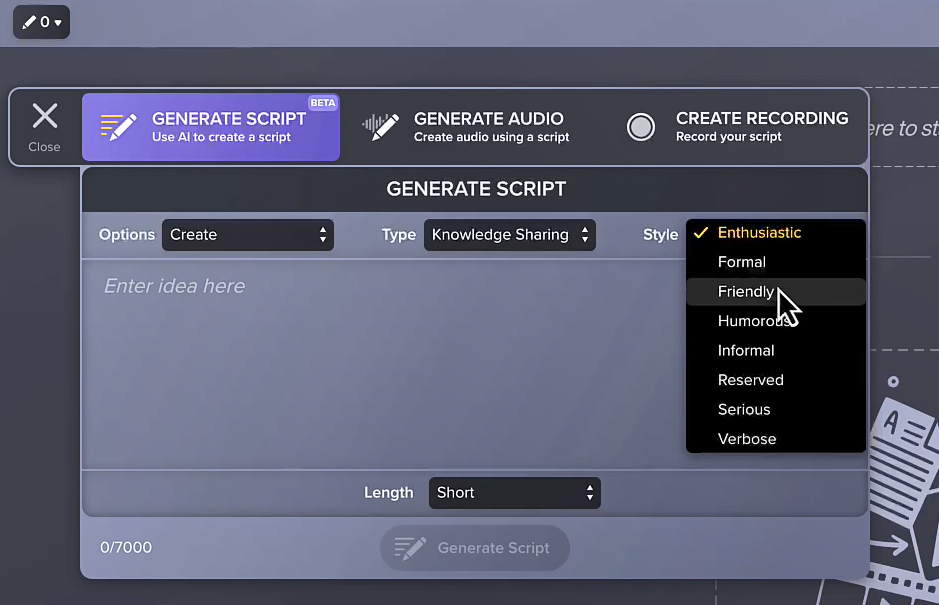
If the script is not perfect the first time around, you can also edit it to your liking. Audiate’s text-based editing abilities make it super easy. Or, ask for an instant rewrite of it that leans toward new concepts. The possibilities are endless.
After you are happy with your script, Audiate can also create a summary that aids with the marketing and promotion of your video.
And, are you trying to market outside of English-speaking countries? Audiate can also translate your script into 6 more languages. You now can reach a wide audience while keeping your message the same.
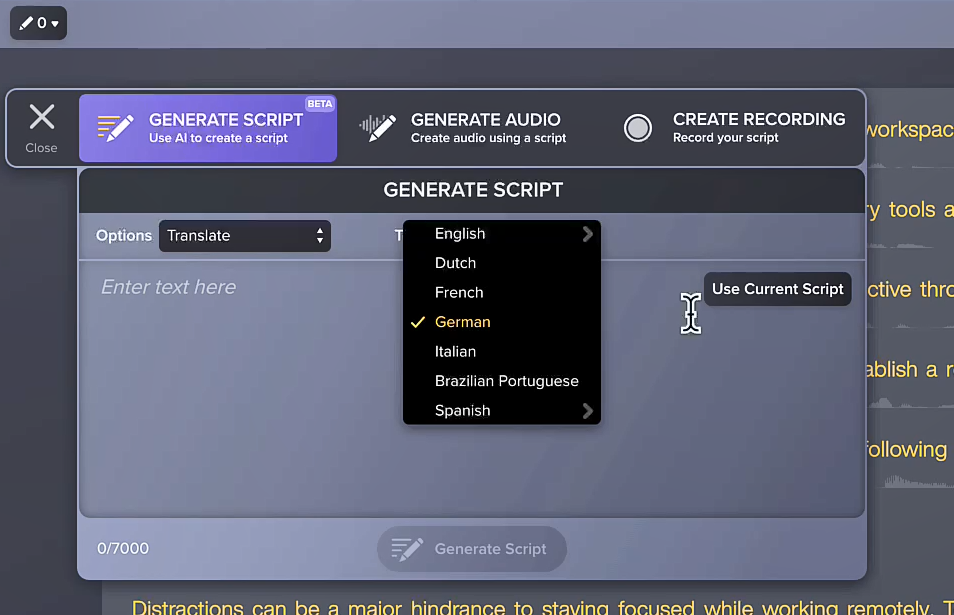
It’s time to take your content creation workflow to the international level with Audiate.
Audiate’s text-to-speech generator reads out loud using AI voices!
It’s easy to generate text with Audiate
Download Free TrialGenerate Audio
Have you ever heard the sound of your voice in a video and cringed? You’re not alone. Audiate is here to help with generative-AI voices. We promise, you never have to hear your voice again!
Now, that is a truly game-changing feature.
Audiate’s automated transcription and voice recognition capabilities allow you to generate an AI voice right from your text. Or, you can make it super easy. Just use the script that Audiate generated for you earlier and add audio to match. Video creation has truly never been easier.
Here’s how you do it.
First, you need a script
You can either upload your own text or use one created by Audiate’s Generate Script feature.
If you have your own voice recording, you can use that too. Just record your text in Audiate using your voice. Don’t worry, you can change it to an AI-generated voice in a few quick steps.
Once you have a script or a voice recording uploaded to Audiate, open the Generate Audio menu.
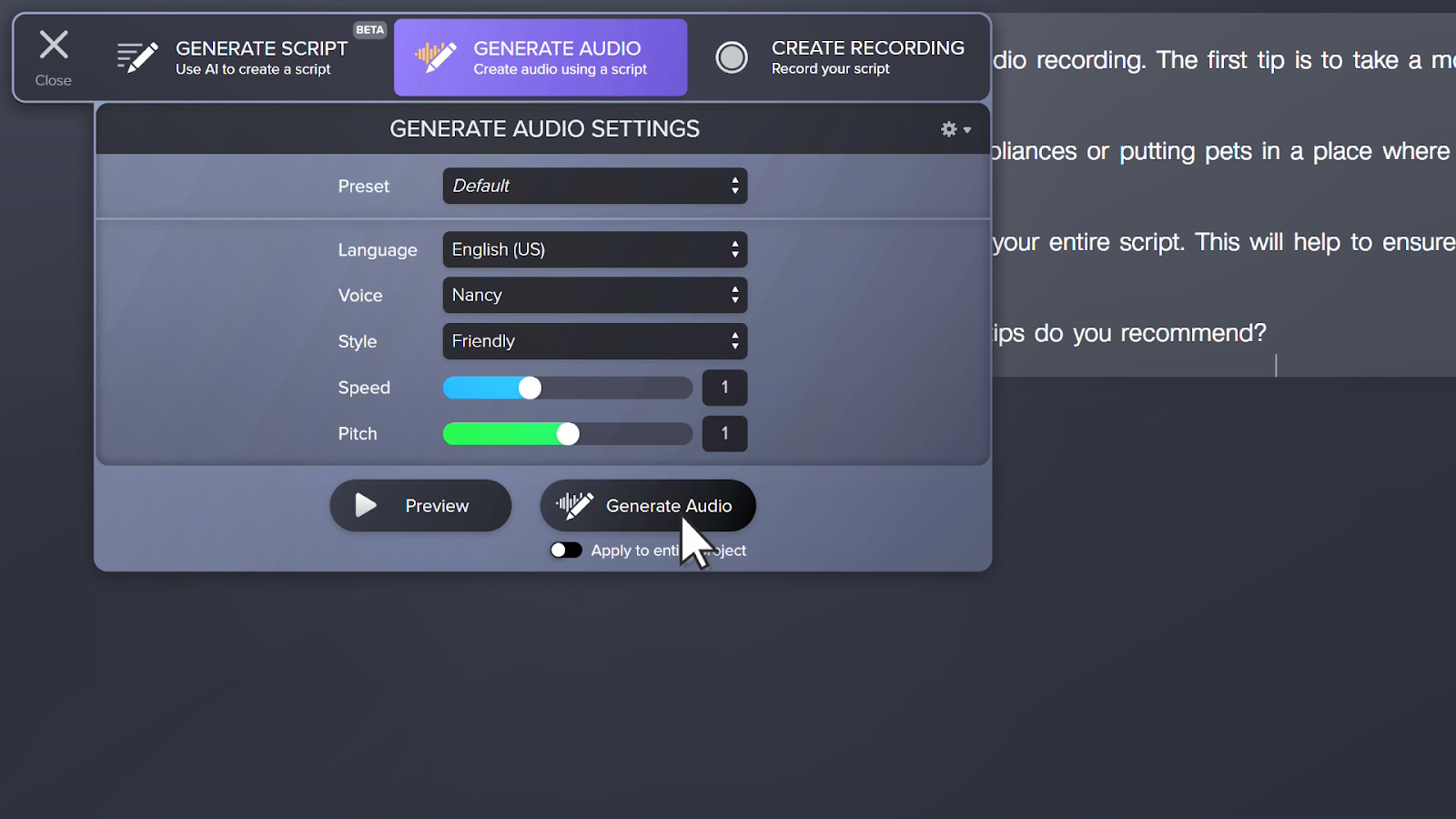
Click through the wide range of options available to you.
You can customize voices between a variety of languages and people. Female and male voice options allow for you to refine your audio to your liking.
Second, choose the voice that conveys your message’s intent
Whether that be friendly, cheerful, angry, or more! Audiate uses realistic AI voices so your recordings always turn out professional.
If you have a voice recording and a script, you can also combine the two into one. This allows you to add details you may have missed after you’re done recording.
Just toggle “Apply to entire project” before you generate the audio, and watch it all come together.
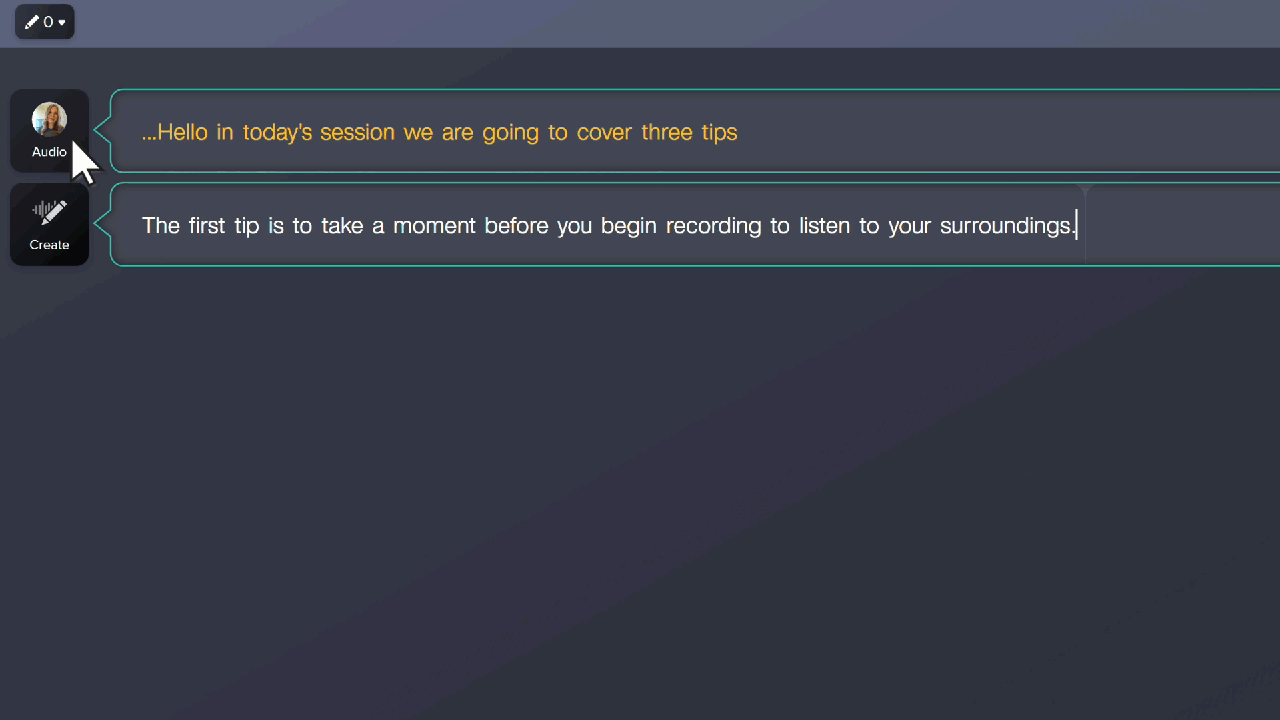
This feature seamlessly integrates multiple selections into AI-generated speech.
Lastly, here’s a bonus feature
You can also create presets. Save your most-used voices so you can easily come back to them later.
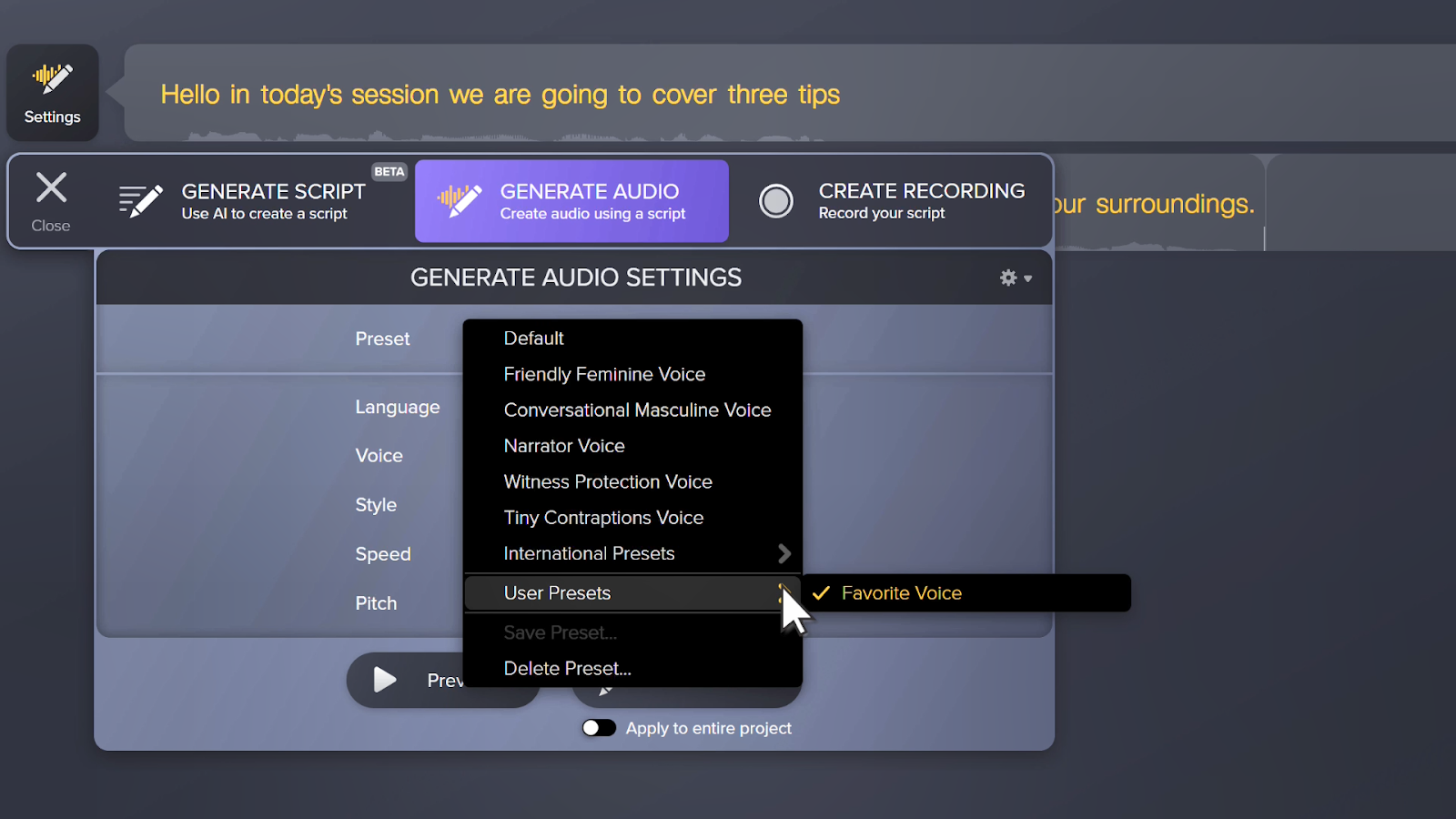
Presets make it easy to stay organized and apply audio settings quickly.
Whether you need to create a script for your YouTube videos, marketing content, or social media platforms, you can count on Audiate to have what you need.
With Audiate it is that easy to transform your text to AI-generated speech. Try Audiate, your new favorite text-to-speech software, now to see how you can transform your content.
Audiate’s AI Will Transform Your Workflow
The text-to-speech feature is here to save the day.
Learn More


Share