Picture this:
You’re trying to send a demo video to your team, but it’s too large of a file to fit in an email. Now, you can’t send the email and are left with a video no one can watch.
Sound familiar? We thought so.
Email platforms like Outlook and Gmail set strict size rules on their emails, making it impossible to send out files over the limit.
Luckily, there are a few options for you. Let’s go through how to send a video that is too large for standard email.
Why can’t I send a video through email?
It seems like a mystery. But don’t worry, we can solve it for you. Typically, there are two main reasons you can’t send your video through email:
Size limits for different platforms
Different platforms have different limits. For example, Gmail caps your email size off at 25MB. After that, your videos automatically turn into a Google Drive link for users to access.
Yahoo and AOL also max out at 25MB but do not offer alternatives for users.
The default maximum attachment size for Outlook is 20MB. Beyond that, you need to look at alternative options too.
Risks of sending videos through email
Unfortunately, there are also risks associated with sending videos through email.
Email overload happens when your inbox gets bulky, which makes finding the content you need difficult.
Plus, large files come with a higher rate of file corruption. During the email transfer process, corrupt files become unusable.
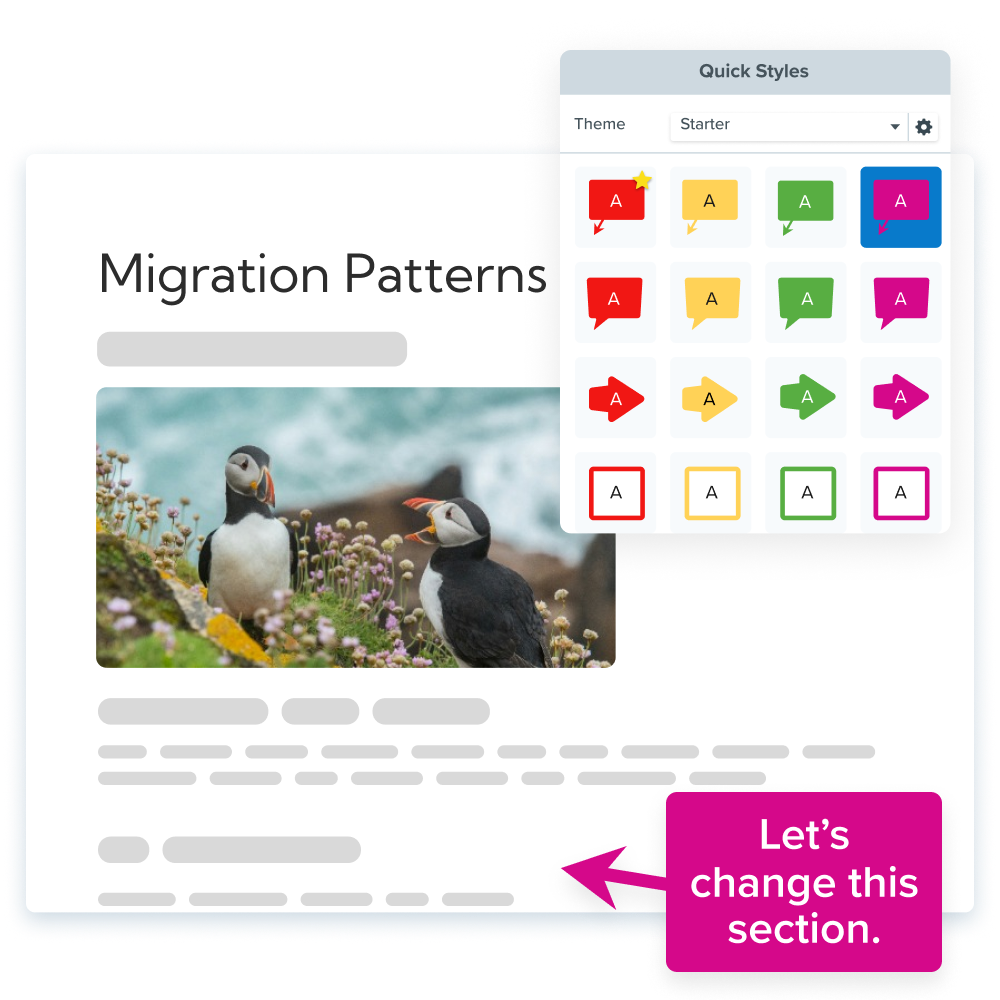
The best methods for sending large video files through email
There is more than one solution to send a large video in email. To avoid the risks and difficulties associated with sending large video files through email, there are several alternative methods you can use.
Let’s dive in.
The shrinking option: file compression
If your file is too large, the answer seems easy. Make it smaller!
File compression is exactly that. By using file compression software, you can reduce the size of your video. Only then will it be able to be sent over email.
However, it’s important to note that the recipient also needs to use that software to restore the file to its original size. This extra step can make it more difficult for people to watch your video.
Unfortunately, file compression, if not done carefully, can significantly reduce the quality of the video as well.
The simple option: Snagit and Screencast
Video messages are a huge part of workplace communication and Snagit knows that.
With Snagit, you can create, and edit your videos, and then share with Screencast, TechSmith’s cloud-hosting service.
When you click Share Link in the Snagit Editor, a unique Screencast link is copied to your clipboard that you can paste into an email.
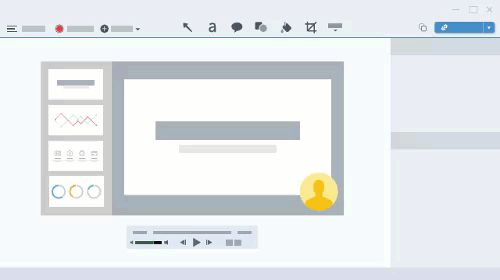
The recipient will then be able to open the link. No email attachment needed and they don’t have to set up an account to watch your video.
As a bonus, Screencast also allows you to have conversations with the recipient right on the video. You can use comments and reactions to chat about your video message at any time!
It’s super simple and convenient for you and your recipients. Data shareouts, analytic reports, and more are now super easy to discuss with your team.
It’ll bring your team together in an easy-to-navigate space that fosters conversation and innovation.
What else could you ask for?
The bulky option: cloud storage
As mentioned earlier, when you send a large attachment through your Gmail account, it will automatically transform into a Google Drive file.
Google does this automatically, but it doesn’t work for everyone. One simple reason for that is people might question a random Google Drive attachment.
Plus, if the recipient does not have a @gmail.com email, then they will need to create an account to view the file. Talk about a headache!
Other options include using Dropbox and other cloud storage services that store and share files within your team. All of your team’s files can be uploaded and stored there for easy access.
This is convenient when you need to send large files consistently.
However, if everyone isn’t on the same service, it can easily become confusing to maneuver. Every user needs their own account to view the files, and keeping track of passwords can be a pain.
The limited option: file transfer
If you google a solution to emailing a large attachment over email, you will probably get various file transfer services advertised to you.
Egnyte, ShareFile, and Zapier are all examples of quick file transfer services.
These services allow you to download your file and send it to someone, usually as a link.
That makes it super convenient and is reminiscent of Snagit’s Screencast we mentioned earlier.
Although these services can be great for occasional use, they usually contain download and length limits.
That means your large file might not be compatible with their service.
So, even though file transfer is quick and convenient once in a long while, it isn’t a stand-out solution in the long run.
The public option: video sharing platforms
Another way of sharing large video files with your team is to upload them to video-streaming platforms. With or without an account, your team members will be able to view your video.
Think of platforms like YouTube and Vimeo.
This is a nice solution, but only if you are sharing non-sensitive information.
The reason for that is because it is all public. You can set your videos to private, but then your team won’t be able to view them. Which makes your upload obsolete.
Now, you just have to weigh the pros and cons of public uploads. If you are not sharing anything remotely sensitive, this is absolutely an option for you.
But any kind of sensitive information should be kept for internal communication only.
Tips for sending large video files through email
Here are some dos and don’ts that will help you understand which option might be best for you.
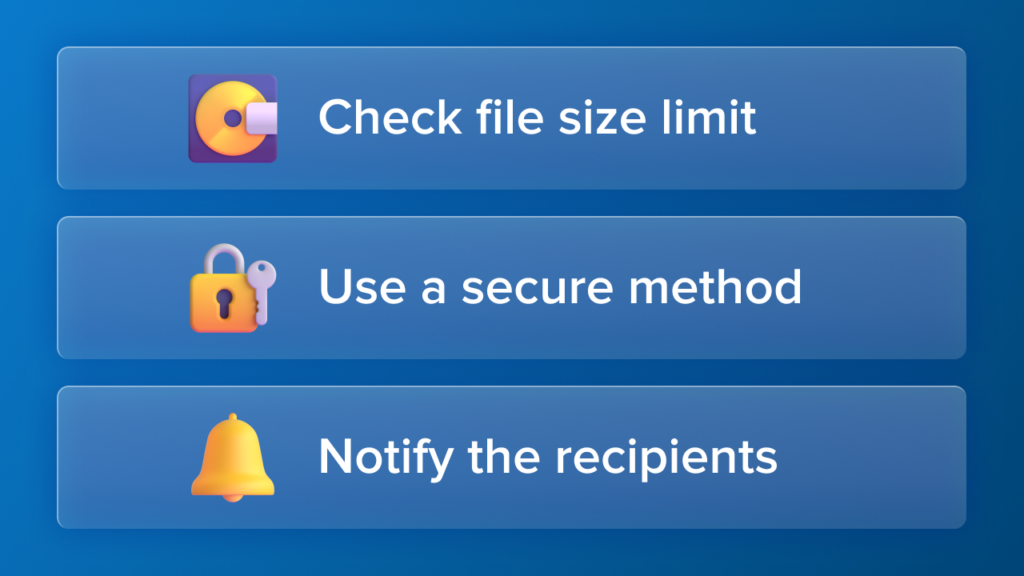
Check the file size limit. This may seem obvious, but you never know. Large email services have high limits, so your video might be able to fit as an attachment to your email after all.
Sometimes the issue may be something else.
Use a secure method. Some of the solutions, like Snagit, offer a secure passphrase-protected link.
This means that you can send your video link to the wrong person and not have to worry about them accessing your content. They’ll need the password from you too!
Plus, Snagit’s sharing options include highly secure destinations like Panopto.
Notify the recipient. Before you send any large video attachment, no matter the method, notify the recipient.
This ensures that they know a file is coming in a different format. Plus, they can give you feedback on the video-sharing process so you can find the perfect solution in the long run.
As you can see, there are many options for sending a large video file through email. Whether you compress the file yourself or use a sharing platform of your choice, there is a solution for everyone.
We recommend Screencast because of its ease of use, sharing features, and security measures. Keep your videos private and share them with anyone–even if they don’t have an account–with Snagit + Screencast.
Record your screen effortlessly
Share quick updates, record presentations, and create how-to videos with Snagit!
Try it Free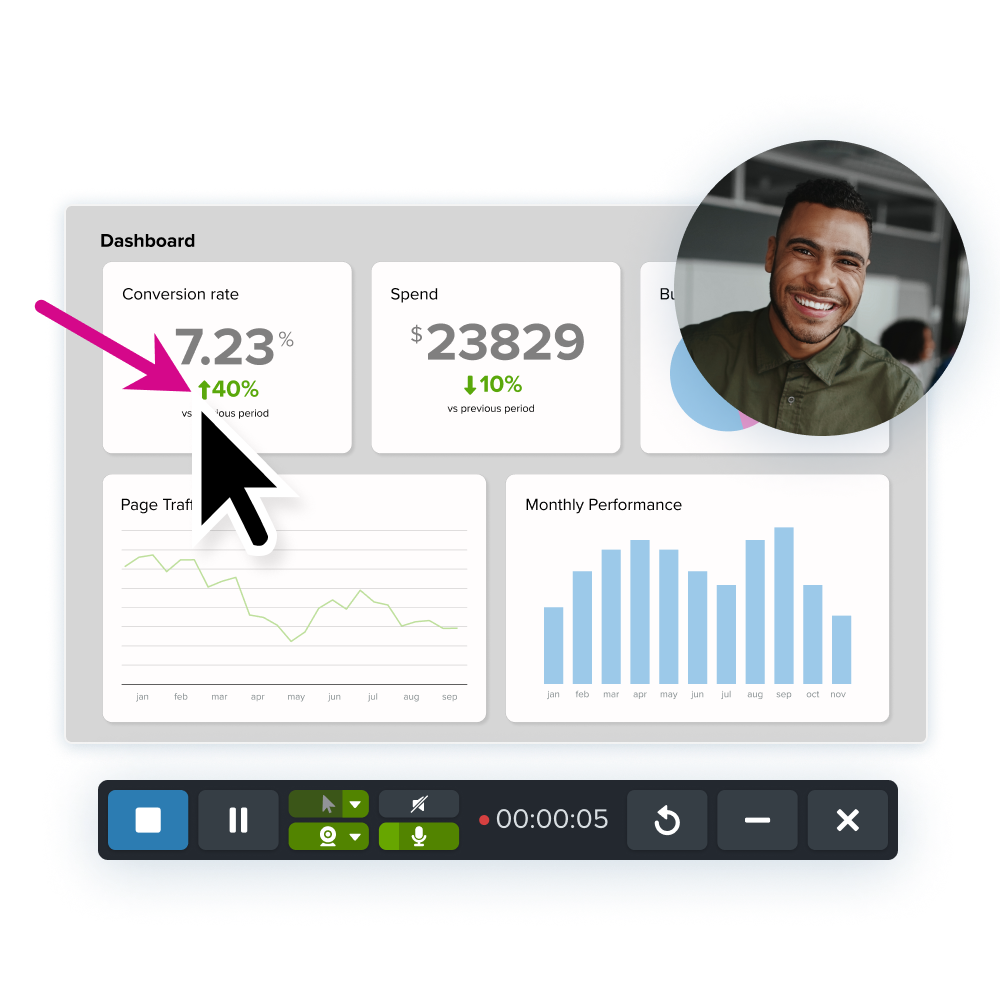
Don’t let email restrictions slow down your workplace communication


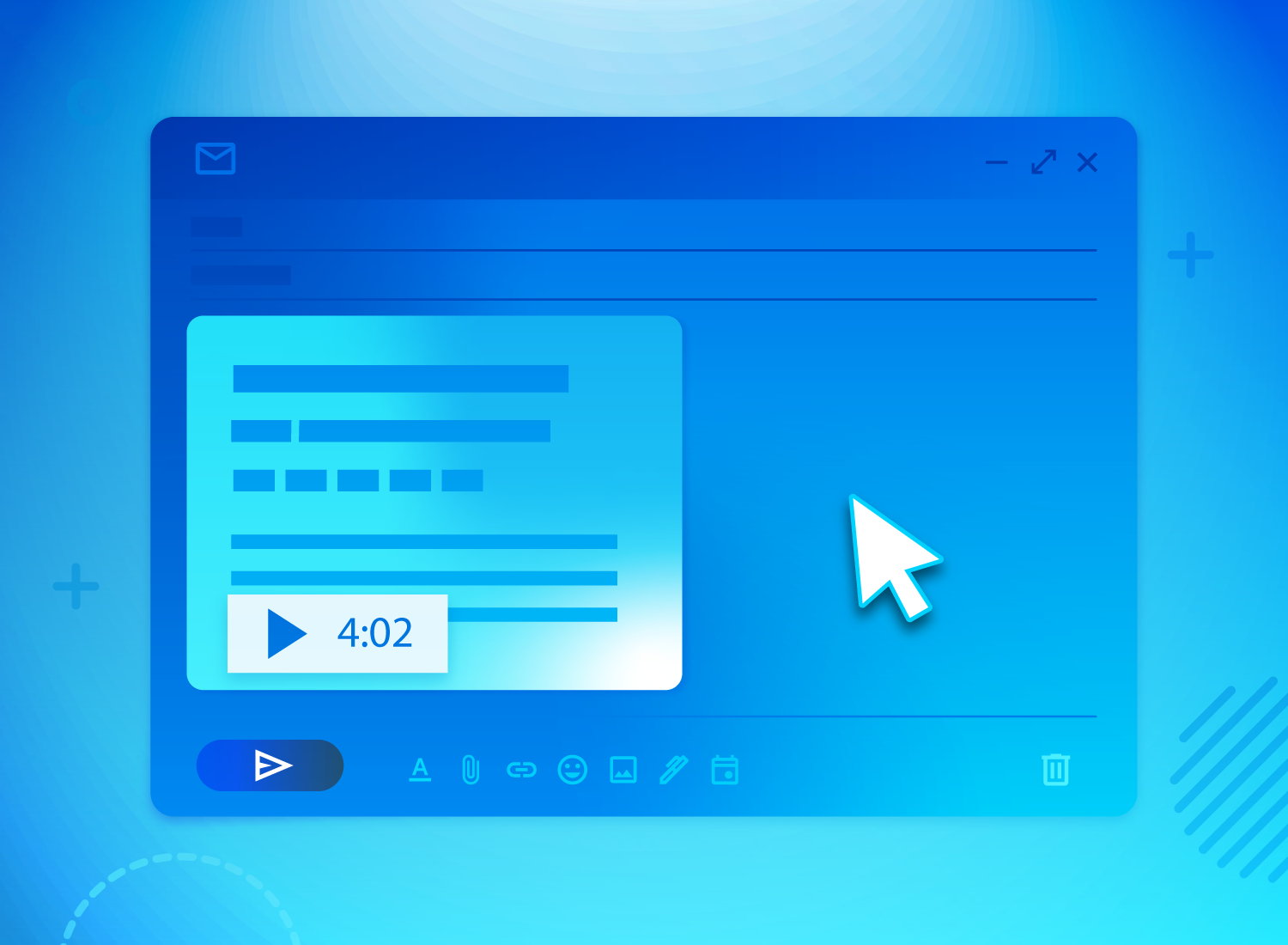
Share