Edit Audio in Audiate (version 2023.2 and earlier)
Learn how to edit audio in Camtasia version 2023.2 or earlier in Audiate.
Learn how to edit audio in Camtasia version 2023.2 or earlier in Audiate.
Note: This tutorial is Camtasia version 2023.2 and earlier. Camtasia version 2023.3 and later Audiate now have improved syncing to help users edit video and enhance audio faster than ever. Seamlessly switch between Audiate and Camtasia to edit your video like text. See Speed up Editing with Audiate.
Edit audio in TechSmith Audiate to reduce the time spent editing narration and to create smooth, professional sounding voice clips.
Note: Audiate is only available in English, but supports voice recording and transcription in all non-Asian languages.
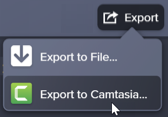
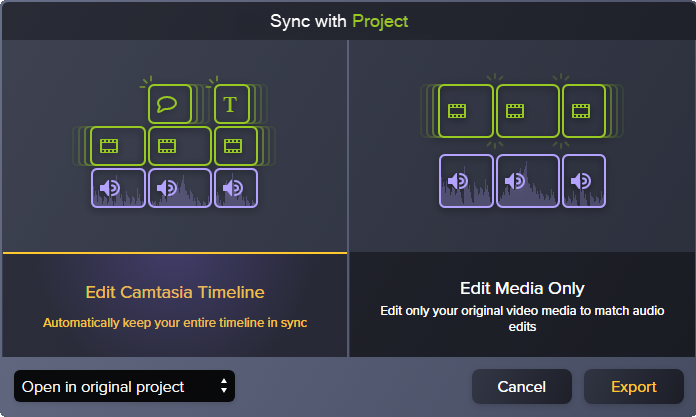
The edited audio file is imported back into the Camtasia project.
Tip: Start projects in Audiate to avoid time-intensive editing later.
Record or import audio in TechSmith Audiate first. Audiate automatically creates a transcript for you to delete “ums”, “ahs”, and pauses with the text-based editor. Export the audio directly into Camtasia to finish your project. Learn more about Audiate.