Text Tool
Add captions, headings, or other text to an image.
Add captions, headings, or other text to an image.
Note: Text and other tools in the Snagit Editor toolbar are available to annotate images. To draw your viewer’s attention while you record video, try Screen Draw. To enhance video you have already recorded, share your video to TechSmith Camtasia.
Note: If the tool is not visible in the toolbar, click the More dropdown. To customize your toolbar, see Customize the Snagit Toolbar.
Note: To add text with a background color, border, or arrow, use the Callout Tool.
To edit or remove text that was added with the Text tool, click to select the text on the Canvas and complete any of the following:
Note: To edit text captured in a screenshot or already included in an image, see Grab and Edit Text.
Edit the properties to customize the tool.
Tip: Save tool customizations as Quick Styles.
After you edit tool properties, save your customization as a Quick Style for future use. See Quickly Access Favorite Styles and Tools.
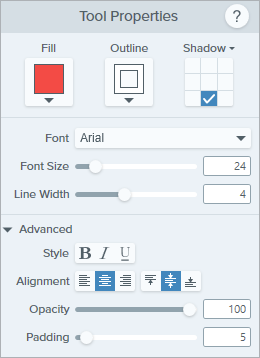
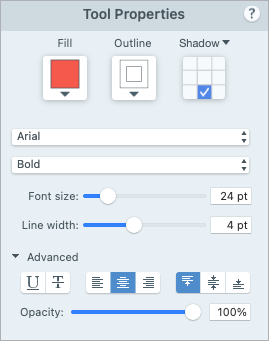
Fill/Outline
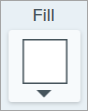
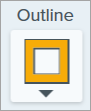
Click the dropdown and select one of the following to set the color:


Shadow
Click to select a shadow direction. To turn off the shadow, click to deselect the shadow direction.
Advanced Shadow Properties
Click the dropdown arrow to access additional Shadow properties: 
Font Properties
Advanced Font Properties
Click the dropdown arrow to access additional font properties.
Note: This tutorial is for Snagit version 2024. Previous versions may look or function differently.