Being able to control the speed of your videos can dramatically enhance your video content.
But what exactly do we mean when we say “video speed”?
Video speed refers to the pace at which the frames in your video are played back. Think of each video as a series of still images (or “frames”) that are displayed in rapid succession to create the illusion of motion. The number of these frames shown per second is known as the “frame rate“, often referred to as FPS (frames per second).
By speeding up a video or slowing a video down, you’re modifying the frame rate at which your video plays. Increasing the speed of a video can give it more energy and or even add a comedic element. Meanwhile, slowing videos down can build suspense and add tension — it’s the difference between a Benny Hill sketch and The Matrix.
So, whether you’re a vlogger trying to create an engaging narrative, a marketer aiming to highlight a product feature, or simply someone having fun with home videos, controlling the speed can make your content more compelling. And with tools like Camtasia, changing video speed couldn’t be easier.
Now, without further ado, let’s look at how to speed up a video (or slow one down).
Make your own videos today!
Create dozens of engaging, trending and impactful clips from your long videos with Camtasia. Record your screen or upload an existing video, then bring the “Wow!” with effects, music, and much more.
Download for free now
How to speed up or slow down a video with Camtasia
With Camtasia, there’s more than one way to change the speed of your videos, but both of them are super easy and simple…
Method 1: Add clip speed
Clip speed allows you to play a video clip faster or slower than its original speed. To apply the clip speed effect, click and drag it from the tools panel to a clip on the timeline.
Open the effects tray and drag the clip speed handles to adjust the speed of a clip.
Method 2: Go to properties, then adjust clip speed
Another way to speed up or slow down a video is to select your chosen clip on the timeline with clip speed added, and simply adjust the speed in the properties panel.
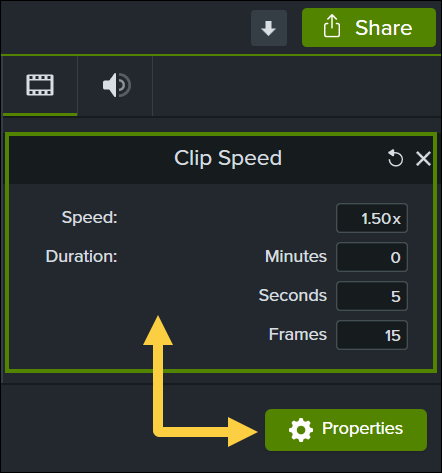
Camtasia gives you the power to create clips and videos at whatever speed you want. So now you know how to make a video slow motion, or lightning fast!
Do you want viewers to change the video speed themselves?
One thing to note is that adjusting the video speed in an editor is different from the playback speed. To allow your viewers to adjust whether the video plays faster or slower, simply upload your video file to the platform of your choice.
Most hosting platforms — including YouTube, Vimeo, Screencast, and Wistia — allow users to adjust the video playback speed.
That’s right, you don’t even have to do anything and your audience will be able to watch your videos at the best speed for them!
Why speed up a video?
Speeding up a video isn’t just a way to show off your editing skills, it serves a variety of purposes that can take your content to the next level.
Whether you’re trying to make a lengthy process easier to digest, tell a captivating story, or add humor to your video, speeding up your footage can be a magic ingredient if you know how to use it, and understand how it can affect your audience.
1. You’re showing a long process
We’ve all been eager to learn something new, only to be met with an endlessly long, step-by-step tutorial. To demonstrate inherently lengthy processes — be it a software installation or a cooking recipe — speeding up your video can be great for you, and your audience.
By transforming what could be an hour-long ordeal into a captivating two-minute overview, you not only make your content more palatable but also show respect for your viewers’ time. This is done a lot with cooking videos where you can swiftly move from prepping the ingredients to pulling a delicious dish out of the oven, all in a matter of minutes!
While cutting an hour-long video down to 120 seconds might seem like a tall order (and might not apply to your content), we’ve seen plenty of unnecessarily long videos out there. Remember, most people want instructional videos to be less than 20 minutes, with a preference for 3-6 minutes long. Click here to learn more about video lengths.
2. You need to increase your footage’s production value
Vloggers and filmmakers will often speed up parts of a video strategically to introduce a dynamic rhythm that can make their content go from ‘good’ to ‘awesome’ quicker than you can say “FPS”.
But remember, contrast is key. When high-speed footage is juxtaposed with slower shots, they enhance each other. Imagine pairing a fast-paced montage of a cityscape with slower shots of an intimate conversation. The result isn’t just a video, but an experience that holds your viewer’s attention and leaves a lasting impression.
This blend of pacing can evoke different emotions and emphasize different aspects of your content, which will also enrich the production value of your entire video.
3. You’re telling a story
Storytelling isn’t reserved for movies and TV shows, it’s a powerful and important component for almost all types of videos. Whether you’re making a YouTube video or educational content, most videos have an element of storytelling — and speeding up your footage can help tell the story better.
Imagine using a time-lapse to show a product being assembled, or being used over time to show off its durability. This essentially sets the stage for the problem your product solves, or its superior quality. Time-lapses and sped-up segments act as a narrative device that can fast-forward your story to its crucial points, allowing you to focus on key moments that resonate with viewers.
In essence, speeding up your video serves as a storytelling shortcut, offering a quicker route to the emotional or informational payoff that keeps audiences engaged.
Make your own videos today!
Create dozens of engaging, trending and impactful clips from your long videos with Camtasia. Record your screen or upload an existing video, then bring the “Wow!” with effects, music, and much more.
Download for free now
4. You’re creating a comedic effect
Have you ever watched a video that was sped up just enough to make an ordinary situation quirkily funny? Whether you’re creating a vlog, producing a skit, or even adding a sprinkle of humor to corporate content, this simple technique can be surprisingly effective.
Consider a sped-up sequence where colleagues race against the clock to meet a deadline, their rapid movements turning a stressful scenario into a laugh-out-loud moment. Or how about a quick cooking segment that spirals into a whirlwind of culinary chaos? When you turn up the speed, you don’t just hasten the action — you amplify the comedy.
Why slow down a video?
While speeding up a video can inject some humor or make your content more digestible, turning the speed dial in the other direction has its own benefits. Whether you’re looking to emphasize intricate details or build suspense, slowing down your footage can offer a deeper, more nuanced viewer experience.
The power of slow motion, or reduced speed, isn’t just about aesthetics; it’s about creating moments that invite viewers to engage more thoughtfully with your content. So let’s explore some of the key reasons why you might want to dial down the speed in your next video.
1. You’re emphasizing details
With so much happening on screen at any one time, it’s all too easy for intricate details to go unnoticed. Slowing down your video footage offers the perfect opportunity to highlight these finer points, whether it’s the craftsmanship in a handmade product, or the expressions on people’s faces during an important moment.
By reducing the speed, you give your audience the time to fully absorb these elements, turning what might have been a blink-and-you-miss-it moment into a scene that’s memorable and impactful.
2. You’re showing a specific skill
Sometimes, the beauty or complexity of a skill can only be fully appreciated when viewed in slow motion. Whether you’re capturing a musician’s intricate finger work, or the precise movements of an athlete, slowing down footage allows audiences to fully grasp the magic of what they’re watching. This is why sports channels show so many slow-motion replays!
Slowing down a video turns a fleeting moment into a detailed study of skill and precision. Whether you’re a coach, a musician, or simply a fan, slow motion reveals those details that are easy to miss but make all the difference.
3. You’re adding suspense
Going back to the power of good storytelling, slowing down your video can add a whole new layer of tension and drama. By drawing out key moments (and the build-up to them) with slow motion, you heighten the emotional stakes of the story you’re telling, and pull your audience to the edge of their seats.
The psychological impact of a slowed-down scene can be tremendous, keeping viewers glued to the screen in anticipation of what’s to come. Used strategically, slow motion can turn ordinary footage into a suspenseful narrative that deeply resonates with your audience.
The ultimate guide to making amazing videos
Watch our video and get great advice on how to start making videos, promotion, and more.
Watch more
4. You’re focusing on an experiment
If you’re conducting a science experiment, the devil is often in the details.
For example, you might want to film a chemical reaction — where elements combine and transform in a matter of seconds — to study exactly what’s happening one frame at a time, or simply for fun.
Slow motion videos provide a unique way to focus on the intricacies of the reaction that might otherwise be missed (and it will probably look cool). This focused viewing can be both educational and awe-inspiring, because in slow motion, even the ordinary can become extraordinary.
Make your own videos today!
Create dozens of engaging, trending and impactful clips from your long videos with Camtasia. Record your screen or upload an existing video, then bring the “Wow!” with effects, music, and much more.
Download for free now
Tips and tricks to change video speed
So, now you know how and why to speed up and slow down your videos, as well as the effect it can have on your audience. While you might be raring to jump straight into the editing suite, we’ve got a few final tips to share that will help you create videos that both look and feel professional.
Choose your moments wisely
The art of speed alteration lies in its strategic use. Don’t just speed up or slow down footage at random, instead use these effects where they’ll make the most impact, such as to highlight key moments or to maintain interest.
Be subtle, be smart
Slow motion doesn’t mean snail-motion, and fast doesn’t mean frantic. When slowing down or speeding up your video, aim for a pace that enhances, rather than distracts from, your content.
Pair with the right audio
The right soundtrack can make or break your video’s mood, so to add music to your video, make sure that it complements the change in speed. For slow-motion scenes, consider soft, atmospheric music; for fast-paced moments, something energetic may work better.
Narrate when necessary
A well-placed voiceover can add depth to your video, especially if your sped-up or slowed-down scenes lack audio clarity. Narration can guide your viewers through the action in a way that provides context and enhances storytelling.
If you do plan on narrating your video, you might want to check out our guide to the best microphones for recording videos.
Background matters
The choice of background can drastically affect your video’s impact. We suggest keeping your background as uncluttered as possible to allow your viewers to focus on the action, especially when you’re manipulating speed.
Add Closed Captions
Adding captions and subtitles to your videos is a great way to increase engagement and make your content accessible to a wider audience.
Review before publishing
As with any edited video you ever make, be sure to always preview your edits before publishing online. This gives you a chance to double-check the video speed changes, as well as branding, captions, and other edits you’ve made.
Trust us, it’s much better to spot potential mistakes before your audience does!



Share