Most of us have to train a coworker, colleague, or one of our employees how to do something at one time or another.
Professional trainers likely know all about making employee training videos, but what if you’re not a training pro?
While you may not consider yourself a trainer, knowing how to create instructional videos can help you teach, train, and explain whatever you need to share easily and efficiently.
Best of all, you can create incredibly effective and engaging employee training videos, even if you’ve never made a video before.
I’ll show you how.
Here’s what you’ll learn:
- Why employee training videos may be better for your business than traditional training.
- The difference between formal and informal training videos.
- The essential software and equipment you need to create videos.
- How to create employee training videos — step-by-step.
- Four ways to make your employee training videos even better.
Create an Employee Training Video!
Jumpstart your employee training with video! TechSmith Camtasia makes it easy to record and edit video — no pro skills required!
Get started free!
Why you should create employee training videos
If you’ve never made a video before, it can seem almost impossible to imagine starting now.
I’ve been there. I get it.
Sometimes, the thought of learning a whole new way of doing something seems far more daunting than continuing to do it the old way — even if the new way is significantly better.
Or, maybe we think we just don’t have time right now.
We might say we’ll learn the new way when we have some downtime. But, honestly, when was the last time you had any significant downtime at work?
Whether you’re creating a short video to help with employee onboarding or you need interactive videos for corporate training, learning to create videos for employee training will save you time.
And, your employees will learn better in the process.
But don’t take my word for it. Let’s look at some data.
Employee training videos work better
In our study “Video Viewer Habits, Trends, and Statistics You Need to Know,” we found that people increasingly seek out instructional and educational videos on their own time.
In fact, 55% of those surveyed in 2018 (our most recent data) said they watch instructional or informational videos two or more times per week.
That’s up from 28% in 2016.
The verdict? People want to learn with video — and they’re increasingly searching out video learning in their own time.
But it goes beyond simple preferences. People learn and perform better when learning is visual.
Our “The Value of Visuals” study found that video and visual content helps employee performance. In fact, 67% of employees completed tasks better and absorbed information 7% faster with video and visual training content vs. plain text.
But it’s not just about employee performance.
Creating employee training videos will save you time and money
Think of it this way: there are a lot of things you likely need to train employees to do. Whether you’re teaching new hires how to navigate your HR software or providing continuing education for existing employees, there are likely a lot of standard things everyone at your company or organization needs to know.
That’s training you need to give over and over to different people at different times.
You could do that training yourself each time, or have someone else do it for you.
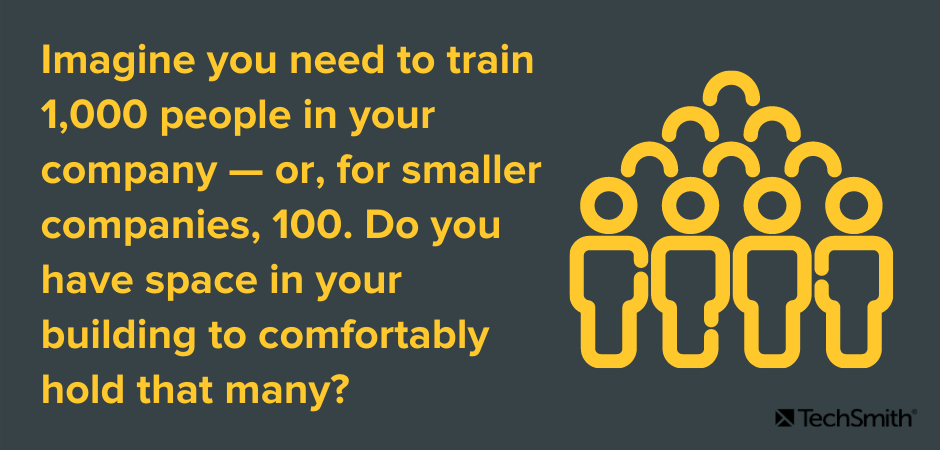
But that requires you or someone else to take time out of your day or week to do the training every time it needs to be done. And, it often requires everyone to be in the same place at the same time.
What about space constraints? Imagine you need to train 1,000 people in your company — or, for smaller companies, 100. Do you have space in your building to comfortably hold that many?
Video, on the other hand, is always ready when it’s needed. Just provide a link and your employee (or employees) can watch it when they need to. They can also go back and review it when they need a refresher.
And, as far as space goes, you don’t need any. Employees get their training via the computer on their desks or a smart device.
Plus, with pre-recorded video training, geography doesn’t matter. Your employees in Sydney, Australia don’t have to stay up past midnight to get the training your Boston, MA employees receive at 8 a.m.
Formal vs. informal training videos
When many people think of employee training videos, they think of very professional videos. And, while those types of videos have their place in your training arsenal, not all your training videos need to be that polished.
Some employee training videos can be as simple as a 30-second screen recording on how to set up your out-of-office email reply or instructions for requesting time off.
That’s not to say that more formal training videos aren’t useful or necessary. But informal training can be a great way to get your feet wet creating and sharing employee training videos.
Formal training videos may require a little more preparation and planning, but they’re also incredibly useful.
Create an Employee Training Video!
Jumpstart your employee training with video! TechSmith Camtasia makes it easy to record and edit video — no pro skills required!
Get started free!
Common types of informal training videos
- How to log paid time off.
- Quick software how-tos.
- Technical support videos.
- New login information walkthroughs.
- Intros to company culture or events.
Common types of formal training videos
- Sales training.
- Comprehensive software training.
- Organizational culture training.
- Legal or regulatory compliance training.
- Diversity training.
- Job safety training.
What do you need to create employee training videos?
I mentioned it above, but it bears repeating: you don’t need fancy equipment or professional video skills to create engaging and effective training videos.
In fact, you may already have most — if not all — of what you need to get started creating videos today. The only thing you might have to add is screen capture or video editing software, depending on the type of video content you are making.
Here’s what you need:
- A decent microphone. Check out this post to see what microphones we recommend.
- Screen recording software. No surprise here, but we recommend TechSmith Camtasia.
- A computer capable of editing video.
- A webcam or smartphone camera.
- A ring light or another simple light source.
- A clean backdrop and/or a quiet and clean place to shoot camera video.
Honestly, that’s it. You can make a lot of different kinds of employee training videos using nothing more than what’s listed above. In fact, you can skip the last three bullets entirely to get started.
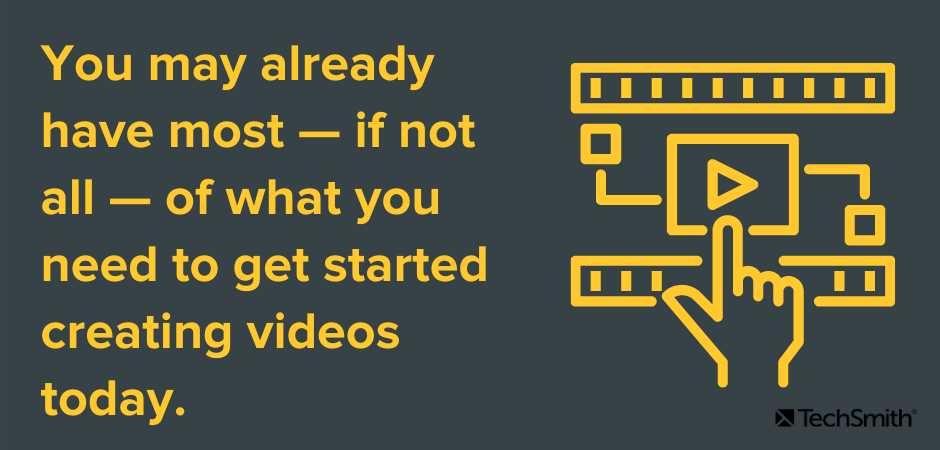
With a decent microphone and screen recorder, you can train employees on anything they may need to do with a computer.
Plus, you can import PowerPoint slides directly into Camtasia, making it perfect for creating videos from any presentation-based training.
As you consider creating more professional training videos, especially those that require extensive camera video, you may need to consider a more professional lighting system and a DSLR or other higher-end camera.
How to create an employee training video
Creating an employee training video doesn’t have to be a huge production (pun intended), but there are some basic steps you can follow to help ensure success.
1. Start with a plan
Even the most informal 30-second screen recorded how-to should have a plan and purpose. What do you need to teach? What are your audience’s needs? What is the process you need to show?
If nothing else, do a quick run-through or two of what you intend to record to ensure your training is as clear and concise as possible.
Here are a few other things to consider before you hit the Record button.
Gather any information you need
If you’re not the expert in the subject you need to train on, you’ll want to consult with your subject matter experts to ensure your information is clear and complete.
Grab any other relevant resources you might need, such as images you want to include, etc.
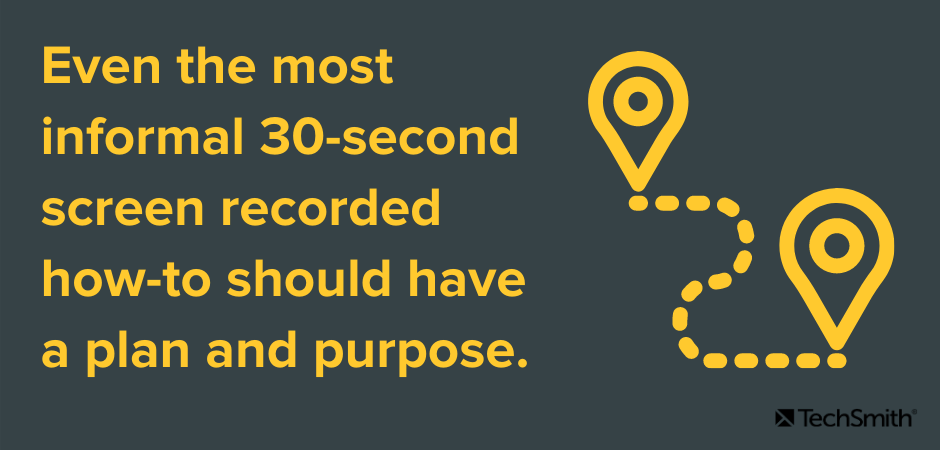
Write a script
If your video will have any voice over, I highly recommend starting with a script.
Nothing ruins a good training video faster than a lot of hemming and hawing or 23 umms in a row as you try to remember what you wanted to say next.
Having a script also helps you sound more professional.
The best scripts will include — word-for-word — everything you intend to say. Taking the time to write this out before recording helps ensure that you will cover everything you want to without the danger of meandering off into unrelated topics.
Outline the points you want to make and then write the full script based on that outline.
A script also gives you a chance to practice before you record.
Even if you don’t need or want to create a full script, at the very least, create a list of what you want to cover.
Consider creating a storyboard
If your employee training video will include camera footage, a storyboard helps you visualize what all your shots will look like before you shoot. It’ll save you time in the long run.
Don’t be intimidated, though. You don’t have to be an incredible artist to create a usable storyboard.
Quick sketches and stick figures are perfectly fine for live video. For a screencast or screen recording, you can use a series of simple screenshots to roughly show what you plan to display with the narration.
I’m a horrible artist, but this brief storyboard of a woman sitting at a desk will work just fine to help me visualize what I want to include in each shot.
If your video won’t use camera video, or if the camera video has already been recorded and you’re simply assembling it into the final product, you probably don’t need a storyboard.
But keep it in mind for future video projects.
2. Record your training video
Let’s assume your first few employee training videos won’t include camera video. So, we’ll walk through the steps necessary to do a video with a screen recording.
Start by clearing your computer desktop of any clutter. Your employees don’t need to see the cat memes and various PDFs you have saved to your desktop.
Then, open any software applications you need to show.
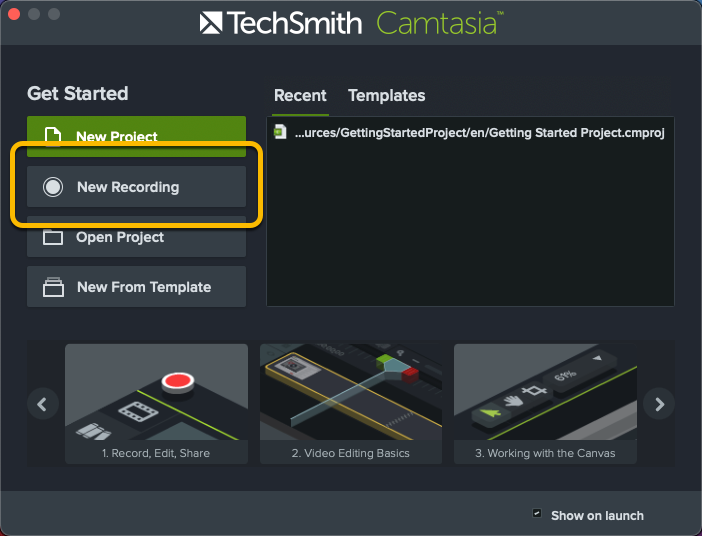
Open Camtasia click the New Recording button.
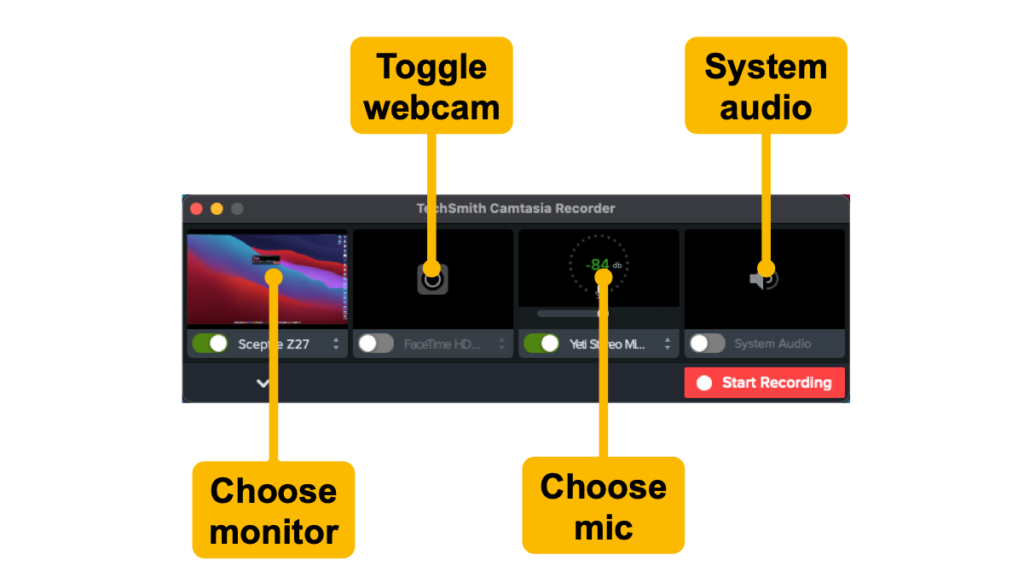
Then select the monitor and/or window you wish to record. You can also record your entire screen if necessary.
Select your microphone and whether or not you need the recording to include your system audio. Then, you can select your webcam if you want to include your face in the recording.
Once you’ve made your selections, click Start Recording, wait for the three-second countdown and you’re on your way.
Remember, if you mess up or otherwise make a mistake while recording, just keep going. Just pause for a moment and restart from the place just before where you made your mistake. You can fix it all in the editing process.
When you finish recording, click the stop button and Camtasia will automatically add your recording to the timeline in a new Camtasia project.
3. Import any other necessary assets
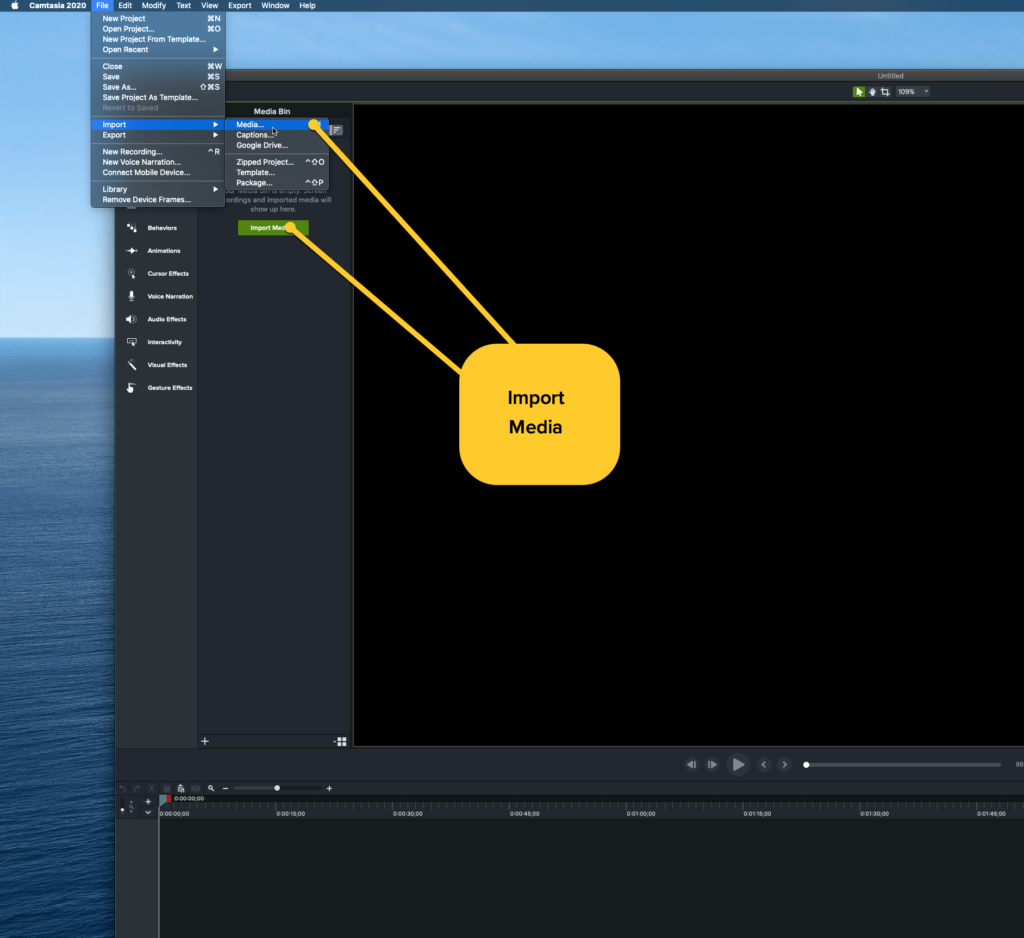
If your video will include any other visuals or assets, such as music, import them by clicking Import Media and navigating to the folder where your assets are located.
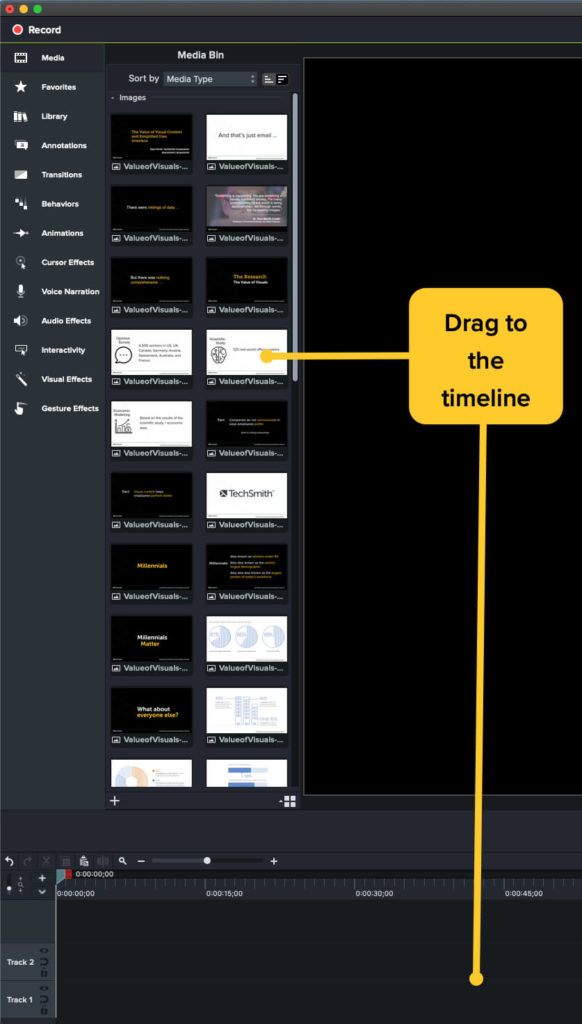
If your final video will include any camera footage other than the webcam you already recorded, this is where you would import it.
Then, drag your assets to the timeline where you need them to be. You can always move them around as necessary later.
4. Edit your video
This may sound intimidating, but it really isn’t. Camtasia makes it incredibly easy to edit video. If you can drag and drop, you can do this.
Editing video can mean a lot of things depending on what you need. It can be as simple as making sure your audio and visuals are synchronized to a more complex series of cuts and other actions to piece your various assets together into a coherent message.
5. Share your video
Once you finish editing your video, you’re ready to share. Camtasia allows you to save the file locally or to a network drive, or you can share it to any of a number of popular destinations such as YouTube, Vimeo, Dropbox, Google Drive, Screencast, and more.
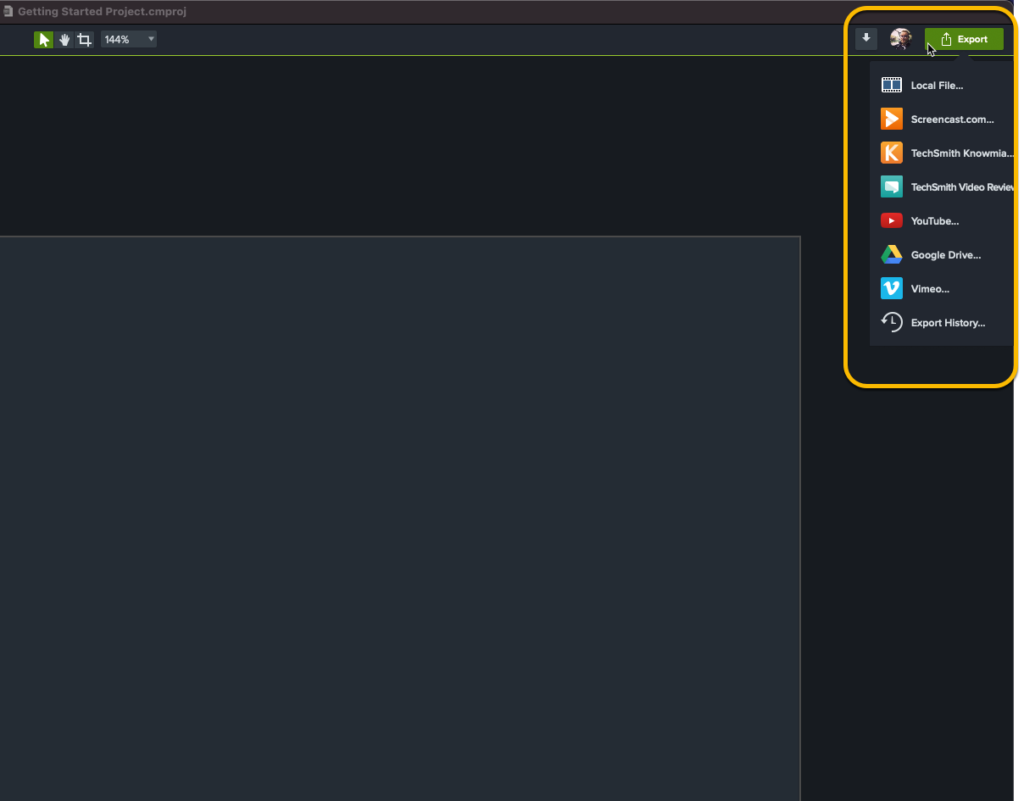
Just click Export and choose your destination.
Four ways to make your employee training videos even better
Even a basic video can be incredibly useful and effective for training your employees. But when you’re ready to go beyond the basics, Camtasia offers a number of ways to add some spice.
- Add an intro and outro.
- Add transitions.
- Use animations.
- Set the mood with music.
Check out this great tutorial on how to enhance your video.
Jumpstart your employee training with video
While you may not have “trainer” in your title, knowing how to create and share employee training videos will help you more efficiently and effectively train one, 10, or even 10,000 employees.
And, with the right tools and a few tips, you can create engaging employee training videos — even if you’ve never made a video before.
Create an Employee Training Video!
Jumpstart your employee training with video! TechSmith Camtasia makes it easy to record and edit video — no pro skills required!
Get started free!
Frequently Asked Questions
Creating employee training videos can save you time and money, and help you avoid space constraints compared to in-person training.
Plus, video training is more engaging than many other types of training.
Yes! With TechSmith Camtasia, anyone can create professional-quality videos with no pro skills required!
A decent microphone.
Screen recording software. No surprise here, but we recommend TechSmith Camtasia.
A computer capable of editing video.
A webcam or smartphone camera.
A ring light or another simple light source.
A clean backdrop and/or a quiet and clean place to shoot camera video.
No! While some videos may require a little more polish than others, you can create many employee training videos with a screen recorder and a decent microphone.


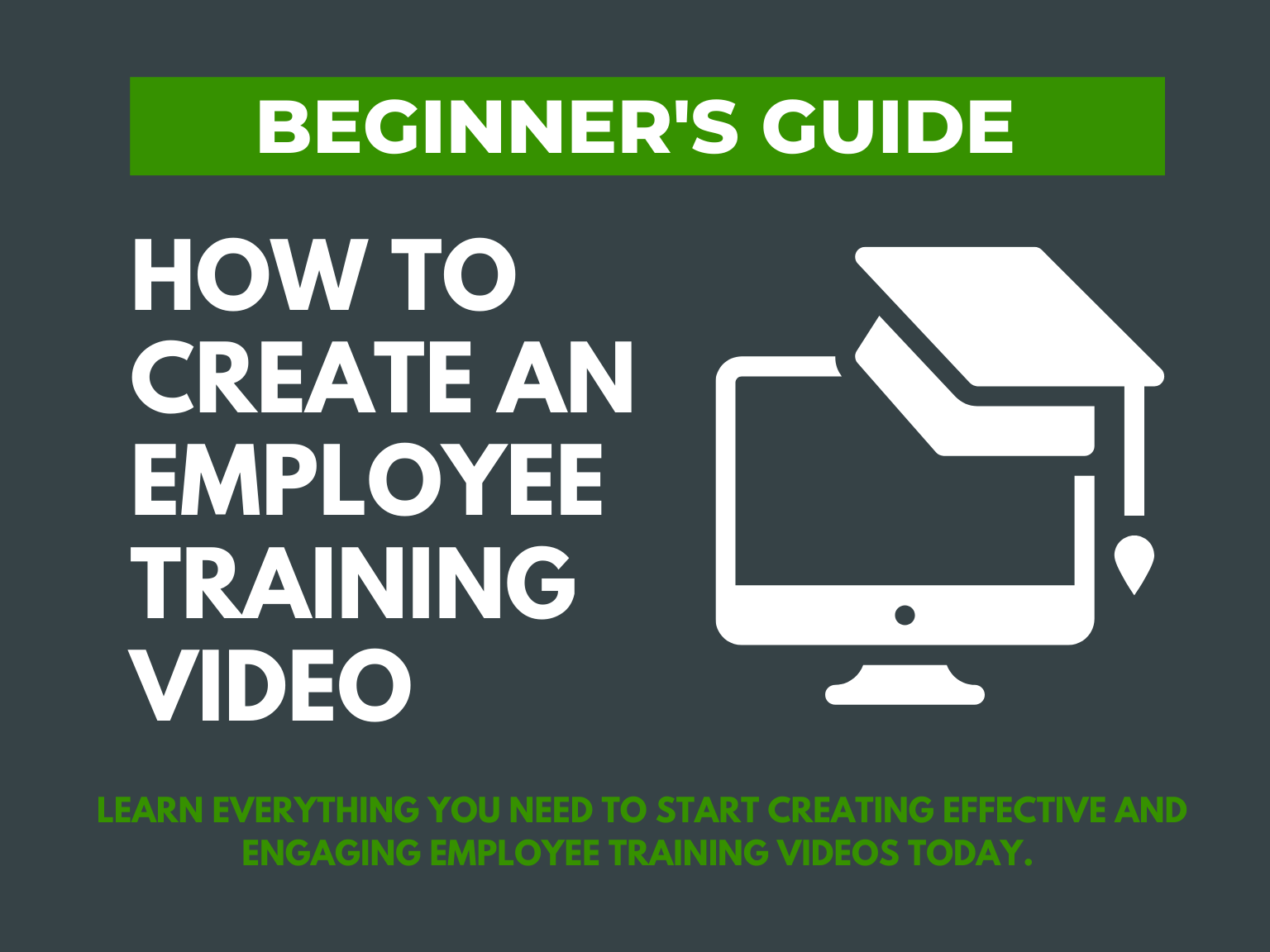
Share