There are many reasons why you might need to use screen recording software. From making a quick video walkthrough explaining a process to a coworker to creating a formal software demo for clients, the choices are endless.
You know what else is seemingly endless? The software options on the market for screen recording. We curated this guide to help users find the best software solution for them.
Some tools can only capture a small part of your screen and have limited value-added features, while others can record multiple screens, record your webcam, and even add on-screen effects to increase user engagement. But the best tools have the power to capture your entire screen and easily create professional-level videos that have much more polish, even if you don’t have much video creation experience.
So, how do you sort through all the available options?
We’re here to help! We’ll walk you through some of the most popular screen recording options available and break down the capabilities of each one.
Here are the 7 screen recording software options we’ll compare:
- Camtasia
- Snagit
- Filmora
- Screencast-O-Matic
- Loom
- Vimeo Record
- OBS
Let’s take a look!
How we judged the top screen recorders
A number of factors go into what makes a screen recording tool great. The best options will tick most, if not all, of the boxes. However, the aspects most important to you will depend on your needs. An educator making video lessons with interactive quizzing will have different needs and preferences than someone who needs to record a webinar or show off a software user interface.
In addition to specific features in the software itself, it’s important to consider the value-added features of the parent organization, like accessibility, security and privacy, and support and onboarding options.
Creating great video content means choosing a tool that fits your specific needs.
As you consider the list of screen recorders available, alongside the particular outcomes you’re looking for, it’s essential to consider these factors as well:
- Ease of use
- Ease of setup
- Support options (live support, phone, chat, email, etc.)
- Availability of help articles, tutorials, and other self-guided learning
- Ability to record your full screen and webcam
- Audio editing features
- Ability to make on-screen callouts, annotations, and cursor enhancements
- Sharing and export options
- Additional features tailored to fit your specific needs
Comparison of screen recording software options on the market
| Camtasia | Filmora | Screencast-o-matic | Vimeo Record | Loom | OBS | Snagit | |
|---|---|---|---|---|---|---|---|
| Easy for beginners to use |

|

|

|

|

|

|

|
| Easy to set up |

|

|

|

|

|

|

|
| Live support |

|

|

|

|

|

|

|
| Help articles |

|

|

|

|

|

|

|
| Free training and video creation courses |

|

|

|

|

|

|

|
| Webinars |

|

|

|

|

|

|

|
| Advanced video editing |

|

|

|

|

|

|

|
| Web camera capture |

|

|

|

|

|

|

|
| Audio editing |

|

|

|

|

|

|

|
| On-screen annotations and text |

|

|

|

|
 Paid Version |

|

|
| Pre-built video assets and templates |

|

|

|

|

|

|

|
| PowerPoint add-in |

|

|

|

|

|

|

|
| Closed captions |

|

|

|

|
 Paid Version |

|

|
| Direct sharing on YouTube |

|

|

|

|

|

|

|
| Video export to computer (local drive) |

|

|

|

|

|

|

|
Camtasia
As you can see in the comparison chart above, Camtasia ticks all the boxes. This brand prioritizes innovation around advancing screen recording capabilities and enabling users to create professional-quality videos without any previous experience. Camtasia records exactly what you want — your entire screen, specific dimensions, a region, a window, or an application. It can also record your webcam at the same time as your screen and toggle between the two. It is especially ideal for tutorial videos, educational content, demo videos, training videos, meeting recordings, webinar recordings, and more.
Camtasia is incredibly user-friendly and offers phone, chat, and email support and a ton of great how-to content to assist you in your specific video creation needs. There is even a Camtasia tutorials webpage to help customers with specific processes, and the Camtasia Certification course provides users with in-depth training to help them get the most out of the software.
Third-party sources agree: G2 rated Camtasia’s ease of use a 9.0 out of 10.
A few unique features of Camtasia include interactive quizzing, PowerPoint integration, on-screen annotations and callouts, and a large library of free video and music assets. The new Camtasia 2022 even includes several new mouse cursor effects, like smoothing, path editing, cursor replacement, and more. This allows users to edit, emphasize, and optimize the appearance and movement of the cursor with precision, which is important to ensure clarity for viewers when showcasing any screen capture-heavy learning materials.
These features and so much more are what make Camtasia perfect for creating engaging instructional and educational videos. Other screen recorders don’t come anywhere near the level of interactivity, support, and ease of use of Camtasia.
Camtasia is best for: Tutorial videos, educational content, demo videos, training videos, meeting recordings, webinar recordings, and more.
The best tool for creating engaging videos
Camtasia is the fastest and easiest way to create incredible videos that will wow your users
Download NowSnagit
Snagit is a screen capture and screen recording tool that lets you easily create and share content across your preferred platforms. Its screen recording abilities are championed by users who need to make an off-the-cuff walkthrough or informal video to share with coworkers. It can even create a video from a series of screen captures.
Snagit can capture both on-screen and webcam footage simultaneously with picture-in-picture, and it also includes the ability to trim any part of your recording, not just the beginning or end.
If you’re looking for an affordable, beginner-friendly tool that can help you make quick and easy video walkthroughs, then Snagit is a great choice. But for the more professional jobs that need more polish added like, cursor enhancements or on-screen annotations overlaid within the video, it may be best to consider an alternative like Camtasia.
Snagit is best for: Asynchronous workplace communication, informal shareouts, giving or receiving feedback, presentation recordings, process documentation, quick demonstrations, and more.
Upgrade your screen captures
Don’t let clumsy built-in tools hold you back. Take and edit screenshots with Snagit!
Try it Free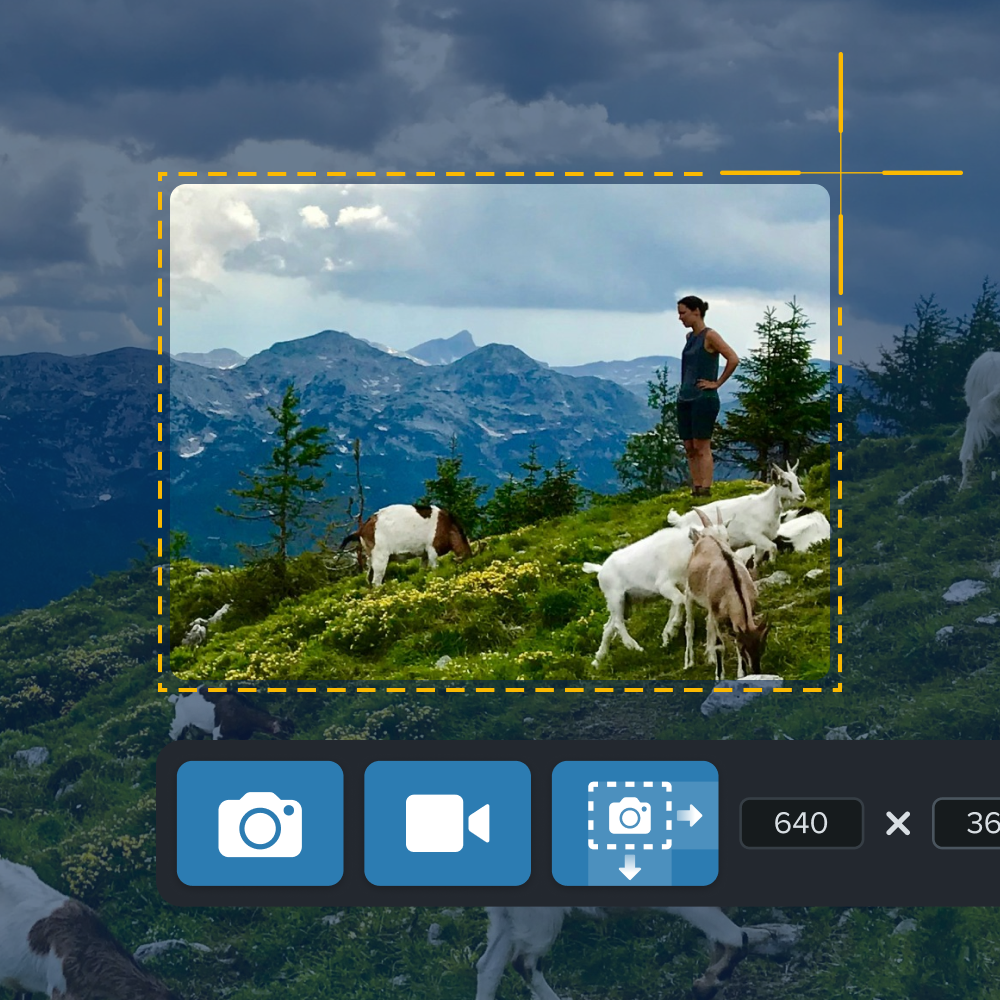
Filmora
Wondershare Filmora offers easy setup and a beginner-friendly platform. Key features include noise removal and audio equalizer. Users also have the ability to share directly to specific destinations, such as YouTube. The Auto Synchronization feature can even automatically align audio and video captured by different cameras in the same scene, making it ideal for artistic content.
However, some users report inconsistent video quality, and technical support articles are difficult to locate on their website. Additionally, Filmora is primarily advertised as a video editor, and it lacks the same powerful recording abilities as some of its competitors. Depending on your video goals, additional purchases may be required to achieve your desired final product, including paying extra for Filmora Pro.
Filmora is best for: Music videos, commercials, social media videos, and more.
Screencast-O-Matic
Screencast-O-Matic is a screen recorder and video editor that features automated caption creation (paid version only), on-screen drawing tools, and drag-and-drop content management. With free and low-cost paid plans, it’s one of the more affordable options on the market.
While the free version of Screencast-O-Matic has all the basics required to create informal video shareouts and make simple screen recordings and edits, users will likely need to purchase a monthly subscription to fulfill all their video needs, like complete sharing and privacy controls, ad-free video players, and video/music assets.
Screencast-O-Matic is best for: Informal shareouts, simple educational videos, lecture capture, social media videos, DIY videos, and more.
Vimeo Record
Vimeo Record is a free screen and webcam recorder that can be used for simple video shareouts or updates. It offers free templates that can help users get started and provides them with an option to hire a video pro through the platform to create content for them. Vimeo Record is also available on mobile devices, which can’t be said for all its competitors.
While Vimeo Record does have some editing tools, they are limited to just trimming the beginning or end of a video. If you need to trim out any content in the middle, that isn’t possible with Vimeo Record’s editor. You’d need to purchase a separate video editor to accomplish any additional edits or effects, such as captioning.
Vimeo Record is best for: Mobile device recording, simple shareouts, giving or receiving feedback, quick walkthroughs, and more.
Loom
Loom’s free version includes screen and webcam recording, viewer insights, and a team workspace. Few competitors can boast the same content hosting capabilities in addition to screen recording features as Loom. The paid versions include unlimited length and number of videos, closed captions, and custom branding.
However, like the other free screen recording options on the market, users need to pay an additional fee for most features. The free version of Loom only allows videos up to five minutes, and users have a limit of 25 videos per person. Like other free or low-cost options, Loom’s video editing capabilities are somewhat limited: included is video trimming and a drawing tool. For a project that needs a little more polish, you’d need to import your video into a separate editor.
Loom is best for: Video shareouts with minimal editing, walkthroughs, sending updates, onboarding, and more.
OBS
OBS Studio (Open Broadcaster Software) is an open-source option for live-streaming and recording videos, and it’s especially championed by video game streamers. OBS is free to use and provides significantly more features for screen recording than other free software options, including webcam capture, on-screen annotations, and the ability to import user-made plugins.
However, this option is not for the weak-willed. Since OBS is open source, there is no technical support to help users troubleshoot, and its setup is complicated and unfriendly to beginners.
OBS requires a lot of initial work to locate the effects, presets, and recording tools required to record your computer screen in the way users might want. Its starting file format is MKV, which, while a standard video format, cannot be uploaded to sites like YouTube. While there is a several step process that can be done to record to MP4 and other formats, it can be tedious. Otherwise, you’d need to convert your video to a more widely accepted format using other software.
If you have a lot of video experience, OBS could be a solid option for you. If not, we recommend seeking a more beginner-friendly choice.
OBS is best for: recording video game streaming
Benefits of an all-in-one screen recorder and video editor
As the comparison above shows, there are a ton of options on the market, and the right product for you will depend on how each platform’s specific features fit your project requirements. However, it’s important to consider that those requirements may change or evolve over time, and you don’t want to be stuck with a product that can’t evolve with you.
Choosing an all-in-one screen recorder and video editor will save you both time and money. You won’t want to record a video in one application only to wait for it to convert to a usable format and upload into a separate video editing application for final touches. You’ll be paying for two products and wasting valuable time that could be spent on your edits.
Instead, choose a software product that can both record your screen and edit your videos. We also strongly recommend finding a product with beginner-friendly, but advanced editing capabilities.
You may only need to make simple screen recordings now, but if you ever are asked to make a more polished recording for an external client or formal video shareout, it’s great to know that your chosen software has the ability to create professional-quality videos without any experience required.
Our analysis across various products shows that Camtasia is the best choice for an all-in-one screen recorder and video editor. With over 34 million users worldwide, Camtasia allows anyone to create tutorials, software demos, training videos, and more, even if you’re never made a video before.
Plus, you don’t need a giant budget or special skills – Camtasia’s free video templates will have you creating polished content in no time.
Ready to start making professional-quality videos with easy-to-use software?
Camtasia is the fastest and easiest way to create incredible videos that will wow your users
Download Now

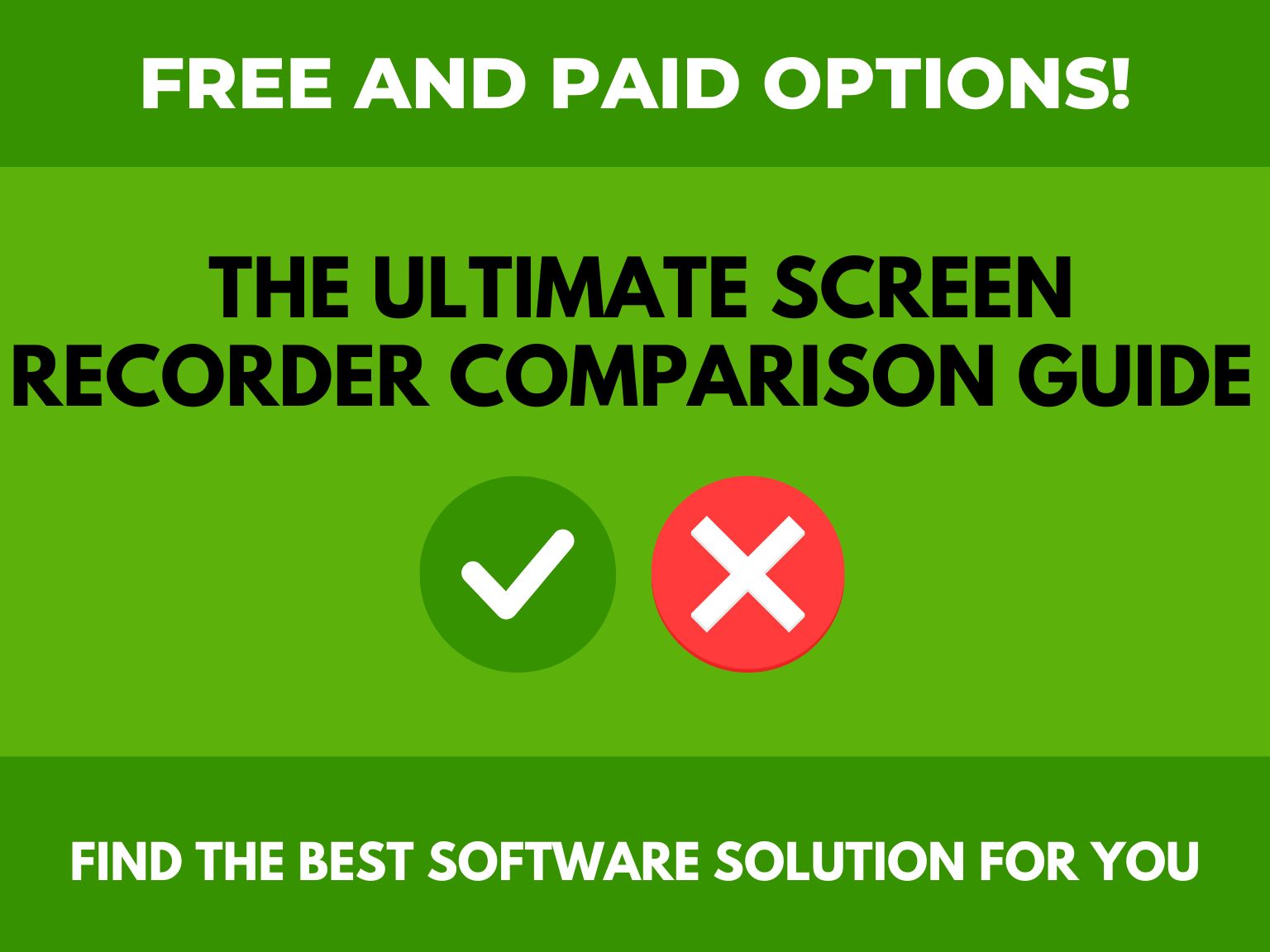
Share