AI-Assisted Titles and Descriptions (Pro)
Learn how Screencast Pro users can use artificial intelligence (AI) to create titles and descriptions.
All Tutorials > Screencast > AI-Assisted Titles and Descriptions (Pro)
Learn how Screencast Pro users can use artificial intelligence (AI) to create titles and descriptions.
With a Screencast Pro account, you can use AI to generate titles and descriptions for your videos to provide context for your audience.
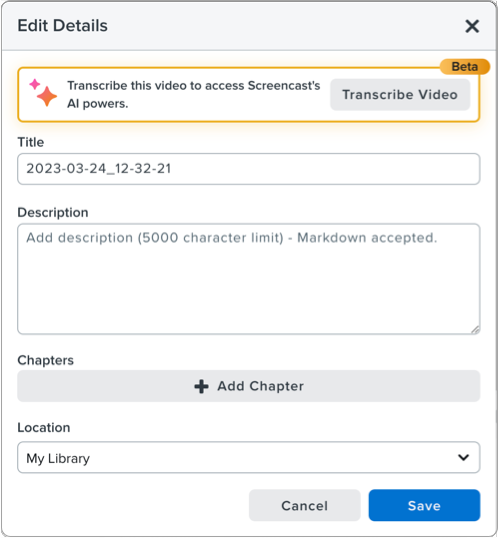
Note: Transcription may take several minutes depending on the length of the video.
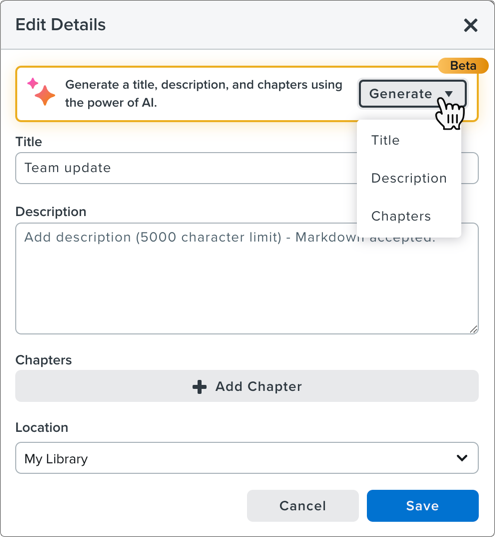
Note: It is not currently possible to generate both title and description at the same time. Click the Generate dropdown again to select the other option.
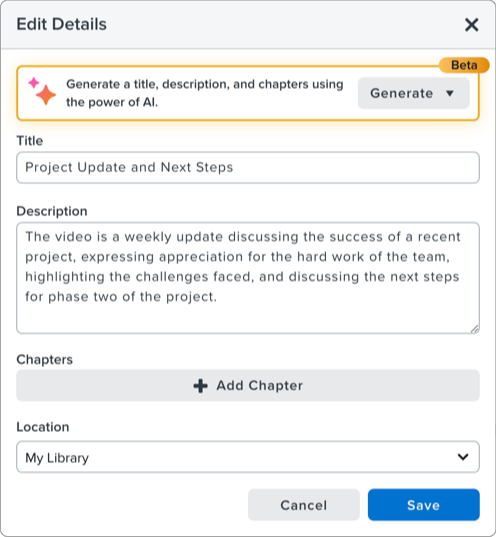
Tip: Format descriptions with Markdown.
Screencast descriptions support some elements of Markdown, a lightweight markup language for formatting text. Use Markdown elements such as headings, bold or italicized text, and lists, to make long Screencast descriptions easier to read. For a quick reference to Markdown syntax, refer to the Markdown Cheat Sheet or other online markdown guides.