Screencast Settings
Learn how to manage your global settings for email notifications and Screencast Pro features.
All Tutorials > Screencast > Screencast Settings
Learn how to manage your global settings for email notifications and Screencast Pro features.
To access and manage your Screencast settings, click ![]() in the upper-right corner and select Settings.
in the upper-right corner and select Settings.
| Setting | Description |
|---|---|
| Video Usage (Free accounts only) | Shows your current number of stored videos. Learn more about our Screencast tiers. |
| Custom Logo (Screencast Pro only) | Personalize your content pages with a custom logo. To learn more, see Add a Custom Logo to Your Content Page. |
| Show creation app banners to viewers (Screencast Pro only) | Content hosted on Screencast may display a banner at the top of the individual media page. Screencast Pro users can turn off these banners for all content they own. 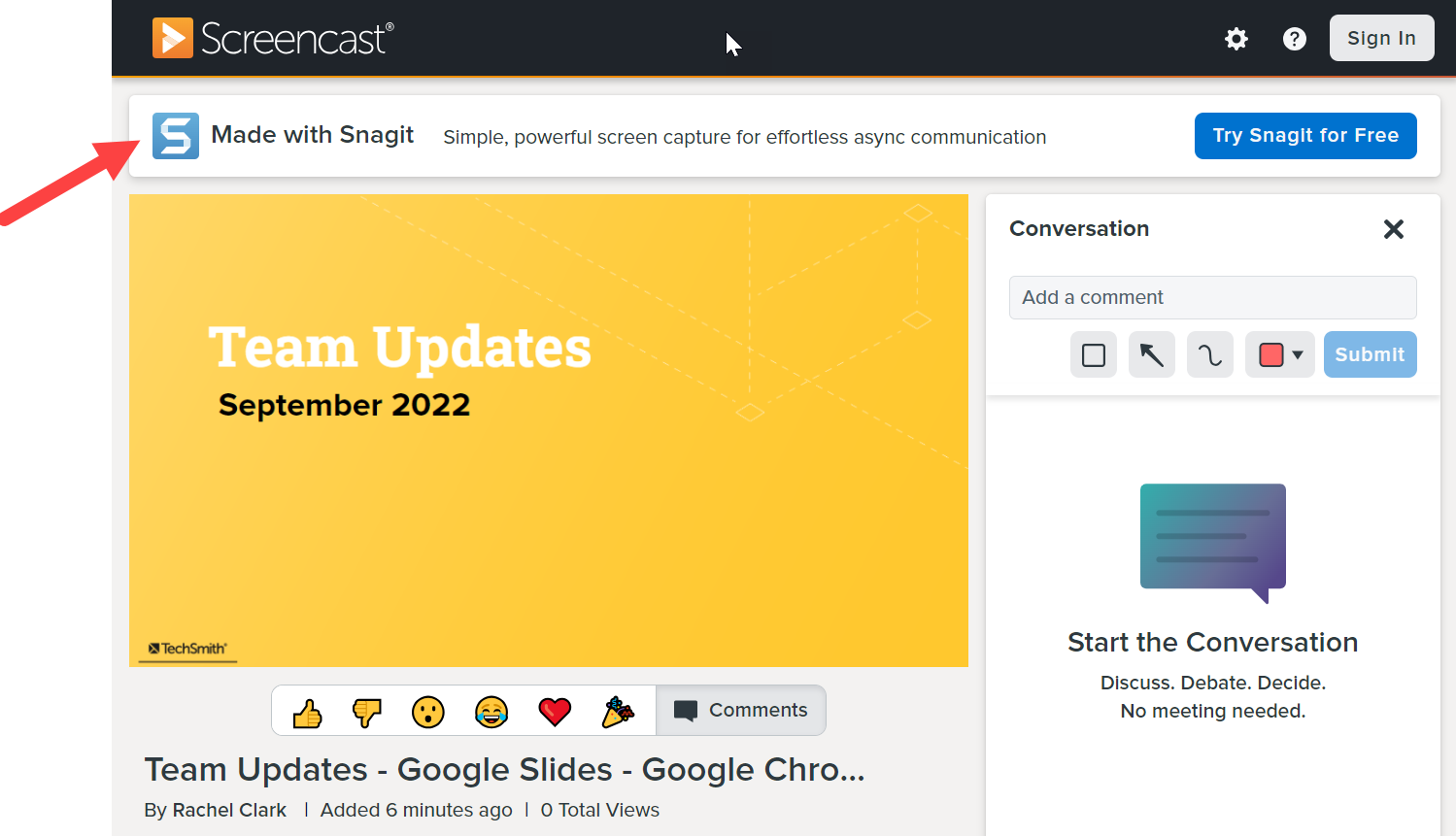 |
| Generate captions after upload (Screencast Pro only) | Automatically generate captions based on the audio transcription for any videos uploaded to Screencast. Screencast notifies you when the captions are available for your content. 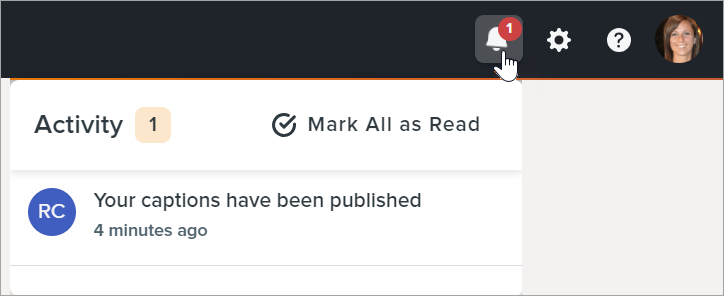 Your viewers can click the CC button to view the closed captions. 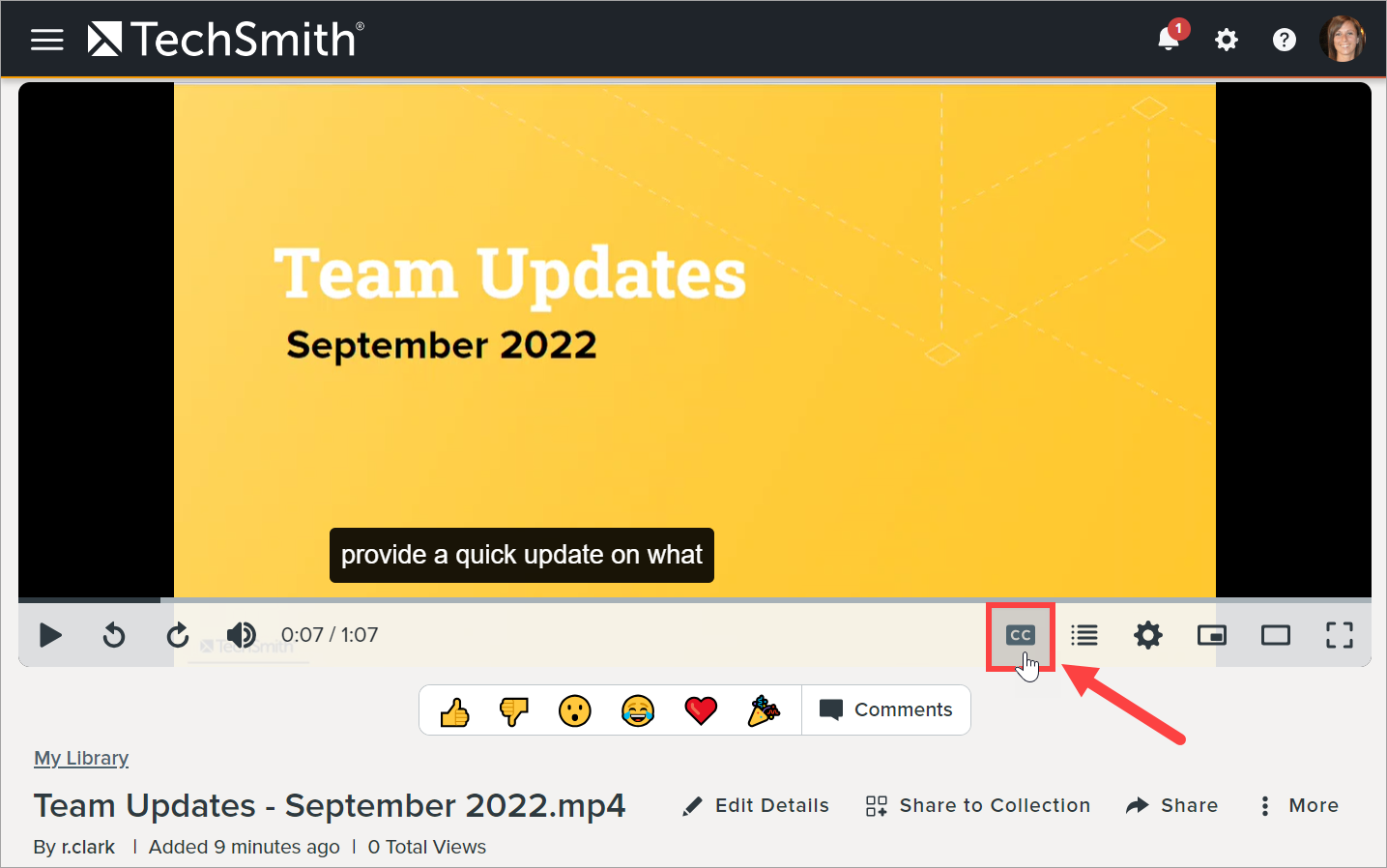 To edit the auto-generated captions, open your media and select the Accessibility tab > Edit button. See Add Captions in Screencast. |
| Enable conversations for new uploads (Screencast Pro only) | Automatically add a conversation to new uploads. Conversations allow viewers to comment or react to your content. See Manage Conversations. |
| Email Notifications | Select which actions to receive email notifications for:
|