Did you know that by the time someone is looking for a product demo video, they’re already very keen on the idea of buying that said product? In fact, there’s a good chance they’re already sold.
Research by Think With Google found that over 50% of internet users look for videos related to a product or service before visiting a store, making it crucial for businesses to invest in product demo videos. Without a compelling demonstration of your product, you run the risk of losing potential customers to competitors that have invested in video marketing.
Make amazing demo videos!
Make professional-quality demos videos quickly and easily with Camtasia. Record your screen or upload an existing video, then bring the “Wow!” with effects, music, and much more.
Try Camasia freeYou may already have a good idea of just how important video marketing is and the impact it can have on driving sales. But, creating a product demo video might seem intimidating if you’re not familiar with the process.
That’s where this guide comes in!
In this article, we’ll provide you with the necessary resources and skills to create a top-notch product demo video that will help you showcase the unique features and benefits of your product.
What is a product demo video?
In a nutshell, a product demonstration video illustrates how your product works by showing it in action. This can be a compelling way to communicate the value of your product to prospective customers and persuade them to make a purchase.
In fact, product demo videos are one of the most popular types of instructional videos out there – and for good reason! Plus, knowing how to make a product demo video is a skill that will serve you well across a wide range of industries and professions — maybe even all of them!
What’s more, you don’t need to be a video expert to create an amazing demo video! With the right tools and a bit of planning, you’ll be well on your way to creating a stunning video that showcases the full potential of your product.
In this guide, we’ll break down the process of how to make a demo video into four easy steps, so you can create outstanding video marketing content. But first, let’s take a look at some of the other ways businesses can benefit from demo videos.
The Marketer’s Ultimate Guide to Video
Text: In our FREE ebook, we’ve put together practical strategies to get out of the woods and create engaging, powerful video content on your own that reaches your audience.
Download now!
How can product demo videos benefit your business?
We’ve said it once and we’ll say it again: product demo videos are an effective — possibly the most effective — way to showcase a product’s features and use cases.
By visually demonstrating how your product works and highlighting important features, you can help potential customers understand how it can meet their needs. This is especially important in today’s market, where consumers are bombarded with countless options and are often looking for guidance on what to buy.
However, the very best demo videos can benefit businesses in a number of ways. From building trust and credibility to increasing traffic and sales. Let’s take a closer look at some of the most valuable ways in which a video demo of a product can help businesses grow.
Product demo videos build credibility
Perhaps one of the key benefits of product demo videos is that they can help establish credibility and encourage your audience to trust that your product is going to help them in the way they need.
By giving potential customers a clear understanding of what they can expect from your product and what makes it the best solution to the problem they’re trying to solve, you can help them feel more comfortable in taking the next step and making a purchase. This is especially important for newer or lesser-known products, where customers may be hesitant to take a chance on something they’re unfamiliar with.
Product demo videos introduce product features
Showcasing the features of a product and its USPs is a great way to sell to an audience without making it feel like a heavy-handed sales pitch. Rather than telling your audience they need to buy your product, you’re showing them how it will help them.
This ‘show don’t tell’ approach can be a great way to explain how your product will address their needs, without seeming too “salesy”. In turn, this will help you build trust with your audience, and come across as a brand that’s authentic and approachable.
You can also use product demos as a way to announce product updates and explain new features. By walking viewers through the changes and showing how they’ll benefit, you can get your audience excited about what’s to come.
Product demo videos increase traffic
There are a number of ways that video can help boost traffic to your website. First, the internet has become an incredibly visual space and with this change, videos have become more and more important for SEO.
In fact, research shows that websites featuring videos are 53 times more likely to reach the front page of Google than those without. And with over 25% of searchers clicking on the first organic search result, getting links to your website as high as possible on the first page of Google is key to driving traffic.
And what do users do once they’re on a website with lots of video content? They watch the content! Your videos will encourage users to spend more time on your page, which sends a positive signal to search engines — boosting your SEO and web traffic even higher! It’s like the opposite of a vicious circle.
Finally, videos can be shared across a wide range of platforms, from YouTube to Facebook, all of which can increase your brand’s visibility and reach. In fact, viewers will share the very best videos with their friends and family, further increasing your exposure and driving more traffic to your website.
Make amazing demo videos!
Make professional-quality demos videos quickly and easily with Camtasia. Record your screen or upload an existing video, then bring the “Wow!” with effects, music, and much more.
Try Camasia freeProduct demo videos increase sales
When potential customers see your product in action, they’ll start to understand how it can solve their problems, which will make them more likely to buy. It’s not just about showing them what your product can do, it’s about addressing any doubts or concerns they may have about the quality or effectiveness of the product in question.
Good advertising has, at some point or another, fooled all of us into thinking that some product is going to be the best thing since sliced bread. But then when we finally get our hands on it, it doesn’t live up to expectations and we’re left disappointed.
As a result, many people have become skeptical of advertising and wary of products that might not be all they’re cracked up to be. However, showing people how your product works will give them a little taste of what it will be like to use it themselves. This can alleviate doubts, which will make consumers more likely to make a purchase.
So, if your business is yet to make a product demo video, then what are you waiting for?
How to make a product demo video
Step 1: Plan your product demo video
As the old adage goes, failing to plan is planning to fail — and the same goes when you make a demo video. To create a successful demo video it’s absolutely vital that you take the time to plan out your video.
This means thinking about your video’s message, working out what you want your audience to learn from it, and what they’ll need to see in order to take the next step. As you plan your product demo, you’ll also want to include the following points:
Describe the product
Provide a high-level introduction to what your product does — but keep it brief. Remember, your audience is already interested in buying your product, they wouldn’t be watching your video if they weren’t!
Provide a solution
While it can be tempting to focus exclusively on cool features, be sure to mention the problems and pain points that your product will solve. The idea here is to remind your audience why they need your product, which will encourage them to take the plunge.
Show how the product works
A video demo wouldn’t be a demo without a demonstration. But remember, while it’s important to show your audience how your product works, you should avoid going into too much detail.
Your demo video doesn’t need to outline every single step required to use the product. In fact, it’s usually better to put the more intricate details in a tutorial video.
If you are working with a complex product, however, you might consider creating multiple demo videos that address different functions and uses. However, we’d still recommend starting with a more general overview that’s likely to appeal to your entire audience.
Provide the audience with a clear call-to-action (CTA)
At the end of your demo video, always provide a specific and clear next step for your audience to take. Your CTA can be super simple, such as a button to “Start a Trial”, “Request More Information”, or even “Buy Now”. In fact, we’d say that the best CTAs are simple and effortless — because customers are more likely to follow the path of least resistance.
Once you’ve thought through each aspect and have an idea of how to incorporate them into your video, you might find it helpful to write a script and storyboard. This will ensure you have a solid foundation for your product video demonstration.
Then, with a clear plan of action, it’s time to move on to step two.
Step 2: Start with a product demo video template
Now, if you’re thinking that you need to create a product demo video from scratch, we’re here to tell you otherwise.
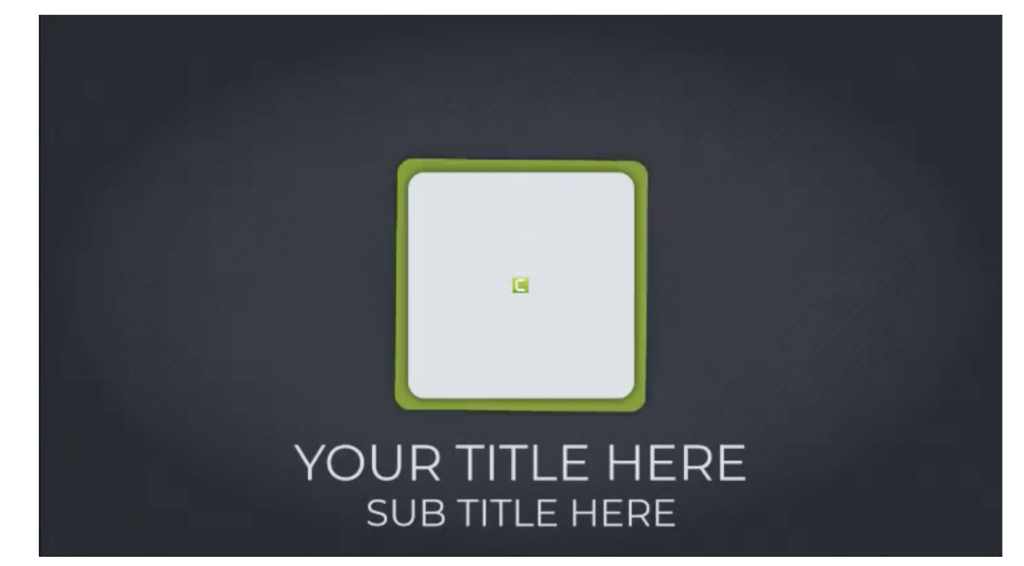
With Camtasia, you can access a wide range of templates to help make the video creation process as smooth and easy as possible. And before you ask, yes, we do have a product demo template that you can use in Camtasia.
This template is called “feature demo”, and as soon as you open it into Camtasia, you’ll see that, as if by magic, your entire video will already be laid out for you. Best of all, the template is completely customizable! You can change colors, logos, fonts, and more to fit your product branding.
Once you’ve opened up your template, it’s time to move on to the third step: recording your footage.
Step 3: Record your product in action
To capture a software program in action, you’ll need a tool that will let you record your screen. Fortunately, we at TechSmith have several screen recording tools you can use.
Of course, if you’re filming a demonstration of a physical product, you’ll need a physical camera rather than a screen recorder. But most of the other steps discussed in this guide will still apply to you.
For desktop software
If you’re using a desktop, Camtasia is a great all-in-one program for creating a demo video project, as it offers tools to record your screen and edit your video.
For iOS apps
On the other hand, if you need to record an app or feature on an iOS device, we can help you there as well! With the TechSmith Capture mobile app, you can easily record your smartphone screen and import the recording into Camtasia.
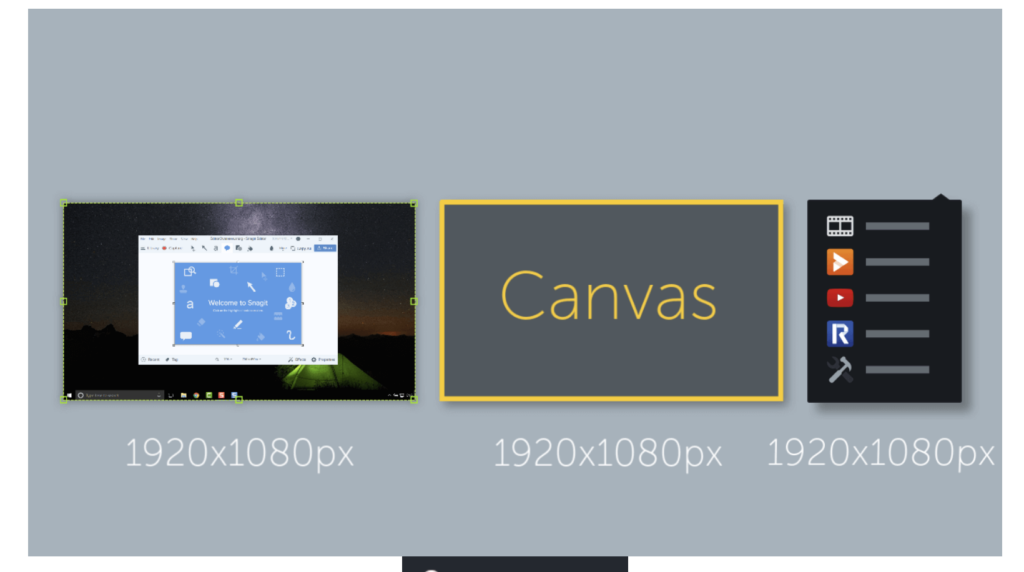
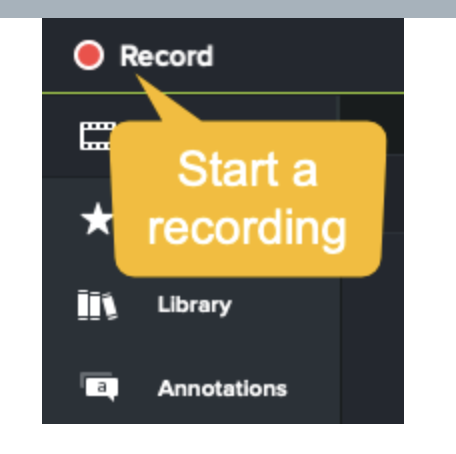
Once you have your software open on your computer, you may want to walk through the product demonstration a few times for practice, kind of like a dress rehearsal!
When it comes to doing the product demonstration for real, it’s worth considering the desired dimensions of your finished video, as resizing it later on might affect the picture quality. Knowing the output size before you record will ensure that your finished video is crisp and clear.
Then, when you’re ready, open Camtasia and select the record option. You’ll then be prompted to select the part of your screen that you wish to capture.
Make amazing demo videos!
Make professional-quality demos videos quickly and easily with Camtasia. Record your screen or upload an existing video, then bring the “Wow!” with effects, music, and much more.
Try Camasia freeThis is also when you’ll need to select which audio sources you want to record, including system audio, microphone audio, neither, or both. Recording system audio means anything that would normally play through your computer speakers will also be captured, which might be important if your software features any sound.
However, system audio refers to all the sounds that your computer makes, including things like email notifications. So be sure to adjust your settings so your recording isn’t interrupted by distracting beeps and tones.
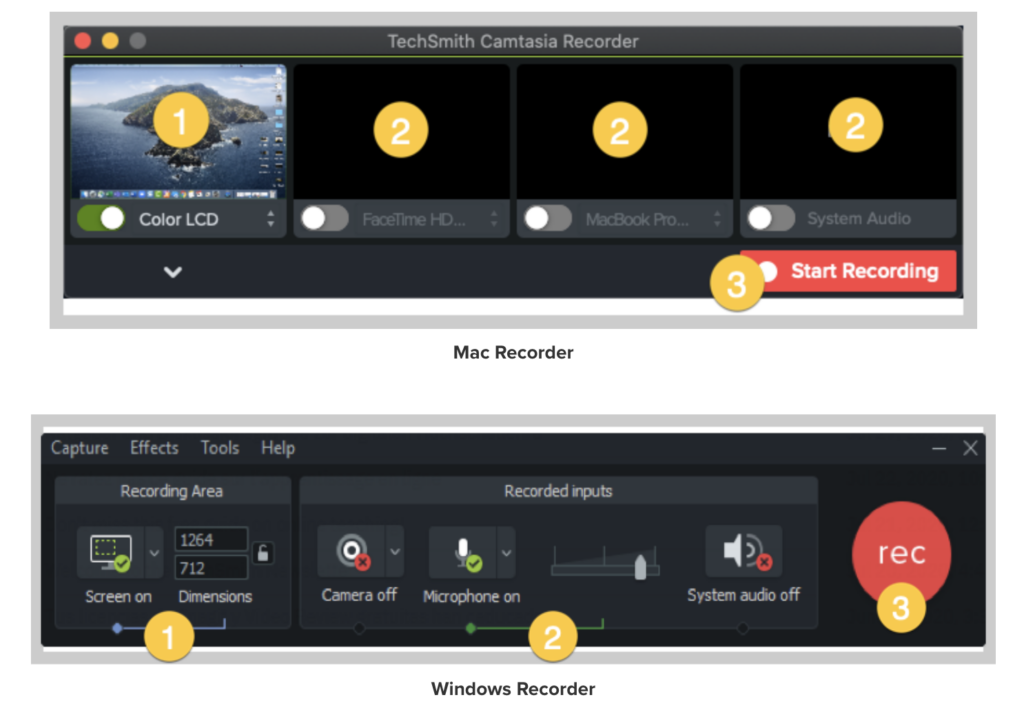
If you choose to record your narration as you demonstrate your product, then you’ll also want to capture your microphone. However, if you have prepared a script, you might find it easier to record your voiceover separately, after you’ve captured the onscreen action. But don’t worry, Camtasia makes it easy to sync audio and video sources.
Once all the prep and practice is out of the way, it’s time to hit the Record button and capture your demonstration. Don’t worry — you’ve got this!
When you’ve finished showing how the product works, hit Stop.
You can follow the same steps to capture any additional recordings that you outlined in your plan. Keep in mind, it’s easier to remove or trim down any unwanted footage than to have to re-record a missed step later.
Step 4: Edit your product demo Video
Once you’ve planned and filmed your video, it’s time for the fun part – editing! Don’t worry if you’re new to this, Camtasia’s easy-to-use drag-and-drop editor makes editing easy and intuitive.
The editing suite is where you can trim your footage, insert your audio narration, add captions, add music, and play with animated effects — as well as a load of other things that will make your video stand out.
From the TechSmith blog to the free TechSmith Academy, there’s a whole library of resources and instructional tutorials that you can use to familiarize yourself with all of Camtasia’s tools.
Make amazing demo videos!
Make professional-quality demos videos quickly and easily with Camtasia. Record your screen or upload an existing video, then bring the “Wow!” with effects, music, and much more.
Try Camasia freeHowever, do keep in mind that despite the cornucopia of tools and effects, it’s important not to go overboard. We know firsthand how tempting it can be to use every neat trick you learn, but remember to refer back to your storyboard for guidance, and always keep your audience in mind.
The best videos are usually kept simple so that your audience can focus on the information you want to convey.
How to edit with templates
If you used a template to create your video, even better! Your editing process will be even faster and more efficient.
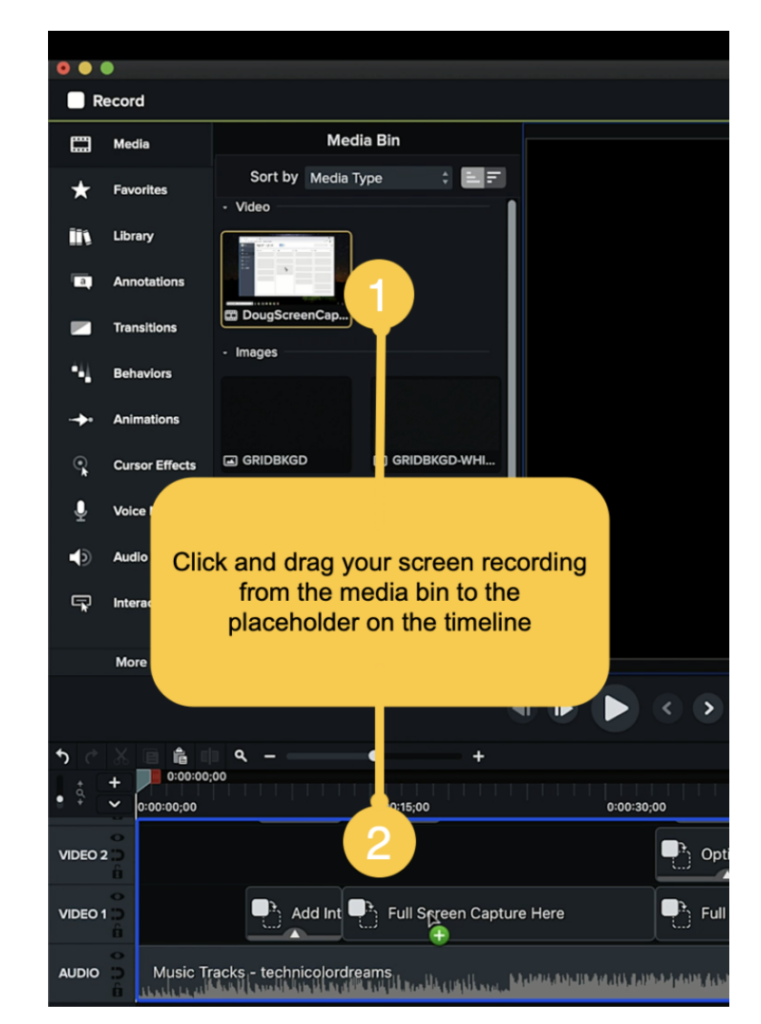
With the template already laid out on your timeline, it’s as simple as taking your screen recording (or real-life footage) and dropping it into the placeholder.
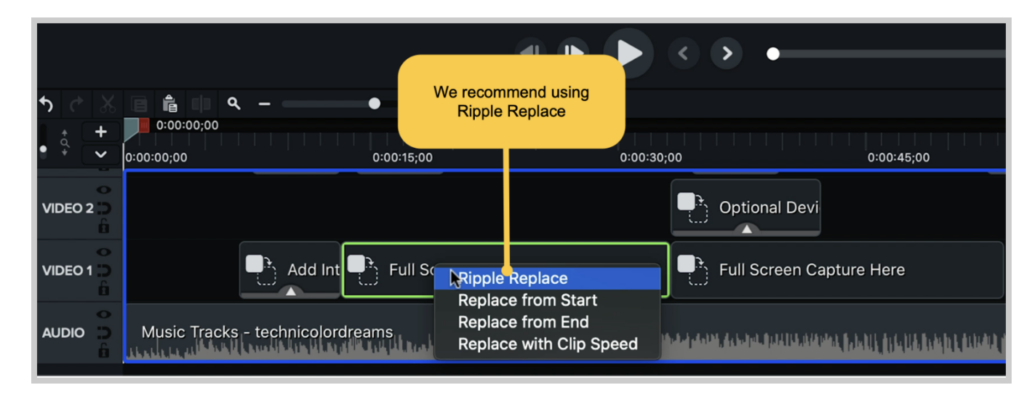
Camtasia will give you a few options for adding your footage to the placeholders, but we recommend using Ripple Replace. This option adjusts the length of the placeholder to fit your footage, without removing affecting the other items and effects. It’s all customizable though, so feel free to adjust the transitions and identification (often called lower-third) graphics as you see fit.
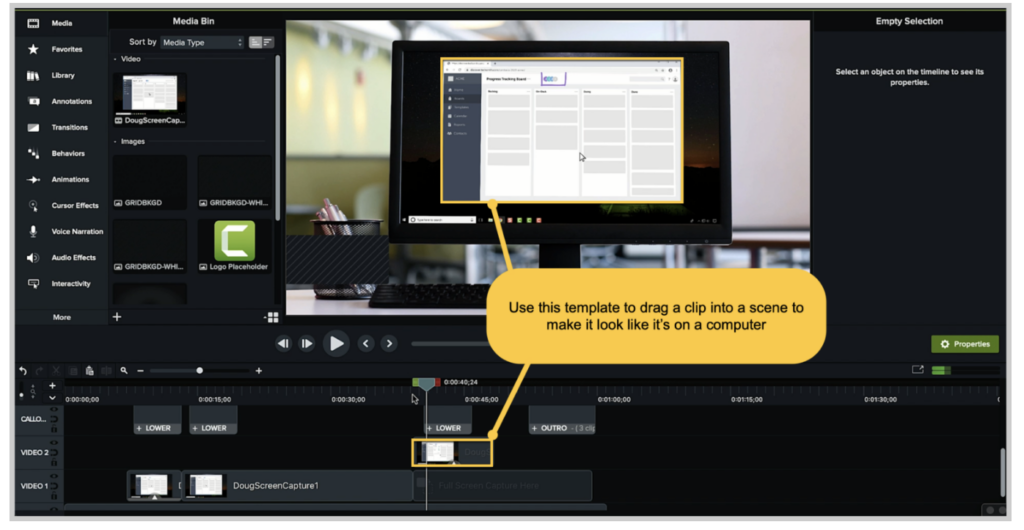
The “feature demo” template also has options to add device frames that can make your footage look like it’s on a computer screen or mobile device. All you have to do is drag your clip into a scene and transition into the full screen of your recording.
Pretty sweet, right?
Bonus! Reuse your template
Now this part is really cool. Once you have your demo video set out the way you like, you can save it as a new template, ready to be used for your next video, and the one after that!
This can save a lot of time in the future as you’ll already have all your own brand elements ready to go. The only thing you’ll have to do next time is swap out the footage and any visual aids, such as text or annotations, that are specific to your recording.
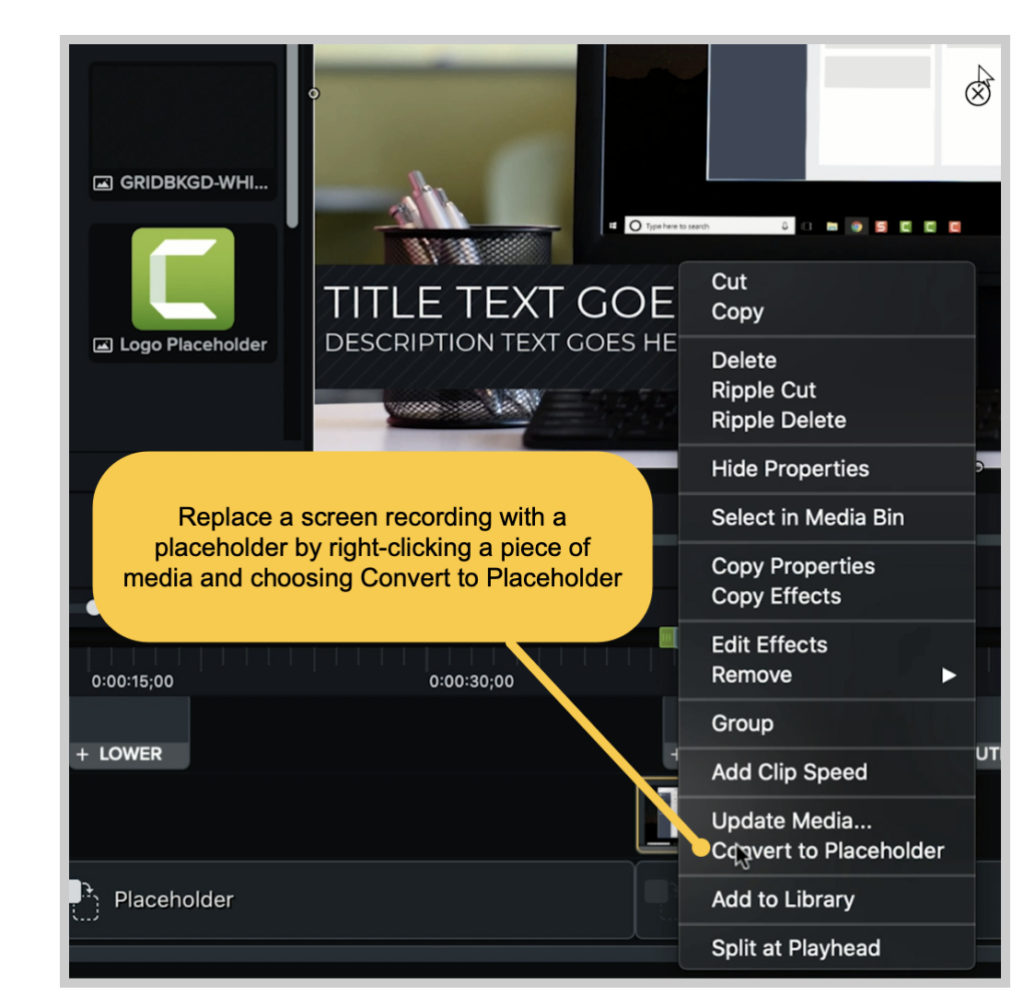
Saving the video you just made as your own custom template is easy too. In fact, it’s probably easier than all the other steps we’ve covered — and even they weren’t that hard, right?
The first step is to replace the screen recording with a placeholder, after you’ve saved and/or exported your demo video that is. To do this, right-click any piece of media on the timeline and choos Convert to Placeholder.
Then, go to File > Save as Template and provide a name for the template file. This saves the template in Camtasia on your computer.
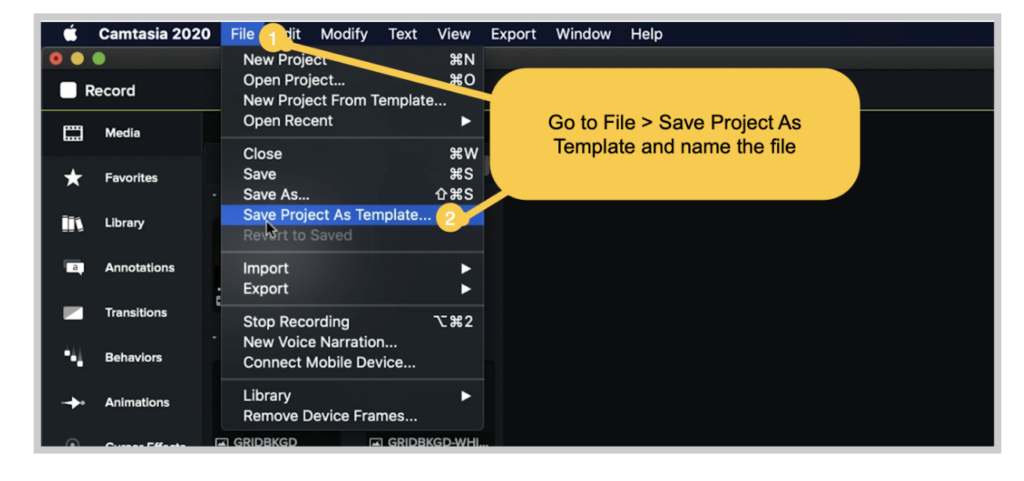
If, on the other hand, you want to share your template, go to File > Export > Template, and name the file.
Your template will then be exported as a Camtasia Template file, known as a CAMTEMPLATE. Once it’s exported, you can send the file to colleagues or place it in a shared location. All they have to do is download the template file and double-click to add it to their templates menu, where it can be selected at any time.
The Camtasia template file works on both Windows and Mac, so you don’t have to worry about sharing between different platforms.
Product demo video FAQs
The ideal length for a product demo video is between 60 and 90 seconds, though two minutes is okay for more complicated products. This should be the perfect amount of time to showcase the key features of your product, without overwhelming the viewer with information.
Most product demo videos have a product intro, a demonstration of its key features, and a call to action. This way, you can show your audience how your product will help them, and encourage them to take the next step, such as registering for a free trial or making a purchase.
When it comes to budget, there’s no one-size fits all solution. Big companies spend thousands of dollars on their demo videos. But, with the right knowledge, a little planning, and some practice, you can create a demo video in-house for little to no cost.


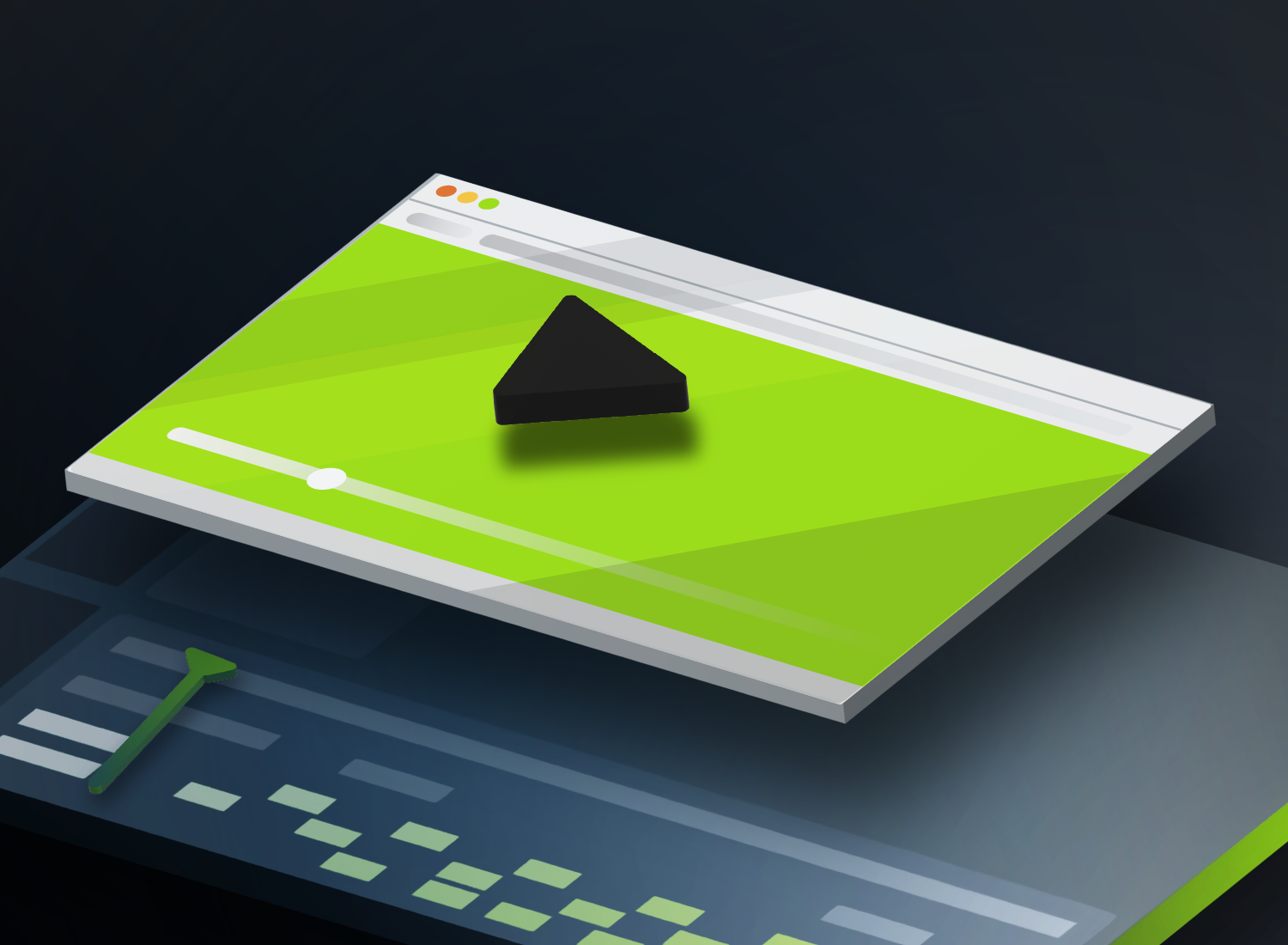
Share