What’s New in Camtasia 2024
Learn about new features and improvements in Camtasia 2024.
Learn about new features and improvements in Camtasia 2024.
Discover what’s new in Camtasia 2024.

Dynamic Captions
Add dynamic captions to automatically transcribe audio on the timeline into customizable onscreen caption text. Perfect for social media videos!
See Add Dynamic Captions.

Speech-to-Text Closed Captions
On Windows, easily add closed captions with new AI speech-to-text capabilities.
Whether you are starting a new screen recording or enhancing existing media, use the Rev workflow for quick sizing, layout, background, effect, and filter choices to accelerate your video creation.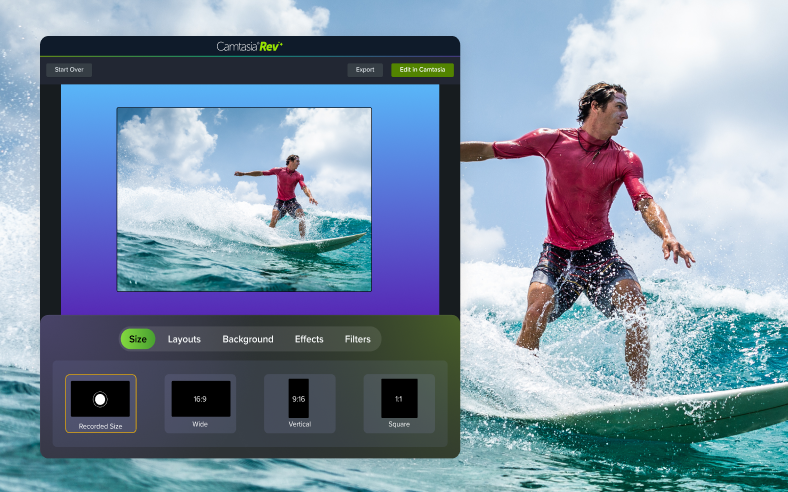
See Apply Quick Layouts & Effects with Camtasia Rev.
Assets are now easier than ever to access and add to your projects! Browse over 100 million professional, royalty-free video assets directly in Camtasia. Add polish to your video with photos, videos, audio, and customizable digital content, without ever leaving the editor!
Search for and apply assets right in the Camtasia editor. Plus, we’ve enhanced the search for more rich results. See Enhance Your Video with Camtasia Assets.
Progress Bars & Timers
Choose from a variety of ready-made progress bars and timers for a variety of uses. In Camtasia Editor, select Media tab > Camtasia Assets subtab > Audio Visualizers category.

New Audio Visualizers
We’ve added even more ways to add visual enhancement to your audio.
Visualize your voice narration, music clips, sound effects, or any audio to transform static video into dynamic onscreen audio animations.

New Dynamic Backgrounds
Choose from 57 new Dynamic Backgrounds, including Expansion, Northern Lights, Shimmering Bars, Blueprint, and more!

Cursor Glow
Give your cursor a glow effect to stand out on the screen and grab viewers’ attention.

Editable Cursor Clicks
Easily add or remove cursor clicks from your video.
Cursor Click Scaling
Emphasize mouse clicks in your screen recording with a cool scale-down effect.

Tiling
Apply a tiling effect to repeat media horizontally and vertically across the screen. Great for branded backgrounds!

Text Stroke
Easily apply an outline effect to text. Great for adding a bit of flair or when you want extra emphasis.
New Behaviors
Tremble and Wiggle effects now available in Behaviors.
See Animate Text & Images with Behaviors.
New Transitions
19 brand new transitions to add more flair and creativity to your video.
See Add a Transition.
Capture your screen, camera, and audio in even higher fidelity.
Reorder Tools in Camtasia Editor
Click and drag tool tabs to rearrange their order. See Customize Camtasia (Favorites, Presets, & More).
Editor Shortcuts
Make editing even faster with assignable shortcuts. See Customize Shortcuts.
JKL Enhancements
Save on editing time with the JKL keyboard shortcuts to speed up video play back or scrub to a precise frame.
Check out the latest features in Camtasia.
Already a Camtasia user? Learn how to update to the latest version.