Stamp Tool
Annotate your image with stamps from a variety of categories.
Annotate your image with stamps from a variety of categories.
Note: Stamp and other tools in the Snagit Editor toolbar are available to annotate images. To draw your viewer’s attention while you record video, try Screen Draw. To enhance video you have already recorded, share your video to TechSmith Camtasia.
Note: If the tool is not visible in the toolbar, click the More dropdown. To customize your toolbar, see Customize the Snagit Toolbar.
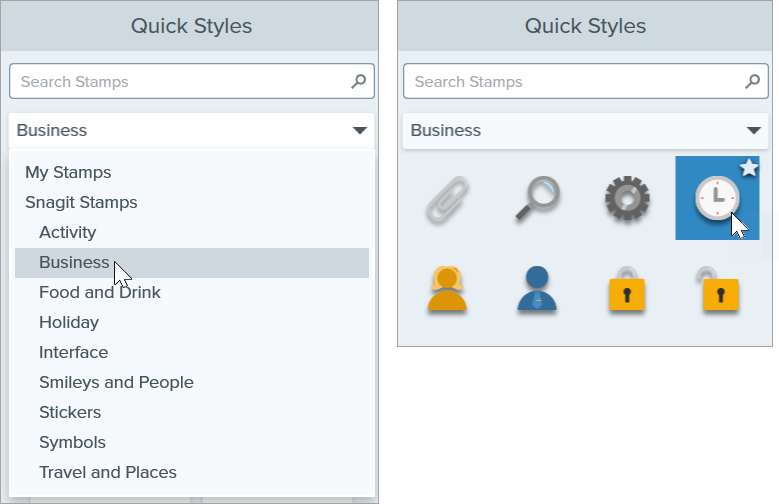
Click and drag to move the stamp.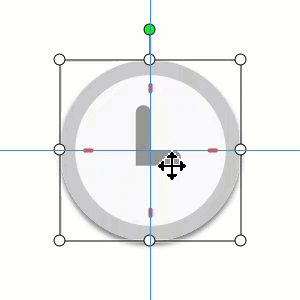
Click and drag a handle to resize the stamp. 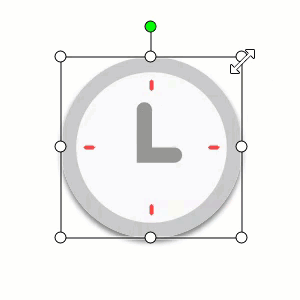
Note: Stamps from previous versions of Snagit are available to download for free from the TechSmith Assets website. See Download Stamps.
The TechSmith Assets website has hundreds of free stamps to add a fun, polished, professional touch to your content.
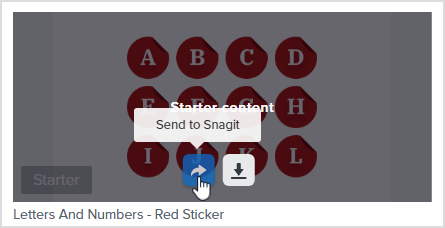
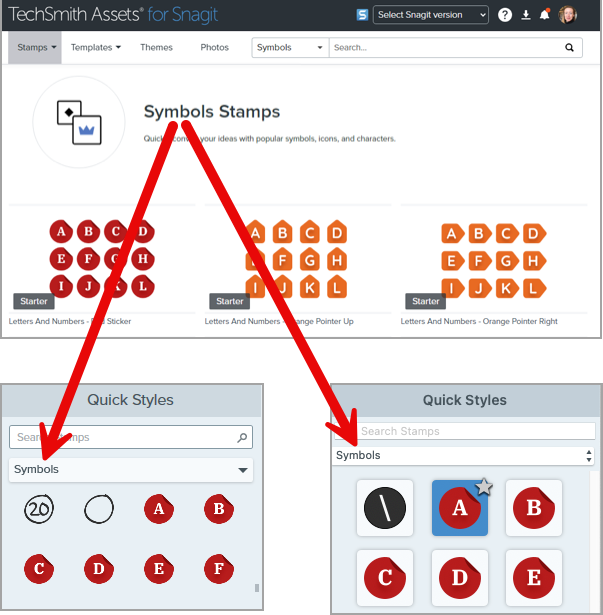
To learn more about downloading assets, see Download TechSmith Assets for Snagit.
Import image files such as JPGs, PNGs, and GIFs to use as stamps, or save an image captured or created with Snagit as a custom stamp (Mac only).
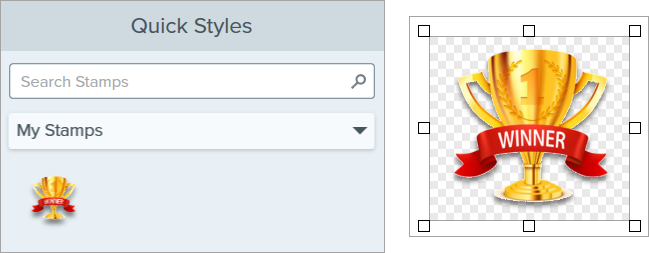
Edit the properties to customize the tool.
Tip: Save tool customizations as Quick Styles.
After you edit tool properties, save your customization as a Quick Style for future use. See Quickly Access Favorite Styles and Tools.
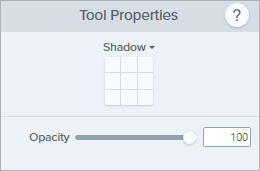
Shadow
Click to select a shadow direction. To turn off the shadow, click to deselect the shadow direction.
Advanced Shadow Properties
Click the dropdown arrow to access additional Shadow properties: 
Opacity
Drag the slider to adjust the transparency level.![]()
Note: This tutorial is for Snagit version 2024. Previous versions may look or function differently.