I don’t know about you, but I’m so tired of reading Word Docs, PowerPoint slides, and emails with nothing breaking up giant walls of text. It’s nearly impossible to stay engaged and absorb the information.
If you hate reading them too, then why are you sending them to your colleagues and customers?
Luckily, it’s incredibly easy to make your communications more scannable and easy to consume:
Just add some screenshots!
Not only can screenshots break up your content into more manageable bites, they help clarify key aspects and add a visual aspect to your documents that will help viewers better absorb and retain information .
Plus, the viewer of your email, Microsoft Word document, or PowerPoint presentation might find a screenshot or two a welcome change to the traditional — dare I say, oring — approach.
Here are three ways that screenshots can help improve your communications:
1. Screenshots help you use fewer words
Including step-by-step instructions complete with screenshots in your procedural or technical documentation can make a big difference. They break up the text, and they can make your message even clearer by visually showing what you’re trying to convey using text alone.
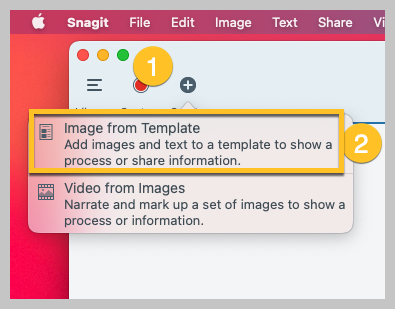
If your content isn’t a how-to guide or otherwise showing steps, including a relevant image can still add a lot of value and boost information retention.
2. Screenshots add clarity and personality
People often dread viewing PowerPoint Presentations. There’s nothing more boring than plain slides of words being read out loud.
Not anymore!
Add visuals to your slides, like screen captures of data dashboards with arrows, to call attention exactly where you want your audience’s focus. That way, they won’t have to use too much brainpower to identify and retain the important pieces of information.
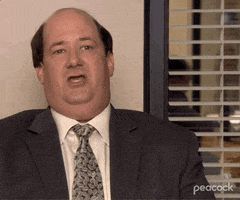
You can also include an animated GIF to show a process or simply add a touch of humor! This is a great way to let your personality shine through and hold your audience’s attention.
3. Screenshots build engagement
Two thirds of people understand information better when it’s communicated visually, so what better way to boost engagement across your communications than by using screenshots?
Additionally, more than a third (38%) of employees believe they would be more engaged if corporate communications were more inspiring than they are today — five times more than those who think it would make absolutely no difference (7%).
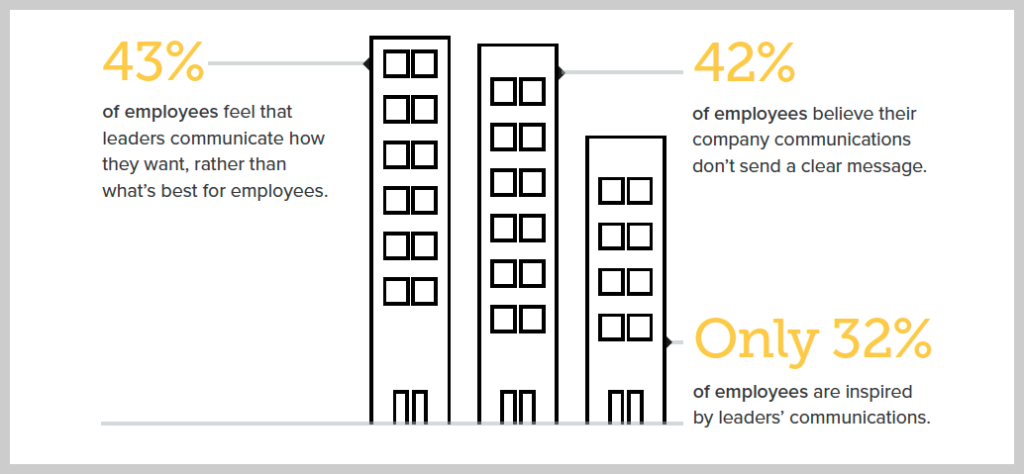
Read more on the Value of Visuals here.
These numbers make it clear — if you aren’t already using screen captures and images in your documents, presentation slides, and emails, it’s time to start!
Start taking and editing screenshots today!
Ready to get started with adding visuals to your communciations? Download a free trial of Snagit!
Download a free trial!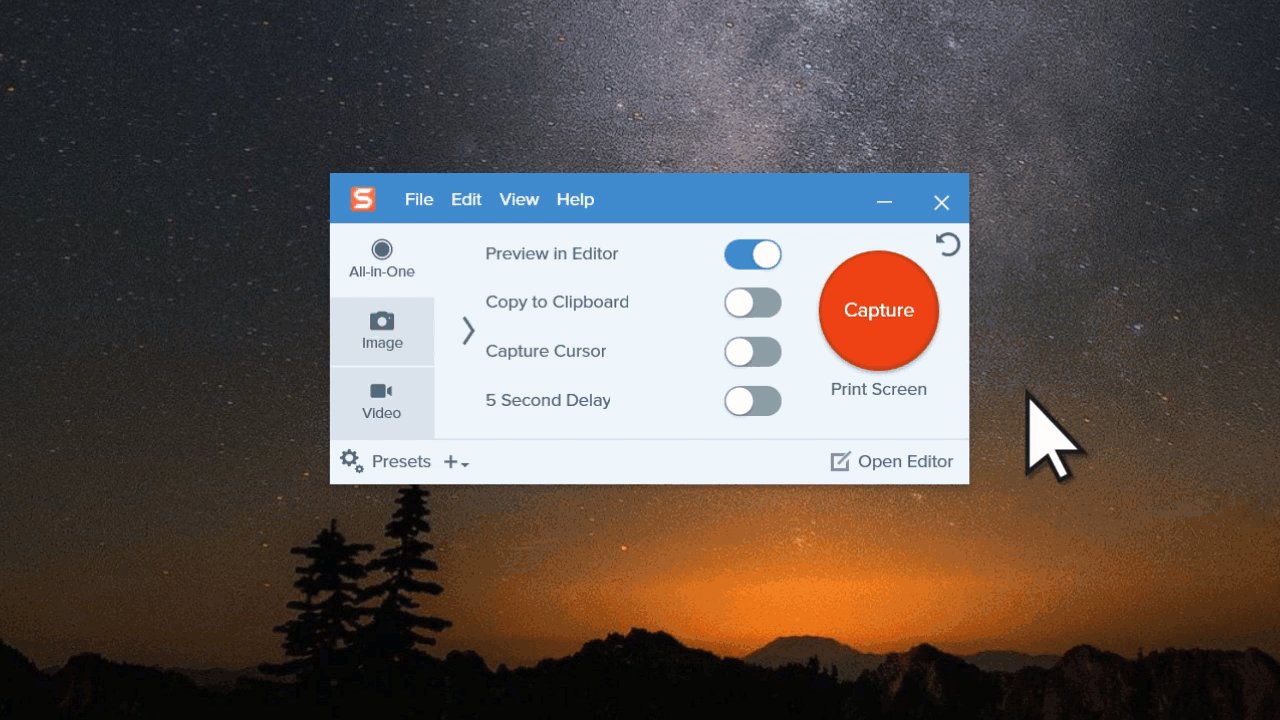
Just like that, you’re ready to start transforming your communications from boring blobs of text to clear, engaging messages for your coworkers.
For more resources on capturing your screen and editing screenshots, check out The Best Way to Take Screenshots and How to Edit a Screenshot.
Looking for a great screenshot tool? Snagit is perfect for capturing screenshots, adding additional context, and easily sharing with coworkers. Watch the video below for a great overview of Snagit’s features.
Frequently asked questions
Sometimes, a GIF can be a great way to add some fun or personality to your content. However, it isn’t always appropriate. Use your best judgement!
According to our research, yes! 38% of employees believe they would be more engaged if corporate communications used visuals.


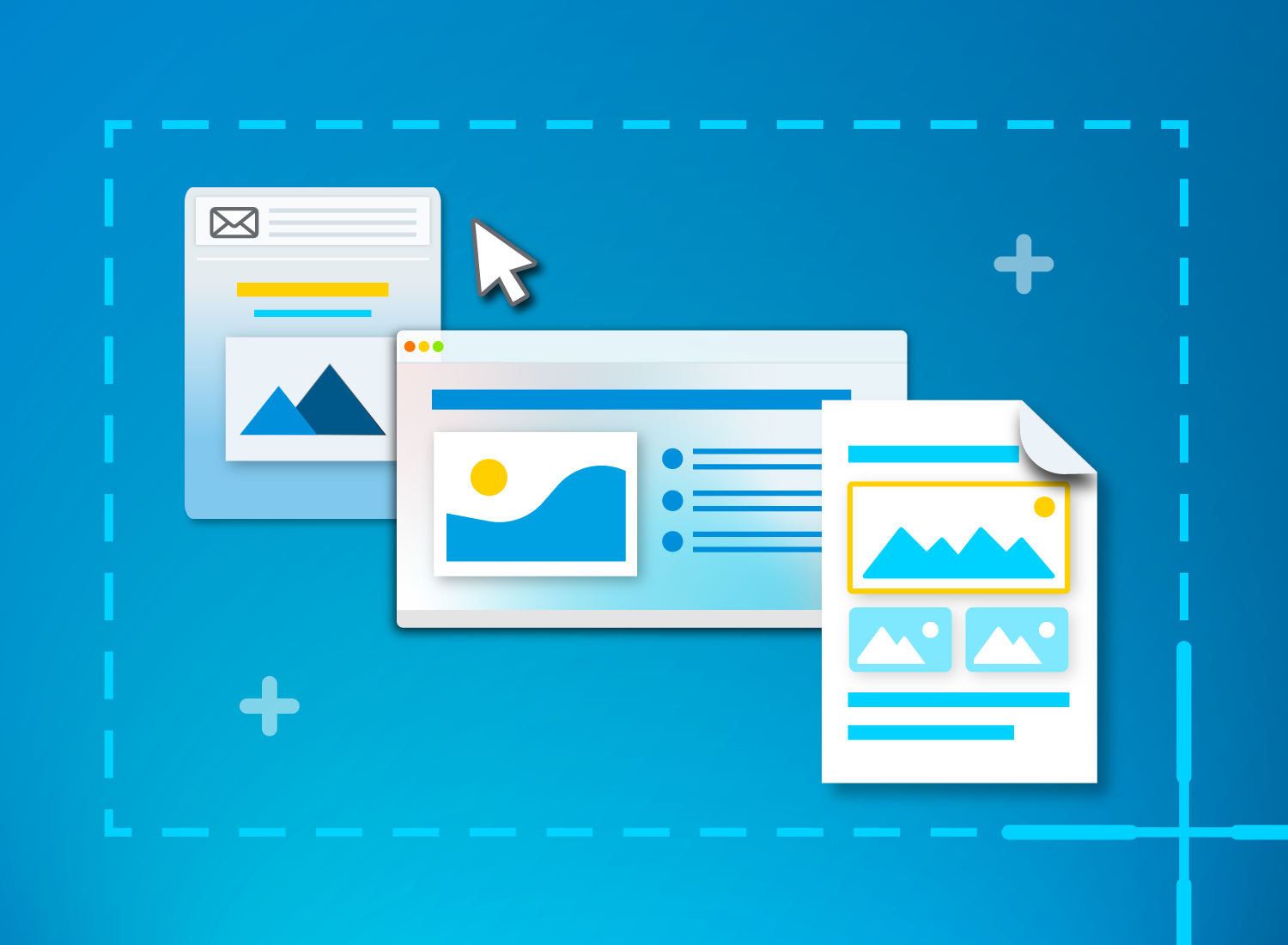
Share