It’s unlikely that anyone with internet access hasn’t seen a meme. They’re everywhere! You can find them on social media, in blog posts, and on dedicated popular meme sites like GIPHY.
Memes aren’t just for funny tweets. You can use them in your workplace communications, too!
But how did internet memes come to exist? What exactly are they? And how in the world do you even make or use one at work?
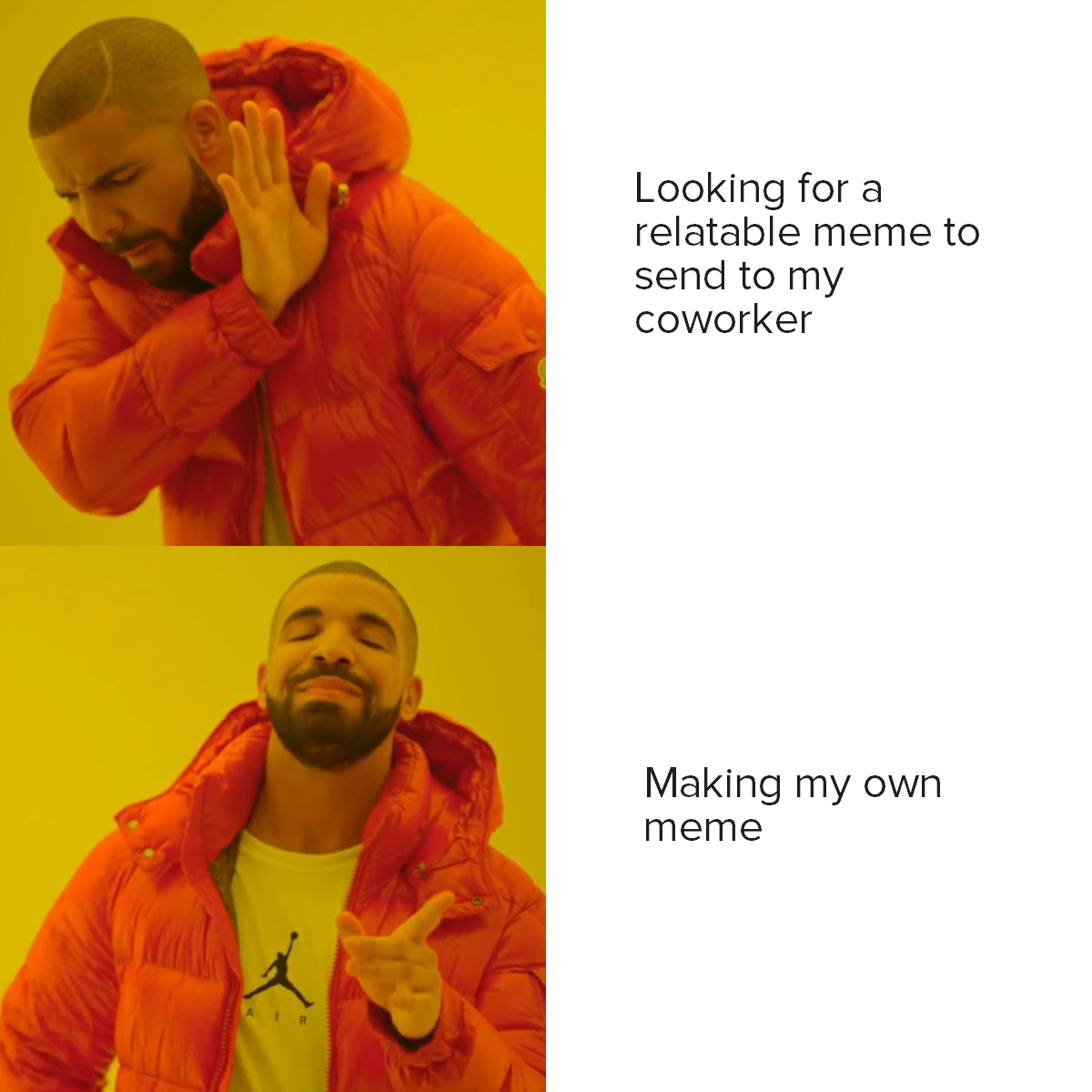
Luckily, you don’t need to be a graphic designer or use fancy photo editing tools to make funny memes! Read on to learn all about these internet phenomena and how to make memes.
What is a meme?
Richard Dawkins, a biologist, first coined the term meme in his 1976 book ‘The Selfish Gene.’ He noted that they are a way for people to pass along social memories and cultural ideas to one another. Fittingly, meme is short for the Greek word mimeme, meaning “imitated thing.”
Annotate and edit screenshots with Snagit
Professional mark-up tools and powerful features make it easy to create helpful images.
Try it Free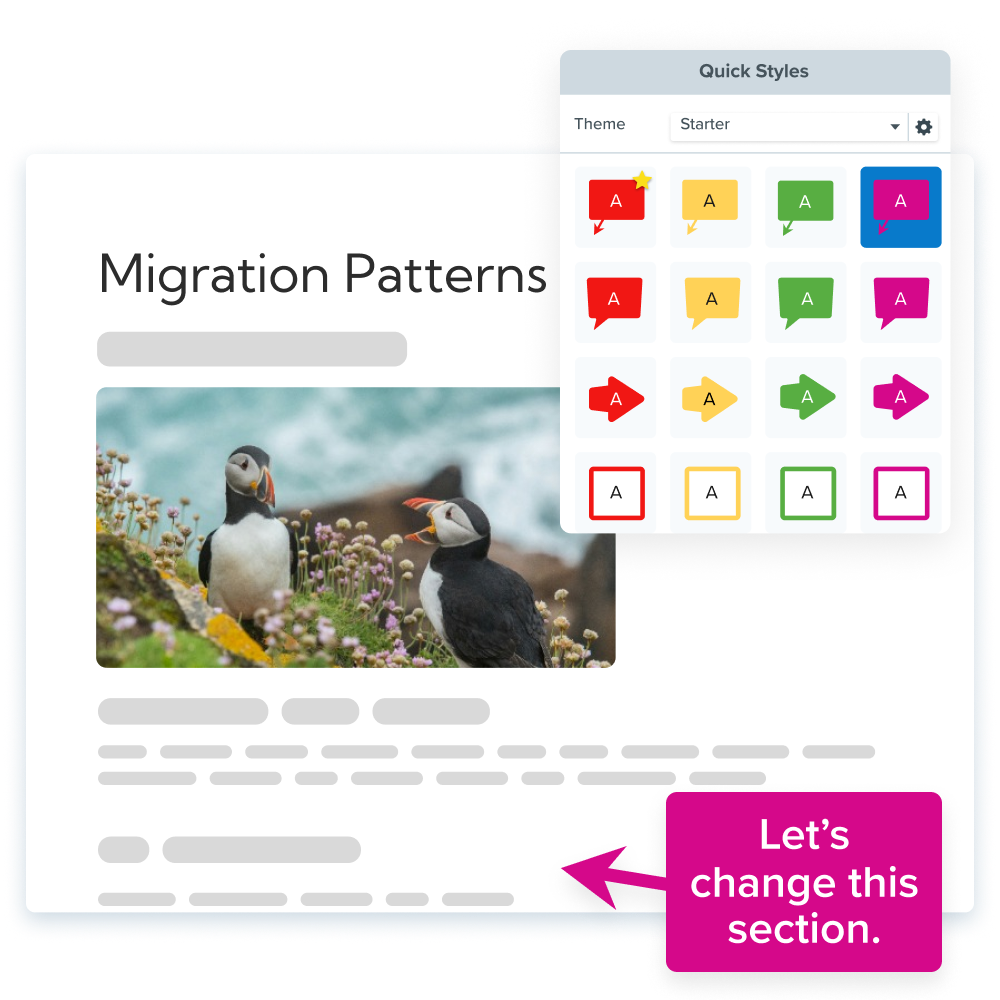
Most image memes are captioned photos intended to be funny, often as a way to publicly ridicule human behavior. Viral memes spread through social media sites like Facebook and Twitter, where people notice and share them with others.
If you’re creating a meme for a social media account, you might even want to add a watermark to make sure your sense of humor gets the credit it deserves!
Public relations, advertising, and marketing professionals have embraced memes as a form of viral marketing. They’re hilarious, easy to create, and packaged perfectly for earning shares on social media channels.
In an era where 350 million images are posted on Facebook every day, compelling and humorous images or videos could be your best shot at standing out and earning engagement.
So, you want to know how to make your own meme… Whether you’re creating one for work or fun, we’re here to help. TechSmith’s Snagit is a great image editor tool for creating a meme in just a few steps — it’s practically a custom meme maker!
How to make a meme
Step 1: Come up with your meme idea
Usually, when you go to make a meme, you’ll have an idea in mind. But if not, think of something funny and relatable for your audience.
Step 2: Choose your images
Are you going to put a caption on an existing image, or an original image?
You can save an image from the web, take a screenshot, or choose a meme template. Once you’ve got your image, you’re ready to go. You can always upload multiple images if needed for the format you want.
Step 3: Open your images in Snagit
Open the Snagit Editor and click File, then choose Create Image from Template.
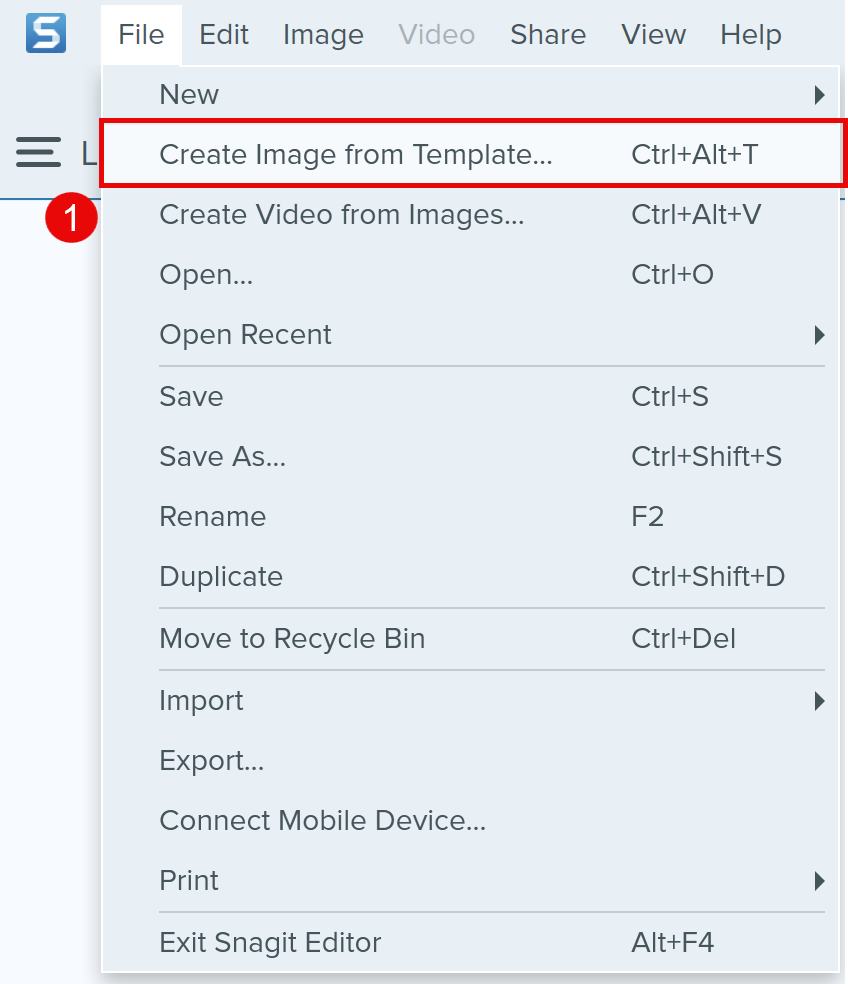
Scroll down to the bottom of the screen and select the Meme 1 option.
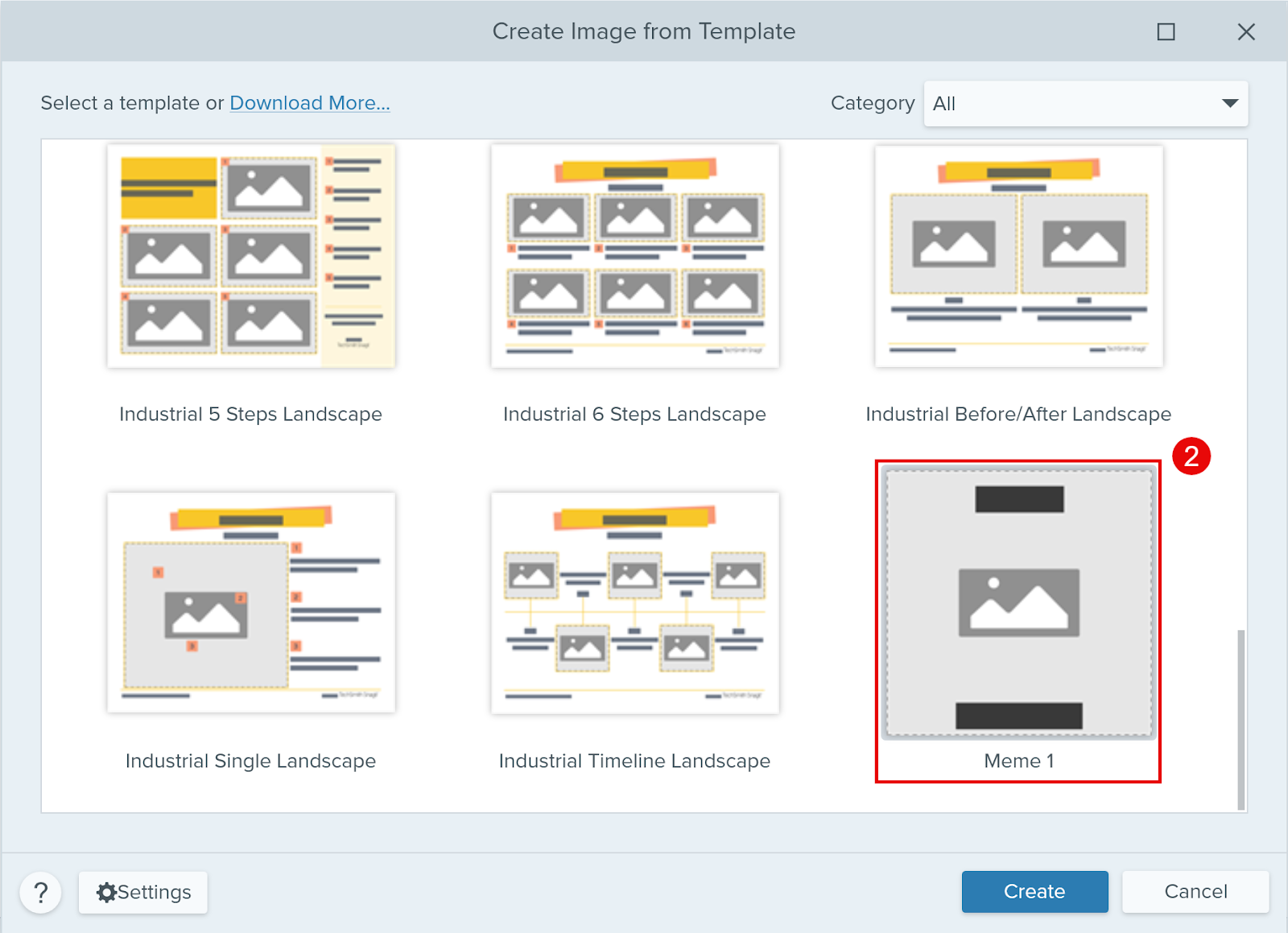
Drag your image into the placeholder and edit the text at the top and bottom of the image.
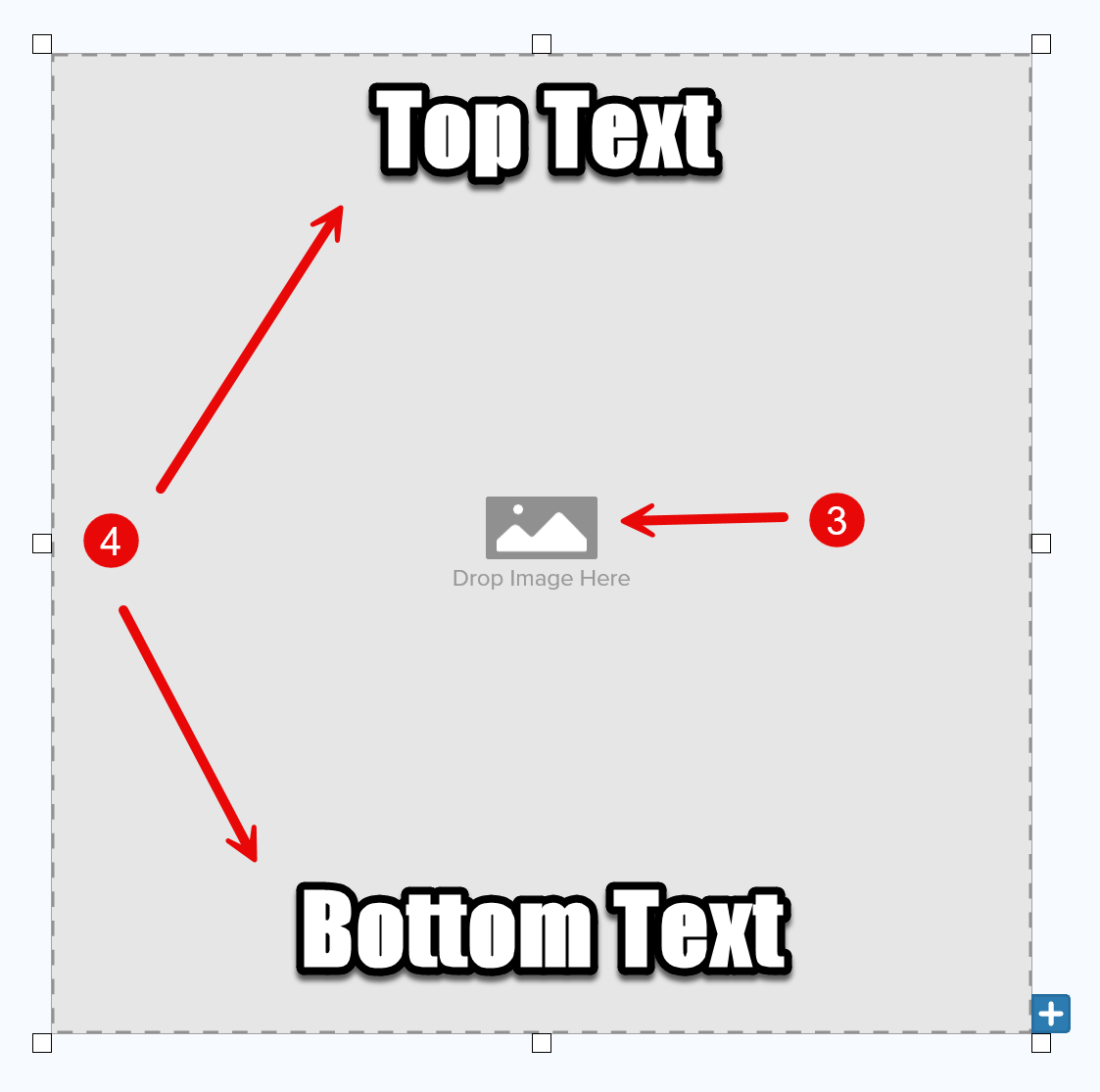
Step 4: Edit and add text
Now you’ll want to edit your image, but remember that the imagery for most memes is kept relatively simple, so you’ll probably only need to crop your photo and add some text.
The typical meme format uses white, bold capital letters with a strong black outline. Snagit’s Quick Styles are perfect for this, and you can easily create and move text boxes anywhere on the canvas.
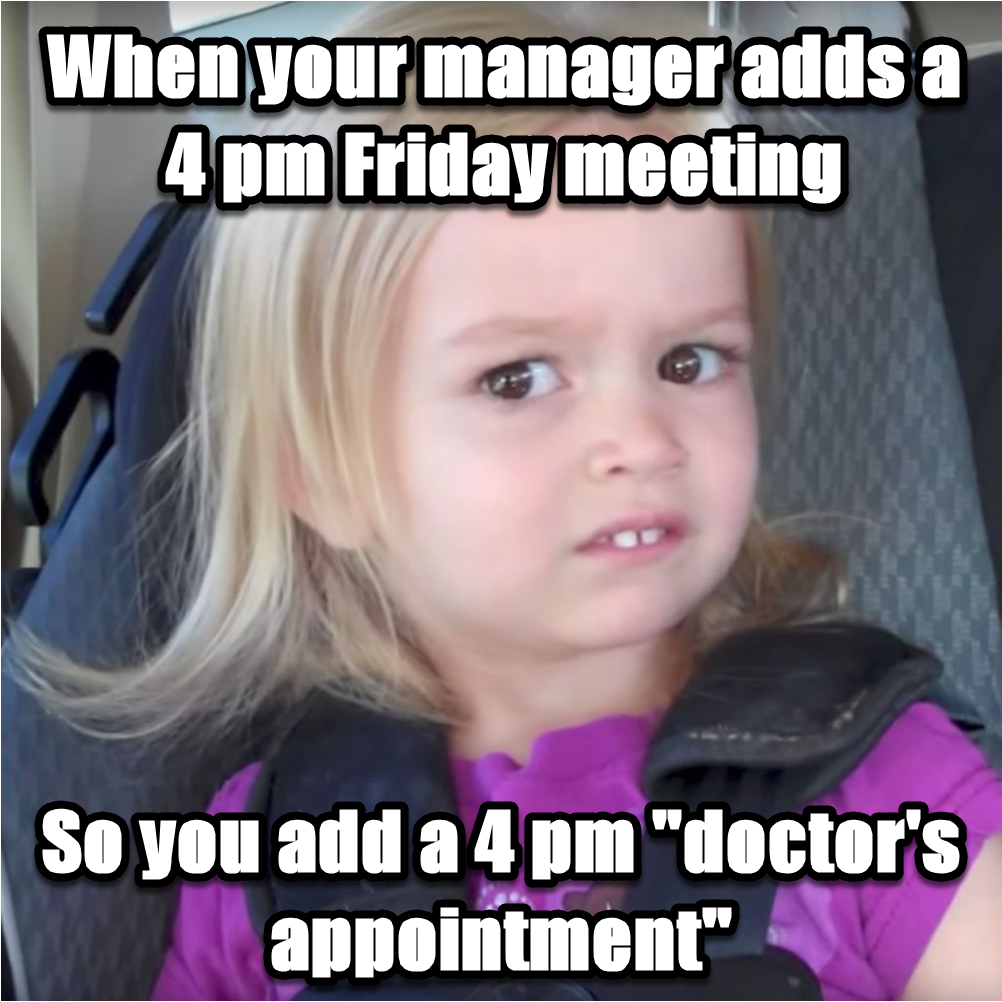
Play around with text size and placement to get the image exactly how you want.
Step 5: Save and upload
Save and upload your final image directly to your email, Facebook, Twitter, etc. to share with coworkers or friends.

Snagit will also save your meme in its library so you can start a collection of memes to reuse whenever the opportunity presents itself.
Now that you know how to create a meme, go have fun! If you don’t already have Snagit, then be sure to download the free trial. Then, create your own memes and share them with friends, send them to coworkers, or use them to market your product.
Upgrade your screen captures
Don’t let clumsy built-in tools hold you back. Take and edit screenshots with Snagit!
Try it Free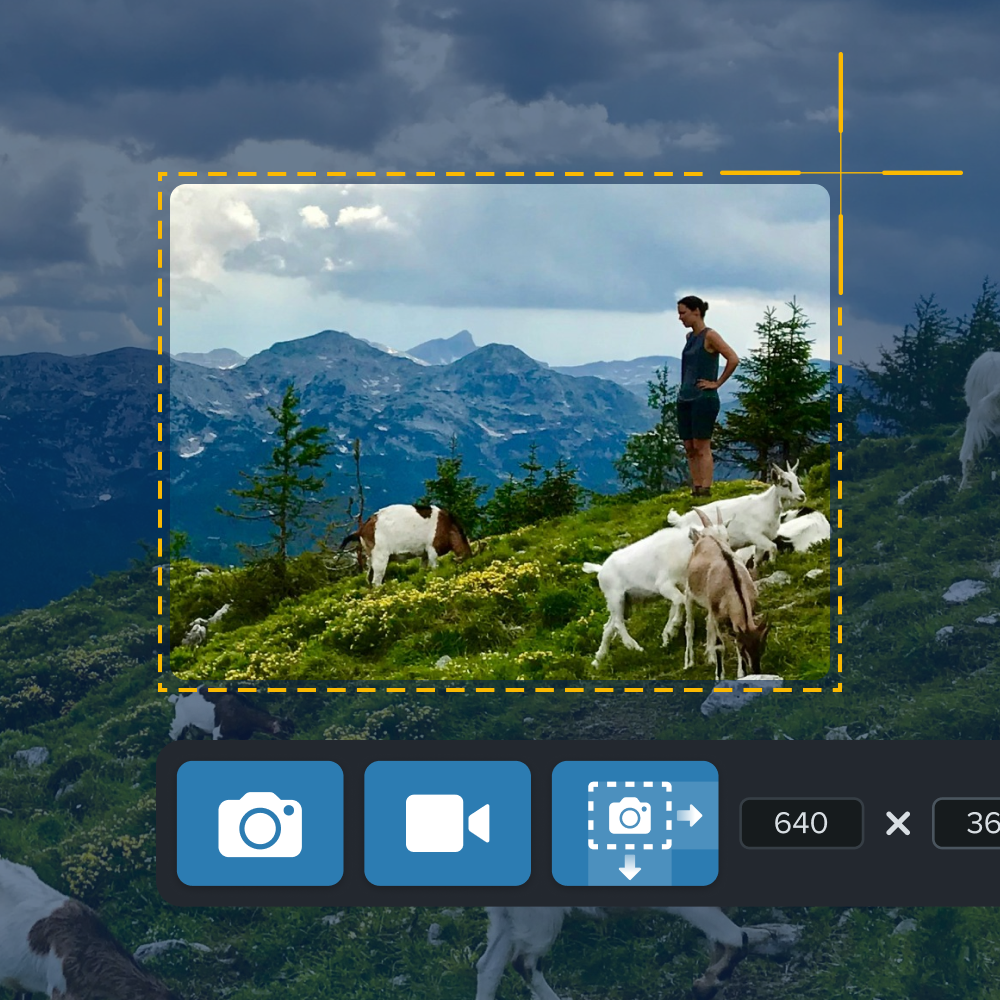
But make no mistake, Snagit is more than just a meme maker — it comes with a wide range of tools that you can use in other aspects of your workplace communication. After all, visuals are the future of communication!
How to Make a Meme FAQs
Memes are a great way to share funny jokes or information with friends and coworkers. They’re easy to make, so no experience with any tools is needed.
Absolutely! Use the GIF feature in Snagit to easily turn any video clip into an animated GIF meme to share with others.
While you should be conscious of your organization’s workplace culture, memes are often a great way to switch up your communication and have fun at work. We say go for it!


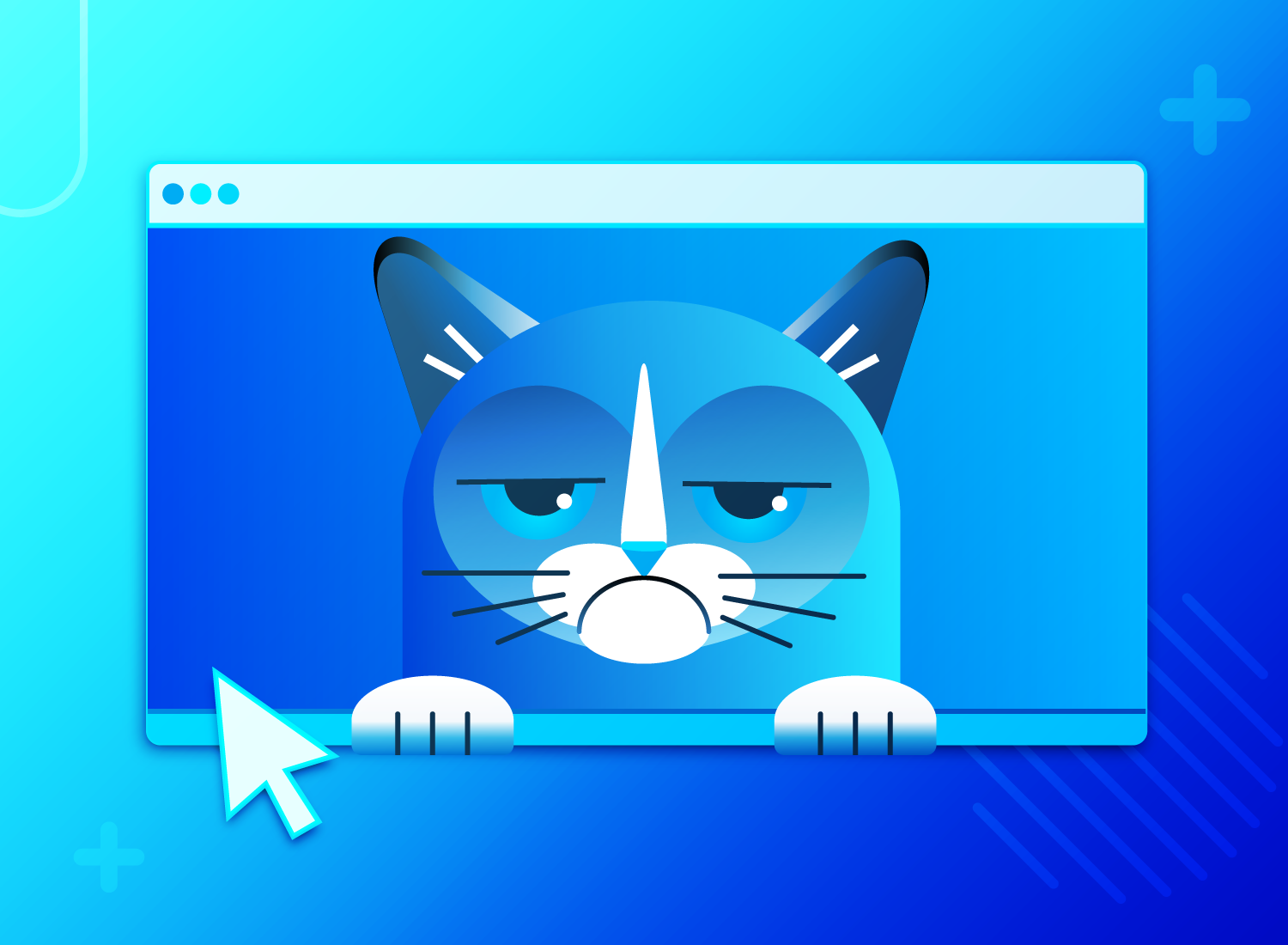
Share