Whether you’re creating training videos for your staff or a YouTube video for your vlog, sooner or later you’ll probably find yourself needing to merge videos.
What does merging videos mean? Well, it’s pretty simple, whether it’s two clips or more, you can combine videos together to make a single cohesive video. Learning how to merge videos is easy, but will save you a ton of time and effort in the future.
While editing beyond basic techniques such as cropping and rotating can be daunting, there’s no need to panic. In this post, we’ll show you how to combine videos together using TechSmith’s Camtasia.
Never used Camtasia before? Then download the free trial today and find out just how easy it is.
Camtasia comes with a sophisticated, but incredibly intuitive editing suite that makes it easy to create professional-quality videos. Whether you want to add music to a video, change the speed of your footage, or add closed captions, with Camtasia it only takes a few clicks. You can even synchronize separate audio and visual sources.
But back to how to combine videos! Here’s what this post will cover:
- What to consider when you combine video clips
- Tips for adding a professional polish to your final merged video
- How to merge video clips
It’s worth noting that merging two or more videos together is not the same as creating a split-screen video. However, if that’s what you’re looking to learn then this is your lucky day as we have another post on how to make a split-screen video.
What to consider when merging video clips
No matter how experienced you are with video editing, it can still be hard to seamlessly merge videos in a way that keeps your videos looking professional. With that in mind, here are some of the obstacles you might need to work around:
Quality
Be aware of the video quality when merging two separate videos. If one clip has a lower resolution, you may want to lower the resolution in your project settings to match that of the lowest-quality clip, before moving forward.
Trimming and cutting
There’s a good chance that not every clip you want to use will be perfect from start to finish. This is where the trimming and cutting tools come in handy. You can use these tools to clean up your clips so that the transitions between them are seamless.
Color correction
Most video clips won’t look exactly the same. If you’re filming in different locations or at different times of day, the overall lighting might be different.
While getting the perfect lighting before you film can help maintain consistency, you can also adjust the color temperature of your clips to ensure they share the same aesthetic before you merge them. You can do this by using any of the color effects options, or by adding a color filter (which you can learn more about here) to all of your clips to give them a cohesive look.
Edit videos like a pro
Camtasia is the best screen recorder and video editor on the market. Create content your viewers actually watch.
Download now!Tips for adding a professional polish to your final merged video
Create a storyboard
Without going into too much detail, storyboards act as visual representations of a video. They’re often hand-sketched, but that doesn’t mean they have to be picture-perfect — even stick people can make a good storyboard.
While not every video will need a storyboard, they can go a long way in helping you get organized, especially if you’re merging two or more videos into one.
If you’re only making a quick tutorial video to be shared internally, then you probably don’t need a storyboard. But if your video is reaching a wider audience, it would likely benefit from being visualised in advance.
Keep your clips organized
Always keep your video clips and images organized in folders when you’re working on a project — this will ensure that nothing gets lost during the editing process.
In Camtasia, you can import certain clips from your computer to the library. This way, you can have easy access to all the clips you plan on using in your project. What’s more, Camtasia’s Standalone Projects feature makes it easier than ever to make sure all your clips are included in your project file, which lowers the risk of losing them later on.
Include transitions and animations
Things don’t always go to plan when you’re trying to combine videos as they won’t always merge seamlessly.
However, with the help of transitions and animations you can hide the moment when one clip ends and another begins. This will make your footage more cohesive and less choppy while adding more visual interest to the video.
Make sure your animations provide clarity, draw appropriate attention, and are worth the extra effort. If you’re adding animations simply for the sake of having some cool effects, there’s a chance they’ll do more harm than good — trust us.
The Marketer’s Ultimate Guide to Video
In our FREE ebook, we’ve put together practical strategies to get out of the woods and create engaging, powerful video content on your own that reaches your audience.
Download now!
Include images
Having images dispersed throughout your video can be a great way to break up the visual monotony and better keep your audience’s attention.
With most video editing software, including Camtasia, you can import images the same way you import videos and adjust the amount of time they appear on screen to a duration that you think works best.
If you feel an image is on screen for too long, you might try adding an animation to slowly zoom in or out on the picture, as this will add more visual interest.
How to merge two videos together in Camtasia
Step 1. Start a New Project
First, open Camtasia and select New Project.
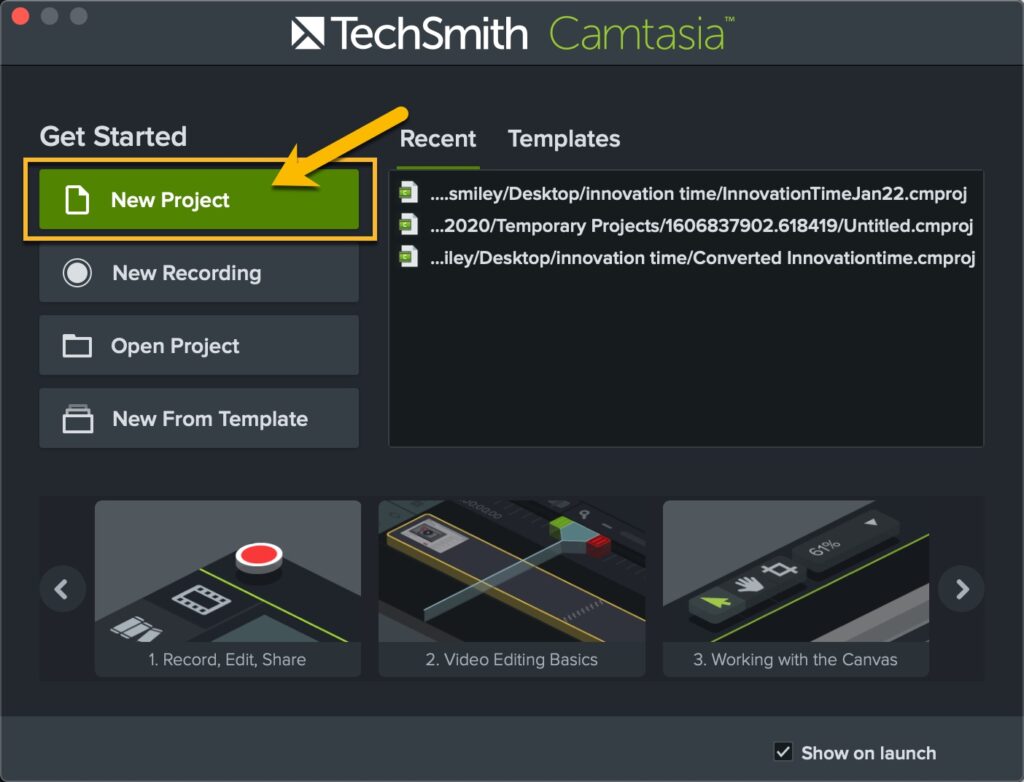
Step 2. Import Videos
Before you can merge videos, you need to add them to the Camtasia project you created.
With your new Project open, choose File > Import > Media, then select the videos you want to merge. Camtasia will add the videos to the Media Bin and they will be ready to be added to your Project.
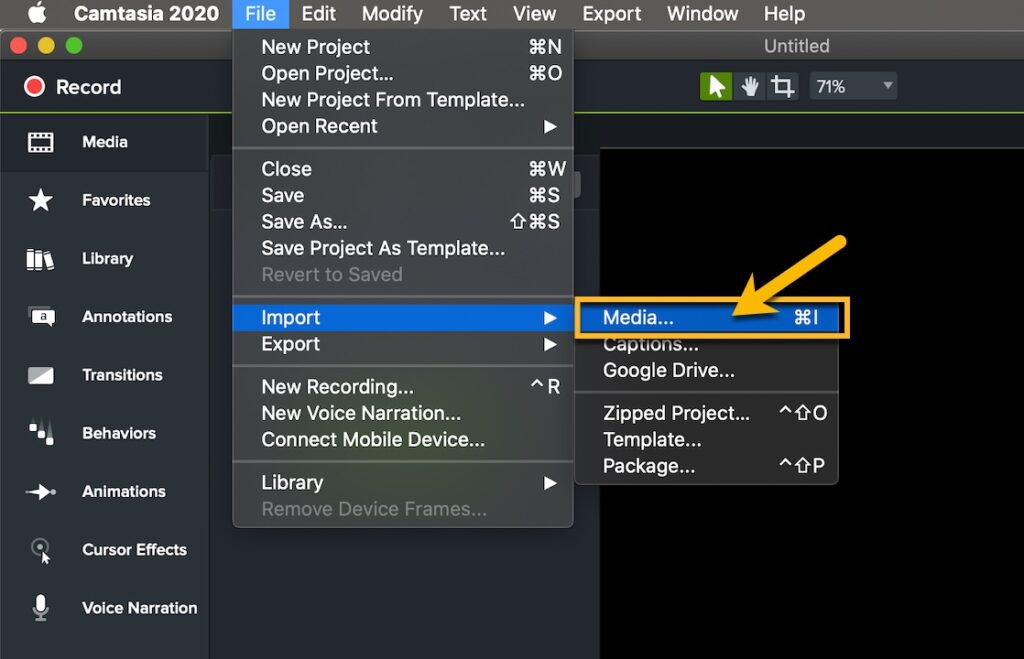
Step 3. Add videos to the timeline
To merge videos together, you must add them to the Timeline in the order you want them to appear. To add videos to the Timeline, click and drag them from the Media Bin to the Timeline. To reorder your videos on the Timeline, click and drag them to the desired location.
Pretty easy, right?
Now you can click the Play button above the Timeline to preview your merged videos. If there are gaps between your clips, be sure to move them together until they’re touching. It’s important to note that Camtasia will only produce the videos that are on the Timeline.
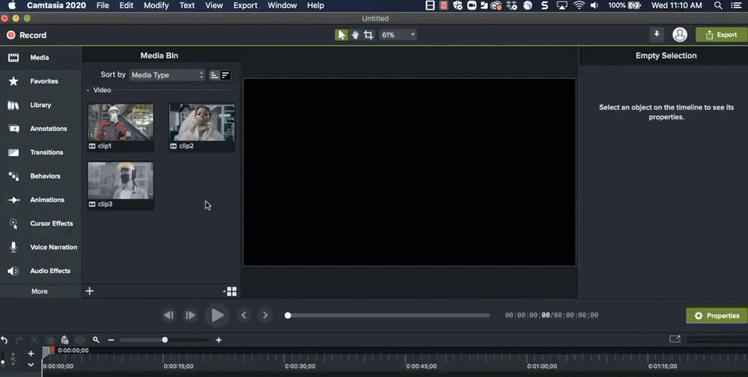
Step 4. Save your video
Once you’ve added your videos to the timeline, and they’re arranged in the order you want them, you can export your video by clicking on the green Export button (who’d have guessed!).
This will merge all your videos together and give you options for where you’d like to save your merged video, and in what format.
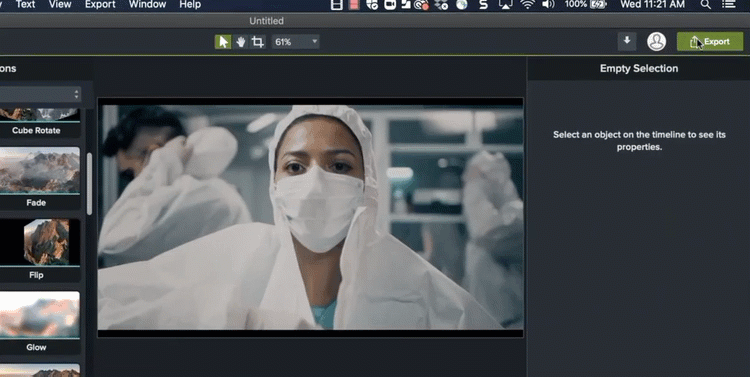
Learning how to stitch videos together to make one complete video can seem overwhelming if you don’t know how to do it — but now you do! Be sure to use all of the information we discussed to get started, and don’t be afraid to get creative!
Edit videos like a pro
Camtasia is the best screen recorder and video editor on the market. Create content your viewers actually watch.
Download now!




