Creating video content can be tricky. Beyond filming your video footage or capturing your screen recording, there are seemingly millions of details like audio and lights that need to be perfected before you hit record. Plus, prep work and post-production editing can add even more complications.
It may seem like a lot, so that’s why we’ve compiled a list of 50 tips that will help your video process be smoother, look more polished, and sound better!
Before you hit record
There are a lot of steps you can take before you hit the record button. Mise-en-scene, details, and planning workflows are imperative to a successful video shoot.
1. Plan your video
Any project requires some level of planning, and that includes filming a video. Take the time to develop a clear plan, and we promise you’ll save time, money, and prevent a myriad of issues. Even a short outline can be a life saver.
“Every minute that we spend in pre-production saves us four minutes in post-production and in our production. So planning your video well, having a process that you go through every time to do so, including defining that audience, the objectives for the video, and understanding the channel that your video is going to be distributed through.”
2. Find the right workflow
What works for you? Everyone’s experience is different, so write down whatever it is you need as a checklist. It’ll help you stay on track. However, don’t be afraid to break up your workflow if you’re in a rut. After all, experimenting with new ideas and workflows could help you uncover new processes that work for you.
3. Know your intent
What is the purpose of the video you are creating? Are you entertaining, informing, instructing, etc? Whether your goal is to increase brand awareness, educate viewers about services, or share who you are as an organization, plan your content accordingly.
“It’s about knowing what to spend your time on… It’s in the work that you do before you hit record. The biggest difference between success and non-success isn’t in the things that happen after you hit record. It’s in the work that you do before you hit record.”
4. Get to know your audience
That includes their wants, needs, and expectations of you. Are you sharing your video externally or internally? Contemplate all facets of your audience before you start to plan anything. Consider the platform you’ll deliver the video on as that can make a difference to how it is received.
“It’s about what does the viewer or the audience want. And you have to really think about their basic emotional desires because sometimes, or more often than not, they don’t know what they actually need.”
5. Platforms make a difference
Internal videos in your company LMS tend to be 1920 x 1080 and long-form, while social media videos on Instagram or TikTok are 1080 x 1920 and short-form. It’s important not only to factor in your audience, but the platform on which you’ll be delivering your video content.
6. Write a script
Winging it may seem like a good idea, especially when you’re in a hurry, but sometimes getting the wording down trial-and-error ends up taking more time than writing a script would have. The act of writing your video idea down encourages your mind to think about the specific structure of your video. Plus, you may even think of details you would’ve forgotten about otherwise. Finally, a script helps you stay on track and on topic when you record. Once you try a rough script, you might be surprised by how much clarity and consistency you get out of the process.
7. Leverage AI for scriptwriting
Speaking of scripts, it’s time to work smarter, not harder. Leverage AI for script writing or an outline to help you get started with your video production process. AI script generation tools like Camtasia Audiate make it easy. Simply write down your idea, and a script will be written for you! You may not use the whole script word-for-word (or maybe you will), but it is a great outline to use while developing your video.
8. Make a storyboard
Paired with a script, a storyboard helps you plan the visual aspects of your video, instead of guessing which types of shots you need at the moment of shooting. Just sketch out your vision ahead of time. Look for angles and which people or props should be in each shot. Think of it as visual scriptwriting that will save you countless hours of recording and editing time.
“It’s all about storyboards, and that’s if you’re an instructional designer, if you spend any time in that world, everything is about the storyboard very much like it is for video. You know, you’re setting out your scenes ahead of time, that type of thing.”
9. Gather your assets before you film
There is nothing more annoying and time-consuming than digging through folders for a logo image while you’re in the editing zone. Your editing process will be much easier if you collect assets now.
Or, create custom assets using Camtasia’s Asset library. Use an AI Generator to create the perfect image for your video.
Clean, crisp audio recordings
Audio is just as important as video. Clean, crisp audio is a must-have for a professional-sounding video.
10. Use your voice (or don’t)
If the idea of hearing your voice is just too awful or you want to get creative, there are AI alternatives for you. Audiate’s AI voice generation lets you input a script and a personalized voice will read it out loud for you. Choose the voices, pitches, tones, and even languages.
“The last two or three years, [AI Voices] are finally genuinely as human, if not more human than human narration. It’s exceptionally cheap, exceptionally powerful in the LND space, creating courses like me. You have your script, you choose the right voice, you hit go all of your audio files generated for you.”
11. Drink water
Yes, hydration is important and we care about your health, but drinking water also gets rid of those pesky mouth noises. You know the ones. So drink your water between takes!
12. Pause, then clap twice after mistakes
This one is silly, but it will save you hours of editing time! Instead of JKLing your way through a video in the hopes of picking up on every mistake, you’ll be able to find error spots in your videos by audio only. See those spikes? That’s where you clapped!
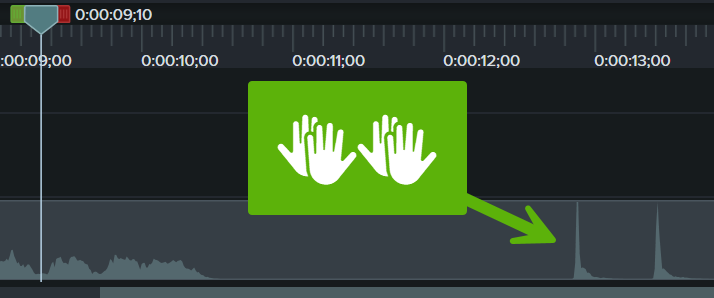
13. Get a good microphone
And by that, we don’t mean one of those expensive, fancy ones (unless that’s what you want). Good mics come in any price range and ensure that your audio gets picked up at high quality.
Shotgun mics work well when you can stay still since they pick up a very narrow-focused area and nothing from the sides. Headsets are also a great choice as are wireless lapels. There is no one-size-fits-all answer here, just choose which mic works best for you.
14. Eliminate that pop
Eliminate the popping noises with a pop filter or edit it out post-production. The choice is yours. Pop filters are cheap and easy to DIY if needed, but sometimes we simply can’t be bothered. Edit out the pop noises post-production using an audio editor. Camtasia Audiate’s pop removal feature would be a great choice for this issue.
15. Check the mic & test audio input levels
After the check, make sure to adjust them in your system properties. Ensure your audio doesn’t “peak out,” which clips off the top of your sound and waveform. This makes your audio sound distorted and warped and can be impossibleto fix after recording. If levels are too low, then the audio will be hard to hear. So fix it before you get far into recording, and you’ll thank yourself later.
“Having a good mic, doing a test, nothing’s more frustrating than reading through a full script or recording and then playing it back and finding out that there’s some sort of noise or interference or you didn’t turn on to record with the correct microphone all those things that can happen. So, yeah, it’s definitely important to get that test run and make sure your audio sounds good.”

16. Record a short clip and test playback
It should sound consistent across all devices. Does it sound distorted through headphones? What about your desktop speakers? Know your audience and how they will typically listen to your video and optimize for that experience. It’s crucial that your audio sounds at least understandable and enjoyable on all platforms though. Audio quality is the video characteristic people feel is most important, according to a TechSmith study.
A perfect recording
Okay, it’s finally time to record. Let’s ensure this goes smoothly.
17. Remove the shine from faces
We all get oily sometimes, especially in a hot studio. So blot your forehead, cheeks, and any place on your face that is reflecting light. Not only does it look better, but it makes it easier to adjust lighting to be just perfect.
18. Hide wires and microphones under your clothes
Mise-en-scene is important and loose wires and exposed mics take production value away from the final product. This applies to lighting wires too. The less cluttered your shot looks, the more polished your video will turn out.
19. Use good video lights
Good lights will bring out the best in your talent. And yes, that means no old-school fluorescents allowed (unless you really want to!) Three-point soft lighting is usually the most flattering. Lighting is one of those video details that can completely change the mood or feeling of the short, so set the tone with lighting that fits your story best.
20. Invest in and get to know the gear that works best for you
At first, it may make sense to rent gear and learn which cameras, brands, lenses, and other equipment are right for you. Once you know, you should become a pro at handling your gear to optimize its performance. After all, new gear isn’t cheap, and learning the ins and outs of your equipment will always pay off.
21. The best camera for the job is the one you have
However, investing in gear isn’t always feasible, so don’t let that hold you back. And, it doesn’t necessarily mean you have to sacrifice quality. Most modern mobile phones shoot video at 4K, which should be more than enough for your video. If you have a DSLR or mirrorless camera, great. If you’ve got an iPhone or Android, perfect. Don’t wait until you have a top-of-the-line setup to get started, just get started.
“First, start with the phone you already have, because you already have it. Punch perfectionism in the face and press record.”
22. Use the rule of thirds
Imagine a three-section, vertical grid on your frame and position subjects in the outer third of your shot. Don’t just place them in the center. It looks more aesthetically pleasing to have your subjects in the outer thirds, or at least to have a variety of placements within your video. Mix it up a little!
23. Use B-roll
Yes, you will need it. It’s easy to overlook, but extra B-roll footage goes a long way toward telling your story. Get some shots that help set the scene, and use screen recording tools to show off demos when needed. Screen recordings are an easy way to show off step-by-step tutorials, quick demos, and examples of whatever your video may be about. Plus, it’s super easy to do yourself.
However, a b-roll does not mean shooting hours of extra footage. Instead of wasting time, use an asset library, like Camtasia’s to grab some extra scenes. When you need unique images, Camtasia’s AI Generator will generate them for you. Keep those images on hand to use in your videos later.
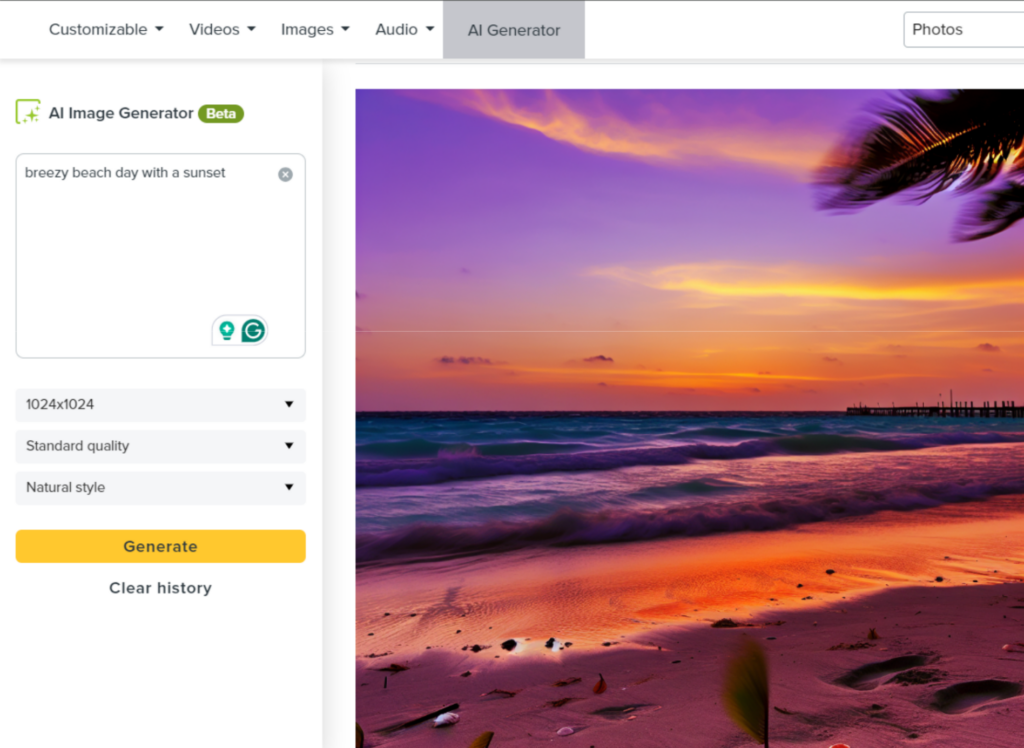
24. Get your camera closer than you think
Focus on your talent’s face for a more visually interesting interview, or move in on other elements in your shot. It may feel uncomfortably close at first, but in the end you’ll be glad to have a variety of shots to choose from that capture your subject matter.
25. Avoid the digital zoom
It looks pixelated, and the results won’t be as clear as the rest of your footage. Just get closer (see 24).
“One of the pet peeves that I have is if you’re recording your screen of some type of software, typically the user interface is very small. It’s like very difficult to read. And so when you record your screen that way and you create a video, it can make it very challenging for somebody to actually learn from it because they can’t see what each piece of it says. So something really simple that we try to do is just zoom in. If it’s like a browser-based tool, just zoom in on your browser to 150% or something like that before you even record any of your screens.”
26. Keep clips short
You won’t want to scroll through a 45-minute-long clip, we promise.
The one exception to this rule is interviews. You never know when your interviewee will say that amazing quip, so keep the cameras rolling.
“One tip for video creators. I would say make it short. A lot of people, because of YouTube algorithms and other purposes, they feel like they have a lot to say. I would say keep it short and sweet. Attention spans are really dwindling, especially in 2024. So I would say keep it short. Keep whatever you’re doing short.”
27. Mix things up
Shoot a variety of different angles and scenes, close and far shots, and b-roll so that you can tell your story. Videos need to be visually interesting and changing elements are a crucial part of it.
28. Picture-in-picture is a useful medium
Especially when it comes to instructional or otherwise informational videos, think of a lecture or presentation during which seeing the speaker adds value to the video.
This tool is especially useful for videos in which you want to convey emotion since seeing the speaker of the presentation adds a level of intimacy a blank screen lacks. So show your face when you want to build that connection in your screen recordings and hide it away when it isn’t needed.
When I do turn my webcam on in the intro, I feel like people connect with me a little bit better and I get better feedback from viewers. So I do think it is a nice element to add, especially like, hey, today we’re going to learn x, y, and z.”
29. Color correct before you start filming
This way, you’re not stuck in an endless color-correction editing loop. Unless you’re shooting a sci-fi movie, you’ll probably want your footage to look as natural as possible. For example, white balancing can help offset a yellow light while recording.
30. Use color intentionally
Play with different background colors, clothing, fonts, and props to help convey your brand and tell your story.
31. Record at the right size
Where is your video hosted? What size and aspect ratio will it be when it’s viewed? Check the dimensions of platform requirements ahead of time and optimize for that size. Try to stay away from padding on the edges of your video – you know those black bars that turn a horizontal video into vertical one. It looks clunky and unpolished.
Try to record at the recommended dimension or larger, so you record high-quality, professional content.
32. Start with “Hey Mom”
It may sound silly, but addressing your video to someone familiar can take away the robotic edge to your speaking cadence. Usually, you don’t want to sound like you’re giving a speech to a large audience, but rather a tip to a person close to you. You won’t include it in the final video, but it’ll help ensure a more conversational tone.
33. Smile!
Yes, even if you’re filming a voiceover. You can tell the difference between a monotone voice and a bright cheery voice even if you can’t see the speaker’s face. So smile every time you shoot a video.
“Just trying to just find a little bit of joy in what you’re saying actually makes it come across a little bit more engaging and helps to communicate that information even more clearly.”
34. Record in 4k
Not only will that allow for a high-quality recording, but it will give you space to scale your video down without losing quality. It is always better to record big and then scale down than record small and try to scale it up. Scaling up a smaller file can lead to blurry footage in your final product, and that is never ideal. And if you’re using screen recordings, Camtasia records at 4k and 60 frames per second to ensure that your content is always high-quality.
35. Create a clean desktop profile for polished screen recordings
Using your everyday laptop to screen record a process means you have to clean up your desktop from distracting background images, browser tabs, and unfiled icons. Rather than spending time rearranging your whole desktop, make a new desktop profile that’s only used for recording, without personal information. You’ll save time, especially for last-minute ad-hoc recordings.
36. Hide the junk
If you are disregarding the above tip (sigh), try to hide toolbars, unnecessary browser tabs, bookmarks, & other clutter for screen recordings. This goes for anything within your recording window.
37. Only show necessary programs
Even if an extra browser tab won’t be distracting to your audience, try to truly rid your desktop of everything besides what is relevant to your content. Slip-ups are easy to make and you never want sensitive information to be accidentally leaked in your screen recordings. Privacy is above everything.
38. Turn off notifications before recording
As we mentioned above, privacy is incredibly important. Notifications, at worst, are a privacy issue, and at best, are an annoying distraction. Nothing ruins a screen recording quicker than an alert interrupting your flow.
39. Plug in your laptop
It may die, and you don’t want it to die mid-presentation. Unless you’re desperately looking for a way out, then leave that charger in the other room.
The final steps & edits
You’re almost there! Small edits and final touches make a huge difference in your final product.
40. Caption your videos!
Captions are crucial for Search Engine Optimization (SEO), since search engines like Google rely on the searchable text associated with videos. Not only do captions help your video get found by potential viewers, but they also improve accessibility so people of all hearing abilities can access your video.
Don’t forget that people enjoy watching videos without sound. With the rise of social media short-form videos, it’s become increasingly common for people to enjoy video content on mute, so captions are crucial to give them the most your video has to offer.
41. Add annotations and text on the screen
These will provide important context or draw attention to details. But stay away when text is superfluous and distracting from your shots. Viewers can only process so many streams of information at once and trying to read text while listening to separate audio can be tricky.
42. Use simple transitions
Like cut, dissolve, and fade to black. Most other transitions usually end up looking a little tacky. If you do use stand-out transitions, make sure they serve a clear visual purpose so they don’t detract from your story.
43. Speed up or slow down clips
Match your clips to the pace of your story by slowing them down or speeding them up. This technique can be used to exaggerate time, bring clarity, or to show long processes quickly. Used wisely, clip speeds can dramatically change the dynamic of your video.
44. Make your cursor stand out
Screen recordings are easy to follow unless your viewers lose track of your cursor and lose the thread of your video. Video editors like Camtasia can be defaulted to start your cursor at 225% larger than normal and it can be scaled even higher.
If that doesn’t make your cursor stand out enough, then highlight your cursor with a glowing aura or a click effect. Camtasia will scale your cursor down and up every time you click to indicate the path your cursor took during your recording. With these tools, your cursor will never be lost again!
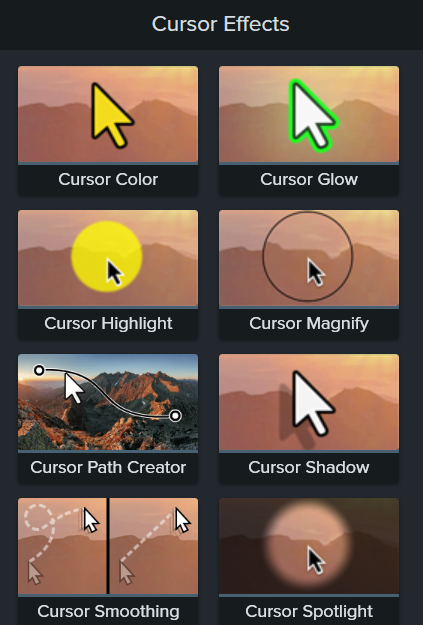
45. Backgrounds need to add value
If it is distracting (or ugly), consider removing it in favor of a better-suited image. However, if you’re removing your background, don’t just leave it blank. You don’t want your subject to be a floating body in front of a blank screen.
Dynamic backgrounds are easier to work with than looping 10-second backgrounds because dynamic backgrounds can be stretched endlessly to fit your timeline. Say goodbye to copy-and-pasting your backgrounds over and over again, and stretch them out instead.
46. Create a compelling thumbnail
Thumbnails are the first look your viewers will have of your content on most platforms. Think of YouTube videos. You scroll through an endless sea of options and click on the video maybe because of the title or maybe because of the thumbnail.
Your thumbnail must stand out against the rest to draw in extra viewership. In short, keep the image bright, attractive, and free of overbearing lines of text. Stick to a few words that explain the content of your video. Remember that your thumbnail is usually displayed next to the title so think of the thumbnail as the pretty accessory to your title.
“The idea of your thumbnail is to grab the attention of the people that you’re trying to reach and help them identify that that content might be something that they’re interested in. So you can do that with just one photograph with no words or arrows or circles or anything like that on the screen. You can do that with one photograph. Sometimes you can illustrate that graphically. Sometimes you can have a photo with some text supporting it or whatever.”
47. Remove mouth noises and deep breaths between lines
People tend to take a deep breath before they start recording. It’s natural, but it can be distracting to constantly hear deep breathing before a line.
As you edit, watch out for loud mouth noises and deep breathing that can detract from your video’s message. Cut them out!
48. Delete hesitations (ummm what?)
As hard as we try um’s and ah’s will always sneak their way into our audio. Luckily, it’s possible to delete hesitations with your video editor of choice. Just listen carefully through your audio and cut them out.
For an easier experience, Camtasia Audiate’s text-based editing feature comes in handy. Audiate automatically translates your audio to text and highlights hesitations so you can get rid of them with a simple click. It’ll automatically sync your text-based edits with your video so you don’t have to listen to your audio all the way through just to find those hesitations.
Pro tip: Using a script can help eliminate hesitations before they happen see tip 6).
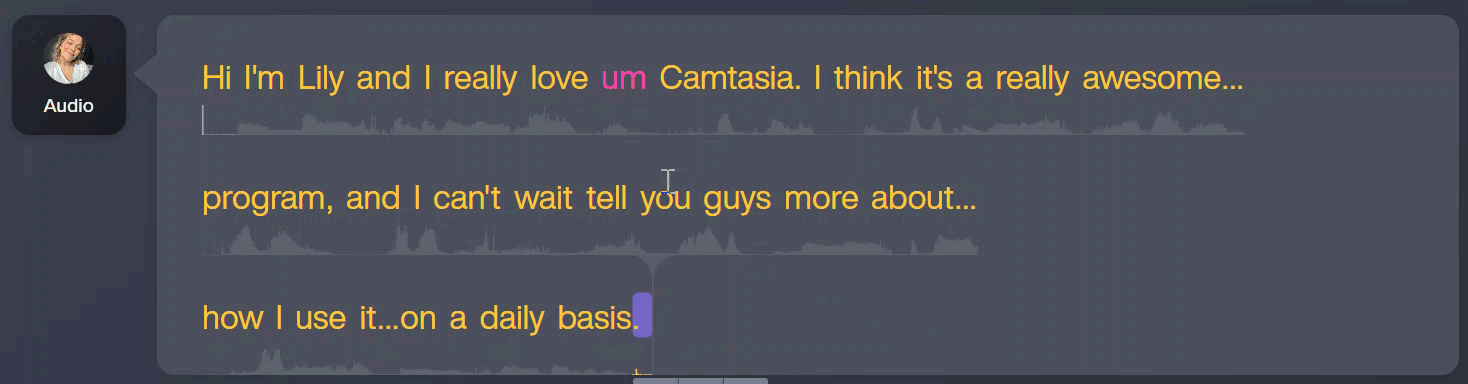
49. Ask your peers for feedback
We know, feedback is daunting and scary but it is also a vital part of the video creation process. A pair of fresh eyes can do wonders for your videos especially when they come from someone who is critical and constructive about your video. Maybe you forgot to edit out one of those mouth noises we were JUST telling you about.
It’s important to get feedback on your work before, during, and after. Remember that feedback, when coming from the right person, is meant to empower you and your videos, not tear them down.
“When you publish a video, you have people in the comment sections that are letting you know maybe something that you missed or letting you know another idea that they would like you to make or letting you know a very specific problem that they have. And using that type of information and putting it aside ahead of time is very valuable.”
50. Have fun!
Videos are an expressive, creative medium that can be used for anything from entertainment, tutorials, onboarding, and more! Although all of these tips will help your video production be more professional and stand out, the personality you infuse in your shots is just as important. Show your audience who you are.
“If you are making learning content, making videos, the one thing to remember is that this is supposed to be fun. We are helping people improve their lives, improve their careers, and that’s just like, an inspiring thing. And so I get that there’s lots of ways that you can worry that it can go wrong, or there’s so many things to think about of how do we edit this? How do we make it better quality? At the end of the day, have a good time. Realize that we’re working to change people’s lives. We have this massive privilege in what we do. And I always just try to remember that and remember to inject a little bit more fun into it.”
And here we are, we hope these 50 video editing tips will help you successfully shoot your next video. Video editing software Camtasia is a perfect tool to execute better, engaging videos. Easily edit footage, screen record, and spruce up your videos with annotations and assets.
Create your perfect video with Camtasia
Record your screen, edit footage, and share your video with Camtasia today!
Try it for free


Share